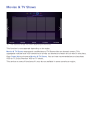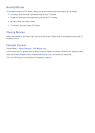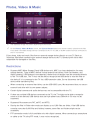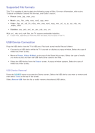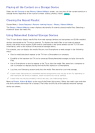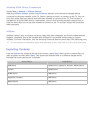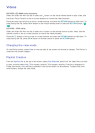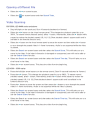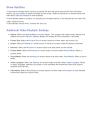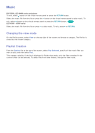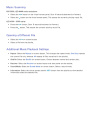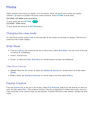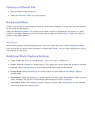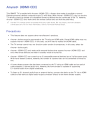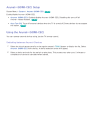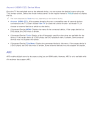122 123
Show Subtitles
If the external storage device contains a subtitle file with the same name as the video file being
played, you can choose to display subtitles on the screen. Select the Settings on-screen button and
then select Subtitle Settings to show subtitles.
If the subtitles appear corrupted, try changing the encoding setting. If the subtitles do not match the
video, adjust the sync.
If the subtitles are too small, increase the font size.
Additional Video Playback Settings
●
Repeat: Select the Repeat Mode on-screen button. This changes the repeat mode. Repeat One
repeats the current file only, whereas Repeat All repeats all files contained in the folder.
●
Picture Size: Select the Picture Size on-screen button and then select the picture size.
●
Rotate: Select the Rotate on-screen button to rotate the current video 90 degrees clockwise.
●
Receiver: Select the Receiver on-screen button and then power on the receiver.
●
Picture Mode: Select the Settings on-screen button and then select Picture Mode. Select a
picture mode.
●
Sound Mode: Select the Settings on-screen button and then select Sound Mode. Select a sound
mode.
●
Audio Language: Select the Settings on-screen button and then select Audio Language. Select
an audio language. However, this option is only available with streaming videos that support
multiple audio formats.
●
Information: Select the Settings on-screen button and then select Information to view detailed
information about the current video.