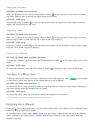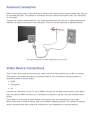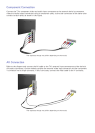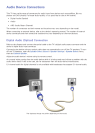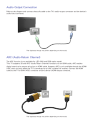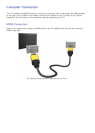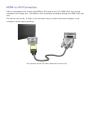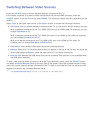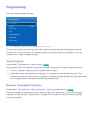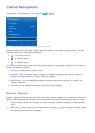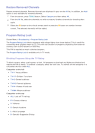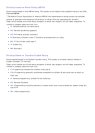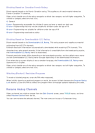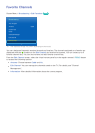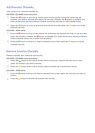10
Switching Between Video Sources
Press the SOURCE button to switch between devices connected to the TV.
For example, to switch to a game console connected to the second HDMI connector, press the
SOURCE button. From the Source list, select HDMI2. The connector names may vary depending on the
product.
Select Tools at the upper-right corner of the Source screen to access the following functions.
●
Edit Name: You can rename devices connected to the TV to more easily identify external sources.
With a computer connected to the TV's HDMI (DVI) port via an HDMI cable, for example, you can
change Edit Name to PC.
With a computer connected to the TV's HDMI (DVI) port via an HDMI-to-DVI cable, for example,
you can change Edit Name to DVI PC.
With an AV device connected to the TV's HDMI (DVI) port via an HDMI-to-DVI cable, for
example, you can change Edit Name to DVI Devices.
●
Information: View detailed information about the connected devices.
●
Refresh: Select this if a connected device does not appear in the list. If the list does not show the
device after selecting Refresh, check the status of the TV-to-device connection.
●
Remove USB: Remove the USB device from the list to safely. This function is only available when
the USB device selected.
To add a new external device to control it with the Touch Remote Control, press the SOURCE button
and select Universal Remote Setup on the top right of the screen. Using the universal remote control,
users can control external devices connected to the TV, such as a set-top box, Blu-ray player, and AV
receiver. For details, see "Universal Remote Setup".
"
The Universal Remote Setup function is not available for LED 4300 series.