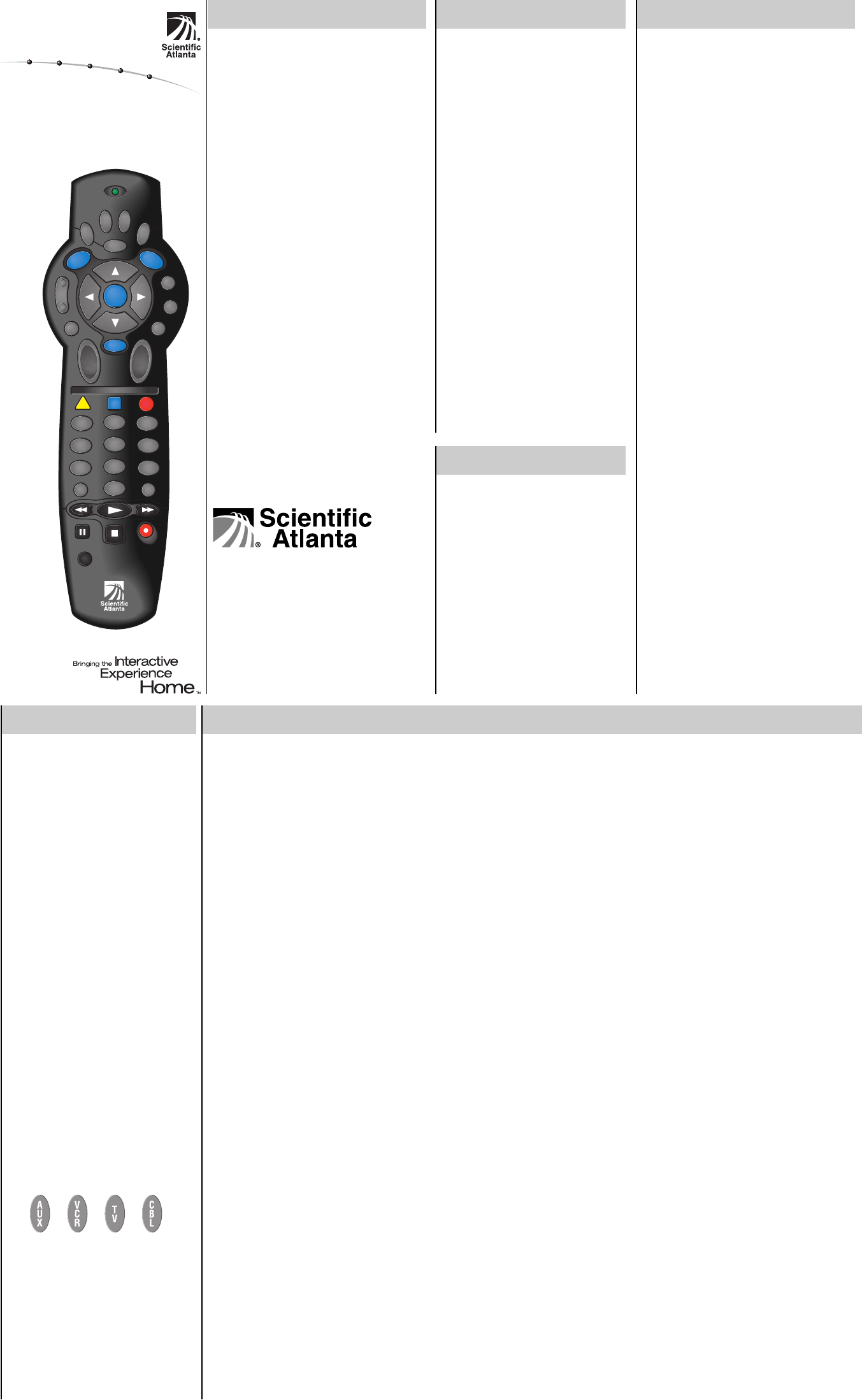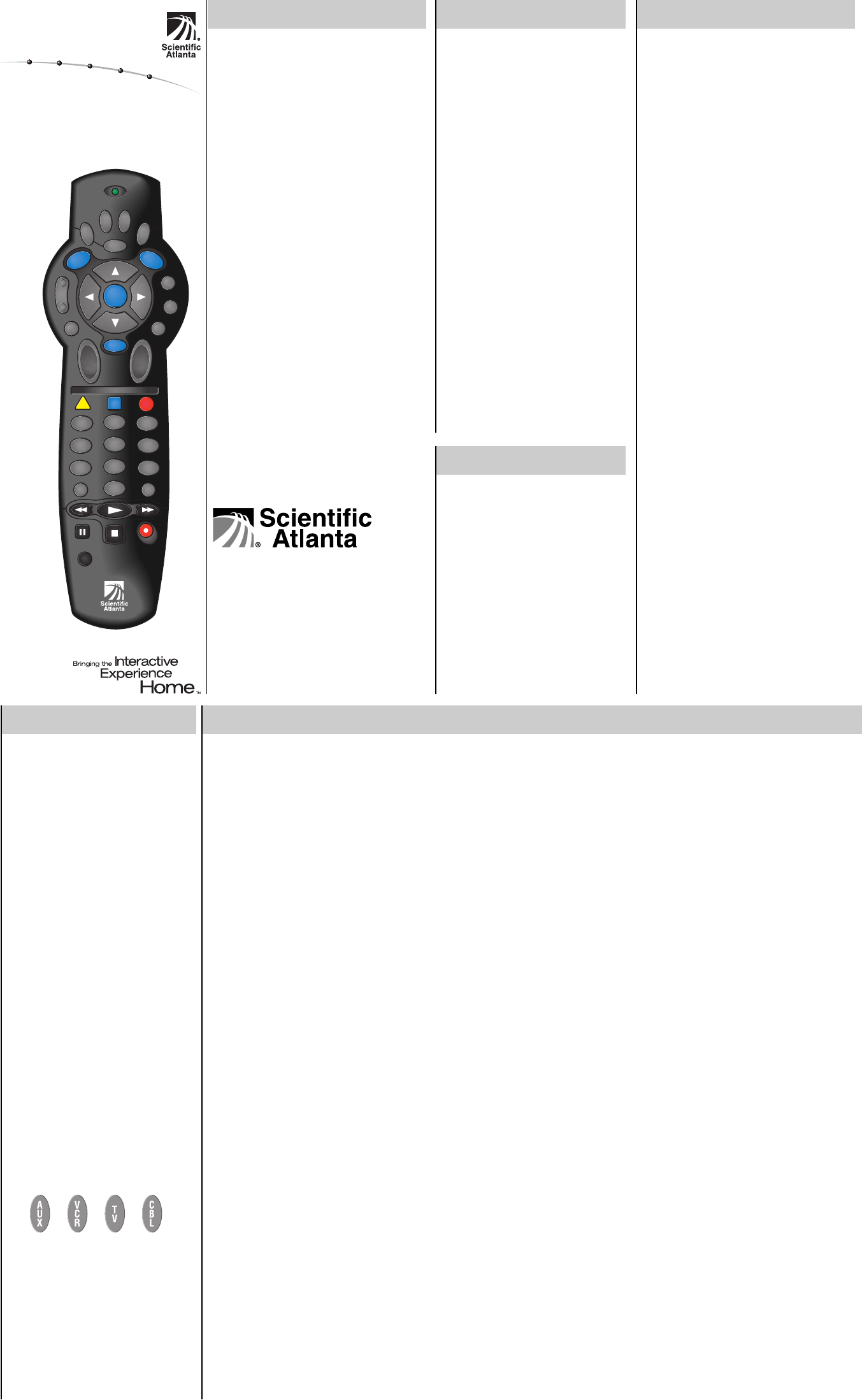
F
A
V
V
C
R
T
V
/
V
C
R
V
O
D
5
4
6
8
0
7
9
P
P
V
POWER
INFO
SELECT
B
2
1
3
C
VOL
+
–
CH
+
–
GUIDE
MENU
M
U
T
E
L
A
S
T
F
A
V
E
X
I
T
+
–
A
U
X
V
C
R
C
B
L
T
V
N
E
X
T
P
R
E
V
#
*
A
B
Y
P
A
S
S
S
E
T
T
I
N
G
S
United States: Scientific-Atlanta, Inc.,
5030 Sugarloaf Parkway, Box 465447,
Lawrenceville, GA 30042
Europe: Scientific-Atlanta Europe GmbH,
Westerbachstrasse 28-32, 61476 Kronberg, Germany
Asia-Pacific: Scientific-Atlanta (Singapore) Pte. Ltd.,
1 Claymore Drive, #08-11 Orchard Towers,
Singapore 229594
Latin America: Scientific-Atlanta Argentina S.A.,
Carlos Pelligrini 1149, Piso 11
o
, Capital Federal 1011,
Buenos Aires, Argentina
© 2002 Scientific-Atlanta, Inc. All rights reserved.
Printed in USA www.scientificatlanta.com
Part Number 749221 Rev B February 2002
FCC Compliance
This device complies with Part 15 of the FCC
Rules. Operation is subject to the following
two conditions: (1) This device may not
cause harmful interference, and (2) this
device must accept any interference received,
including interference that may cause
undesired operation.
Note
This equipment has been tested and found
to comply with the limits for a class B digital
device, pursuant to Part 15 of the FCC
Rules. These limits are designed to provide
reasonable protection against harmful
interference in a residential installation. This
equipment generates, uses, and can radiate
radio frequency energy and, if not installed
and used in accordance with the instruc-
tions, may cause harmful interference to
radio communication. However, there is no
guarantee that interference will not occur in a
particular installation. If this equipment
does cause harmful interference to radio or
television reception, which can be determined
by turning the equipment off and on, the
user is encouraged to try to correct the
interference by one or more of the following
measures:
• Reorient or relocate the receiving antenna.
• Increase the separation between the
equipment and the receiver.
• Connect the equipment into an outlet on a
circuit different from that to which the
receiver is connected.
• Consult the dealer or an experienced
radio/TV technician for help.
Any changes or modifications not expressly
approved by Scientific-Atlanta could void
the user’s authority to operate this equip-
ment.
Your new AT2400 AllTouch
®
Remote Control (“remote”) func-
tions as four remotes in one to
operate your TV, VCR, cable set-top
device, or CD player. If you prefer,
you can program the AT2400
AllTouch Remote Control to
operate additional electronic
devices, such as a stereo receiver, a
DVD player, or a home automation
device.
For information about the keys on
the remote, go to the Quick
Reference section of this guide.
Note: If you have questions or
concerns about the operation of
this remote, contact your cable
service provider.
Batteries
The remote requires two alkaline
AA batteries. When batteries are
properly installed, the LED on the
remote blinks each time a button is
pressed.
Important Reminder: A diagram in
the battery compartment of the
remote indicates proper placement
of the batteries.
Mode Keys and Setup Codes
Q: What are mode keys?
A: The mode keys switch the
remote to operate a particular
device. These four keys are
located at the top of the remote.
Q: What are setup codes?
A: Setup codes are numeric codes
that identify your brand of
equipment so that the remote
can operate that device.
Important Reminder: The AT2400
AllTouch Remote Control is not a
toy. It should be kept out of the
reach of children under the age of 6
years.
To Search for Codes
If none of the codes listed for your device
work, you can search through the code
library for a valid code. The remote
automatically selects the proper code.
1. Turn on the device.
2. Hold down the SELECT key and the
appropriate mode key (AUX, VCR, TV,
or CBL) until the LED blinks twice. For
example, to search for a TV code, hold
down SELECT and TV.
3. Using the keypad on the remote, press
991. The LED blinks once.
4. Point the remote toward the device, and
press the POWER key.
5. Did the device turn off?
• If no, press the up arrow key to go to
the next code, and return to step 4.
• If yes, press SELECT to confirm the
code.
Note: The LED on the remote blinks three
times when you reach the end of the code
library. Each of the code libraries contains
fewer than 80 codes.
To Identify Programmed Codes
You can find out which code you used to
program your device by using the
following procedure.
1. Hold the SELECT key and the appropri-
ate mode key (AUX, VCR, TV, or CBL)
until the LED blinks twice.
2. Using the keypad on the remote, press
990. The LED blinks twice.
3. Press 1; then, count the LED blinks.
The number of LED blinks indicates the
first digit in the code. For example, 4
blinks indicates the first digit in the
code is 4. If the LED does not blink, the
digit is 0.
4. Press 2; then, count the LED blinks.
The number of blinks indicates the
second digit in the code.
5. Press 3; then, count the LED blinks.
The number of blinks indicates the third
digit in the code.
To Set Up a Mode Key
The mode keys are programmed with
most of the popular brands of electronic
devices, so before you perform this
procedure, test each mode key.
To test the mode key, turn on your
device, press the mode key for that
device, and then press POWER on the
remote to verify that the power to the
device turns off.
If the device does not turn off, then the
mode key may not be set up. Follow
these steps to set up a mode key:
1. Find the code for your brand of
device in one of the setup code lists
in this guide.
2. Make sure that the device is turned
on.
3. Press and hold the SELECT key and
the appropriate mode key for that
device until the LED (the light at the
top of the remote) blinks twice. For
example, to set up the VCR key, press
and hold SELECT and VCR.
4. Enter the setup code for the device.
Note: The setup codes for each mode
key appear on the front and the back
of this guide.
5. Point the remote toward the device.
6. Press POWER, PLAY, or CH+ to test
the device.
7. Did the device operate correctly?
• If yes, go to step 8.
• If no, repeat steps 3 through 6 using
a different setup code.
Note: If all of the codes listed for your
brand of device fail to operate your
device properly, go to the To Search
for Codes section of this guide for
instructions.
8. Repeat steps 1 through 6 for each
mode key that you want to set up.
9. Write down your codes for future
reference:
AUX:__________ VCR:____________
TV:____________ CBL:__________
__
About Your Remote Setting Up Your Remote
6. Press 4; then, count the LED
blinks. The number of blinks
indicates the fourth digit in the
code.
7. Write down your codes in the To
Set Up a Mode Key section.
To Program for Volume Control
You can program your Volume and
Mute keys to function in one of two
ways:
• To control the volume on a single
device all the time
• To control the volume on each
device, depending on the mode key
that you press
Note:The default setting is to control
volume through your TV all the time.
Follow these steps to change the way
your Volume and Mute keys function.
1. Turn on the appropriate device.
2. If you have an Explorer
®
Digital
Home Communication Terminal
(DHCT), use the SETTINGS
button to go to the General
Settings menu on-screen, and
make sure that the Audio: Volume
Control setting is set to “Variable.”
3. Hold the SELECT key and the
appropriate mode key (AUX, VCR,
TV, or CBL) until the LED blinks
twice.
4. Using the keypad on the remote,
press 993. The LED blinks twice.
5. Do you want the Volume and Mute
keys to operate a single device all
the time?
• If yes, press the mode key for
the device that you want to
control the volume.
• If no, press the VOL - key to
control the volume through
various devices based on the
mode key.
6. Point the remote toward the
device and confirm that the
Volume and Mute keys function as
expected.
1
2
7
About Cable Codes
Your cable service provider may
have “locked” a valid cable code
into your remote to keep you from
unintentionally changing the cable
code.
If you need to program the remote
to operate a different device, use
the following steps to unlock the
remote.
1. Press and hold the SELECT key
and the CBL key until the LED
blinks twice.
2. Press 996.
3. Press CH- to unlock the remote.
Result: You can now set up your
CBL key with a different cable code.
Cable Codes
You must enter all 4 digits to
program the CBL mode key.
Brand—Code
General Instrument–0290, 0490, 0824
Jerrold–0290, 0490, 0824
Motorola–1120
Panasonic–0121
Pioneer–0547, 0891, 1891
Scientific Atlanta–0491, 0891, 1891
CBL Setup Codes AUX Setup Codes
Home Automation Codes
Brand—Code
GE—0254
One For All—0181
Radio Shack—0254
Security System—0181
Universal X10—0181
X10—0181
Additional Audio Codes
These codes allow you to program your
remote to control cable radio set-top
devices.
Brand—Code
Jerrold–0473, 0534
Scientific Atlanta–0474
Starcom–0473
AT2400 AllTouch
®
Remote Control
User’s Guide
The Explorer eClub
The Explorer eClub is an online club
that provides news about the Explorer
DHCT and offers you a chance to win
prizes and other premium items.
To join the Explorer eClub, you must
enter the serial number of your DHCT.
The number is located on a label on the
bottom of your DHCT, and begins with
S/N. Also, your cable service provider
may need this number if your DHCT
requires service. Write the serial
number here:
S/N____________________________.
You can access the Explorer eClub on
the Internet at
www.scientificatlanta.com/explorerclub
Receiver Codes
Brand—Code
ADC–0545
Aiwa–1419, 0172,
1103
Capetronic–0545
Carver–1103, 1203
Denon–1174, 1118
JVC–0088
Kenwood–0041,
1041, 1327,
1583, 1584
MCS–0053
Magnavox–1103,
0545, 1203
Marantz–1203, 1103,
0053
Onkyo–0149
Optimus–1037, 0545
Panasonic–0053,
1532
Philips–1103, 1203,
1283
Pioneer–0545, 1037
Proscan–1268
Quasar–0053
RCA–1268, 0545,
1037
Sansui–1103
Sony–0172, 1172,
1072, 1272
Sunfire–1327
Technics–0053,
1322, 1532, 1323
Thorens–1203
Victor–0088
Wards–0172
Yamaha–0190, 1190
Brand—Code
GE–0092
Harman/Kardon–
0906
JVC–0345
Luxman–0179
Marantz–0335, 0906
Nakamichi–0335
Optimus–0409
Philips–0906
Polk Audio–0906
Realistic–0409
Sansui–0335
Sony–0703
Soundesign–0092
Victor–0345
Wards–0092
Yamaha–0368
Amplifier Codes