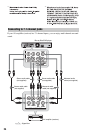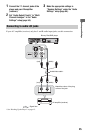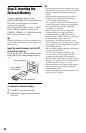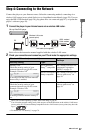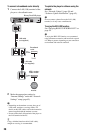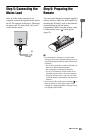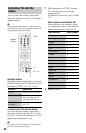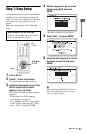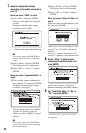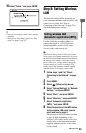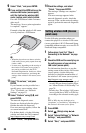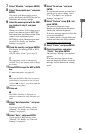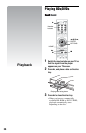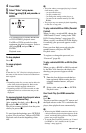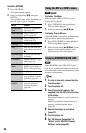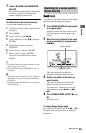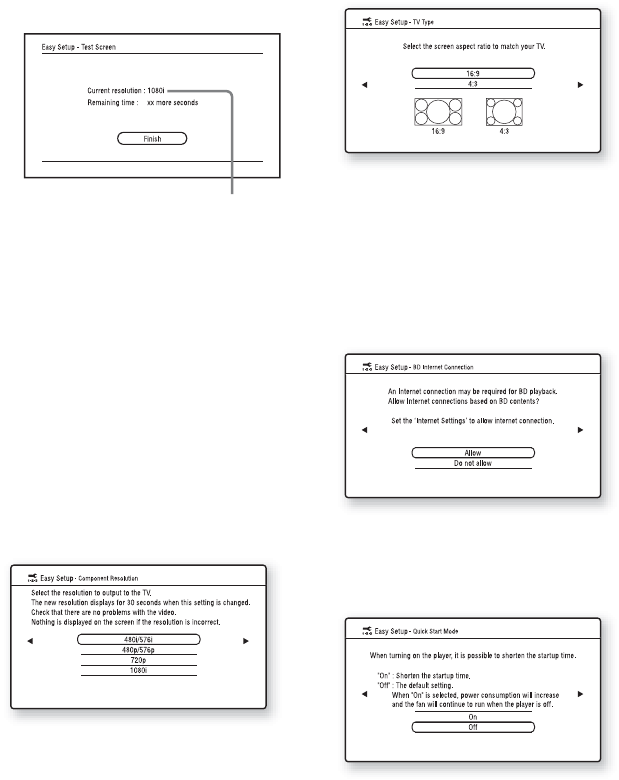
32
7 Make the appropriate settings
depending on the cables connected to
your TV.
When you select “HDMI” in step 6
1Select “Start,” and press ENTER.
The test screen appears for about 30
seconds.
Example: when the video output
resolution is set to 1080i
b
If no picture appears, press RETURN to
return to step 6, and select “Component
Video.”
2Select “Finish,” and press ENTER.
The display asks for confirmation.
3Select “OK” or “Cancel,” and press
ENTER.
When you select “Component Video” in
step 6
1Select a video output resolution for
the connected TV, and press ENTER.
For details about the video output
resolution, see page 52.
The test screen appears for about 30
seconds. For the test screen, see
“When you select “HDMI” in step 6”
(above).
b
If no picture appears, press RETURN to
return to the previous screen, and change
the resolution setting.
2Select “Finish,” and press ENTER.
The display asks for confirmation.
3Select “OK” or “Cancel,” and press
ENTER.
When you select “Video or S Video” in
step 6
Select an aspect ratio that matches your
TV, and press ENTER.
Select “16:9” when connecting to a wide-
screen TV or a TV with a wide mode
function.
Select “4:3” when connecting to a 4:3
screen TV without a wide mode function.
8 Select “Allow” to allow Internet
connections from BD contents, and
press ENTER.
Select “Do not allow” to not allow
Internet connections from BD contents.
9 Set “Quick Start Mode” to “On” or
“Off,” and press ENTER.
For details about “Quick Start Mode,”
see page 61.
Current video output resolution setting