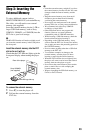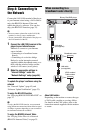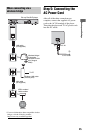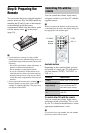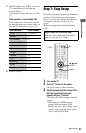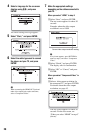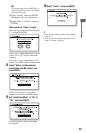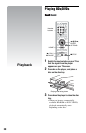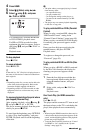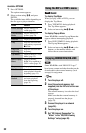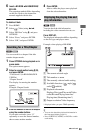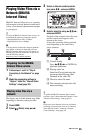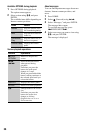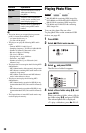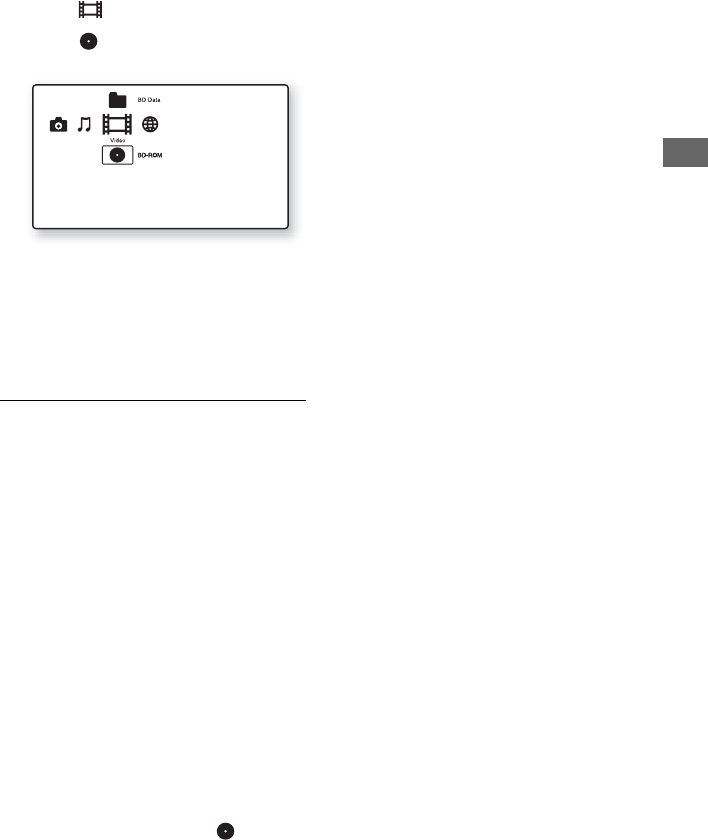
31
Playback
4 Press HOME.
5 Select (Video) using </,.
6 Select using M/m, and press
N PLAY or ENTER.
For commercially available BD-ROMs
or DVD VIDEOs, playback starts.
For BDs or DVDs recorded on other
equipment, the title list appears. Select a
title using M/m, and press N PLAY or
ENTER.
Playback starts.
To stop playback
Press x STOP.
To pause playback
Press X PAUSE.
z
In the title list, “PL” (Playlist) is displayed next to
the name of titles that are created and edited from
their originals.
b
• Depending on the disc you may not be able to do
some of the playback operations. Refer to the
instruction manual supplied with the disc.
• Depending on BDs or DVDs recorded on other
equipment, title lists or title names may not be
displayed.
To resume playback from the point where
you stopped (Resume Play)
After stopping playback, select using M/
m, and press N PLAY or ENTER.
The player resumes playback from the point
where you pressed x STOP.
To start from the beginning, press OPTIONS
to select “Play from beginning,” and press
ENTER. Playback starts from the beginning
of the title.
b
• The point where you stopped playing is cleared
from memory when:
– you open the disc tray,
– you play another title,
– you change the settings on the player, or
– you remove the external memory (for BD-
ROMs).
• The player may not resume playback depending
on the disc or stop point.
To play restricted BDs or DVDs (Parental
Control)
When you play a restricted BD, change the
“BD Parental Control” setting in the
“Parental Control Settings” setup (page 49).
When you play a restricted DVD, the display
for entering your password appears on the
screen.
Enter your four-digit password using the
number buttons, and press ENTER.
Playback starts.
To register or change the password, see
“Password” (page 49).
To play restricted BD-REs or BD-Rs (Disc
Lock)
When you play a BD-RE or BD-R restricted
by the Disc Lock function, the display for
entering your password appears on the
screen.
1 Enter the four-digit password that has
been registered when creating the disc
using the number buttons, and press
ENTER.
2 Select a title, and press N PLAY or
ENTER.
Playback starts.
One-Touch Play (for HDMI connection
only)
Press N PLAY.
The player and the connected TV turn on and
the input selector on the TV is switched to the
player, then playback starts automatically.
b
• When using the HDMI connection, there may be
a delay before the playback picture appears on the
screen, and the beginning portion of the playback
picture may not be displayed.
• To use the One-Touch Play function, set “Control
for HDMI” to “On” (default) in the “System
Settings” setup (page 52).
,continued,continued