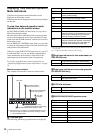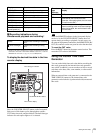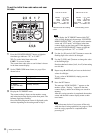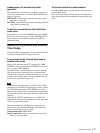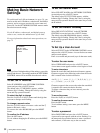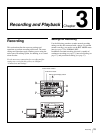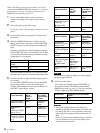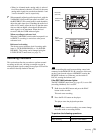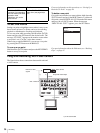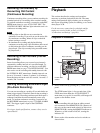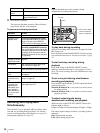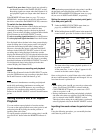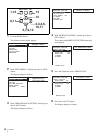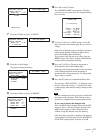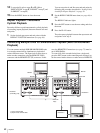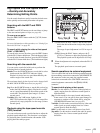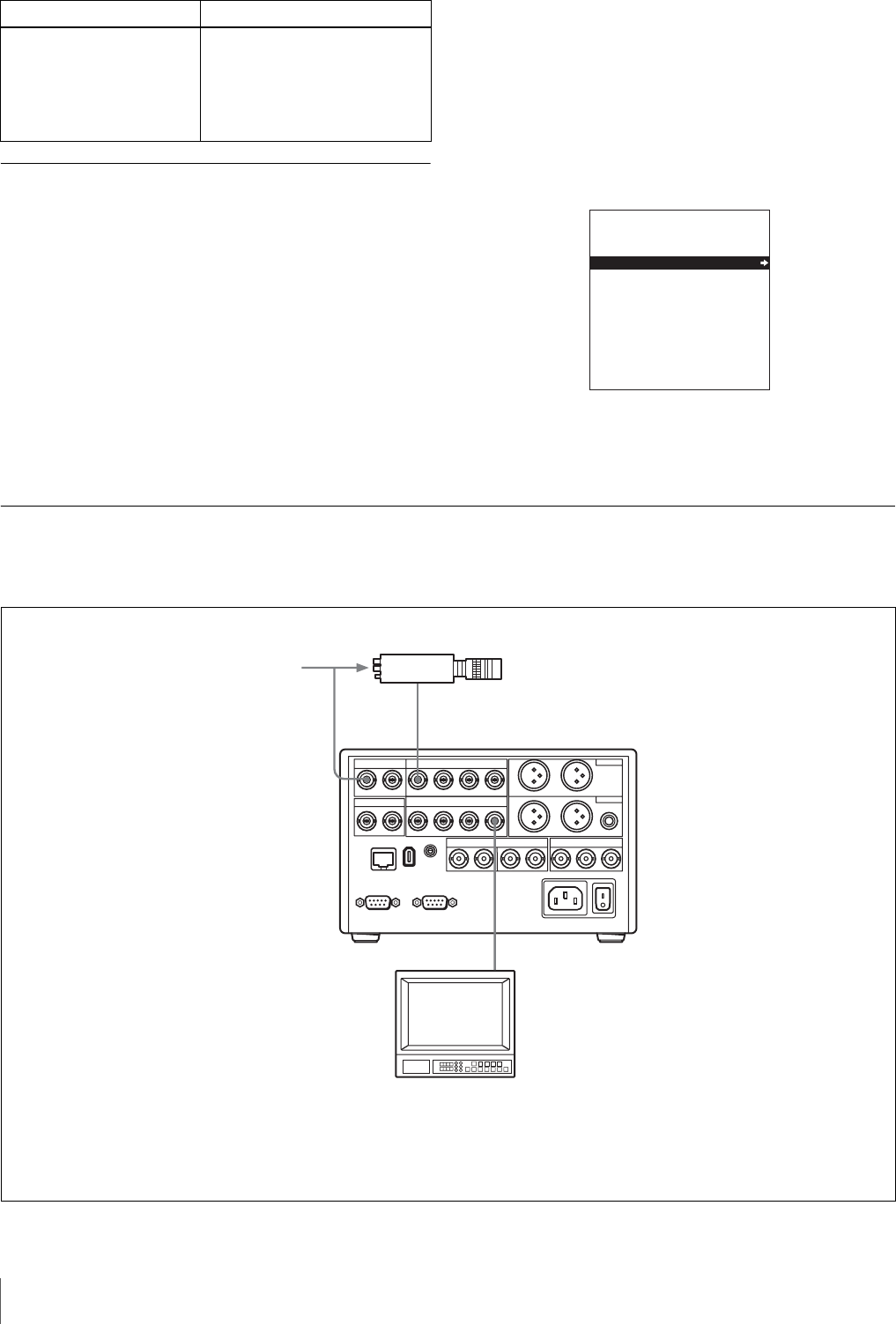
36
Recording
To Set Cue Points
Setting cue points at highlight scenes makes it easy to cue
those scenes up later. Cue points can be set in recording,
playback or simultaneous recording and playback.
To set a cue point while recording, hold down the J(CUE)
button and press the SET button at the desired scene. The
message “CUE SET” appears on the monitor screen when
a cue point is set (“Cue Set” in the time counter).
When using a supplied RM-LG2, you can set a cue point
by pressing the CUE button on the RM-LG2.
To cue up a cue point
Hold down the J(CUE) button and press the NEXT/PREV
button to cue up a cue point.
For more information on this operation, see “Cueing Up a
Desired Cue Point” on page 44.
To delete a cue point
Cue up the cue point that you want to delete, hold down the
J(CUE) button, and press the RESET button. To delete all
cue points, select DELETE ALL CUE from the Disk menu
and press the k(OUT) button. When the message
“DELETE ALL CUE?” appears, press the SET button.
For more information about the Disk menu, see “Deleting
Clips” on page 45
Long-time Recording With Video Camera
The figure below shows connections between this unit and
a video camera.
Inhibit the SUPER
connector from outputting
text information (time data,
operation mode
indications, etc.) to the
video monitor.
Set the CHARA. DISPLAY
menu item (see page 66) to
OFF.
Operation Do this:
DISK MENU
DELETE
PROTECT
DELETE ALL CUE
Y/CPST
REF. VIDEO IN
a)a)
a) SUPER
Video monitor
Video camera
Composite video output
a) 75 Ω coaxial cable
This unit
Reference video
signals