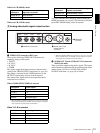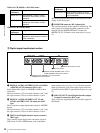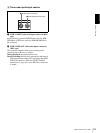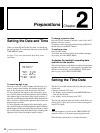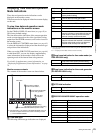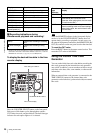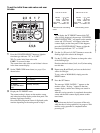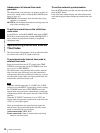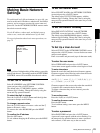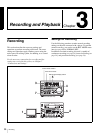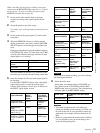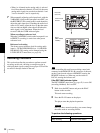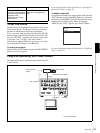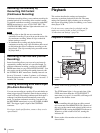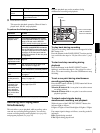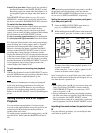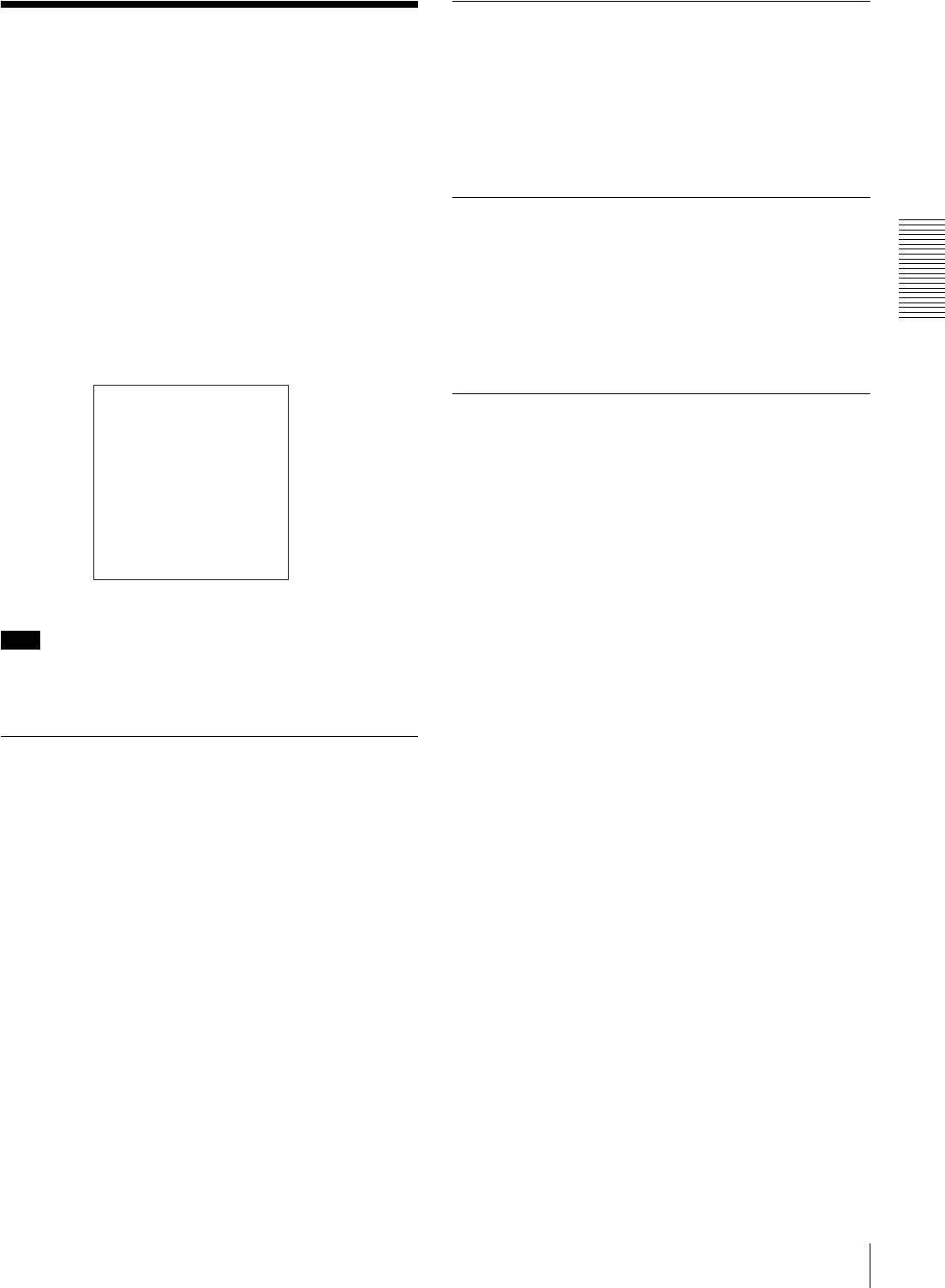
29
Making Basic Network Settings
Chapter 2 Preparations
Making Basic Network
Settings
To use this unit in a LAN environment (see page 48), you
need to set this unit’s IP address, subnet mask, and default
gateway, and to set up an account with a user name and
password. Use the NETWORK CONTROL menu to make
these basic network settings.
For the IP address, subnet mask, and default gateway
values to use, contact the administrator of your LAN.
For more information about basic menu operations, see
page 72.
Note
When you have finished making all the settings, power this
unit off and reboot it. The settings made in the NETWORK
CONTROL menu will be enabled when the unit reboots.
To Set the IP Address
Select IP ADDRESS in the NETWORK CONTROL
screen and press the k(OUT) button.
The default value 127.000.000.01 appears, with the
leftmost digit 1 flashing. Change the value by using the
menu and clip operation buttons.
To select the digit to change
Press the K(IN) or k(OUT) button until the digit that
you want to change starts flashing.
To change a numeric value
Press the J(CUE) button to increase a value and the j
button to decrease a value.
To return to the value 000.000.000 press the RESET
button.
To confirm the IP address
Press the SET button.
To exit without changing the IP address press the MENU
button.
To Set the Subnet Mask
Select SUB NET MASK in the NETWORK CONTROL
screen and press the k(OUT) button.
The default value 255.255.255.000 appears, with the
leftmost digit 2 flashing. Change the value by using the
menu and clip operation buttons in the same way as with
the IP address.
To Set the Default Gateway
Select DEFAULT GATEWAY in the NETWORK
CONTROL screen and press the k(OUT) button.
The default value 000.000.000.000 appears, with the
leftmost digit 0 flashing. Change the value by using the
menu and clip operation buttons in the same way as with
the IP address.
To Set Up a User Account
Select ACCOUNT in the NETWORK CONTROL screen
and press the k(OUT) button. A screen for the user name
and password appears.
Enter a user name and password (up to 8 characters each).
To enter the user name
Select USERNAME and press the k(OUT) button.
A user name screen appears and the cursor begins to flash.
To enter characters
Rotate the search dial until the desired character appears.
Characters appear in the following order when the search
dial is rotated in the clockwise direction.
A to Z, [, ], ^, -, `, a to z, {, |, }, ~, !, ", #, $, %, &, ', (, ), *,
+, –, ., /, 0 to 9, :, ;, <, =, >, ?, @
Characters appear in the reverse order when the search dial
is rotated in the counterclockwise direction.
To delete a character that you have entered, press the
RESET button.
To move the cursor
Press the K(IN) or k(OUT) button.
To confirm the user name
Press the SET button.
To exit without setting a user name, press the MENU
button.
To enter a password
Select PASSWORD and press the k(OUT) button.
A password screen appears with the cursor flashing. Use
the menu and clip operation buttons to enter a password
and confirm it, in the same way as the user name.
NETWORK CONTROL
IP ADDRESS
SUB NET MASK
DEFAULT GATEWAY
ACCOUNT