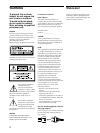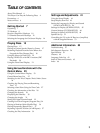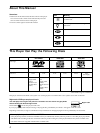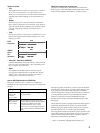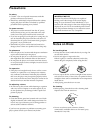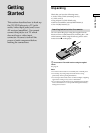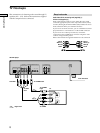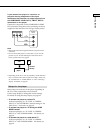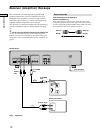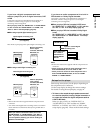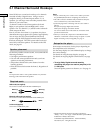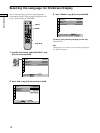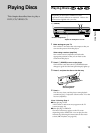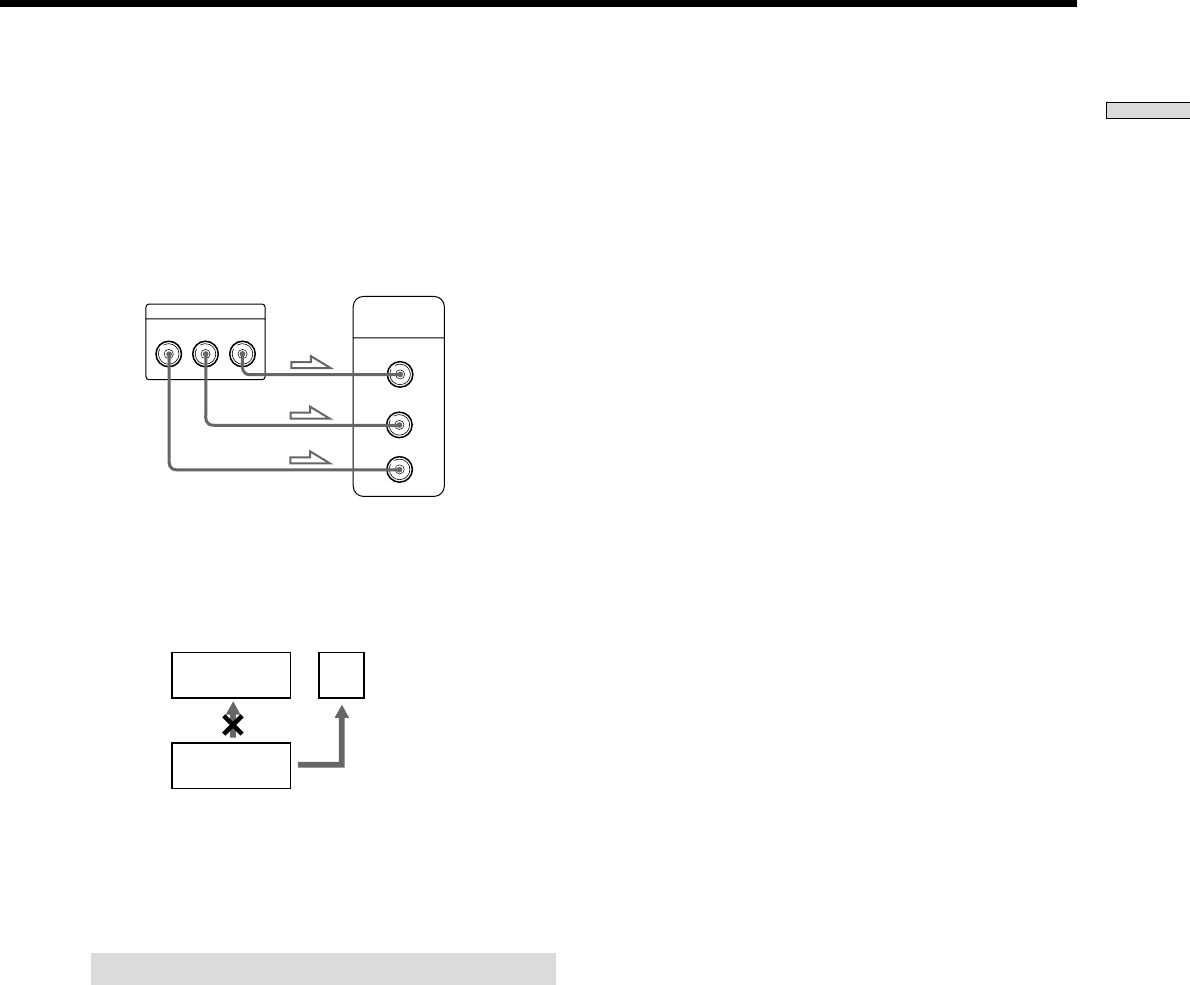
9
Getting Started
If you connect the player to a monitor or
projector having component video input
connectors that conform to output signals from
the COMPONENT VIDEO OUT (Y, PB/B-Y, PR/R-Y)
connectors on the player
Connect the component via the COMPONENT VIDEO
OUT connectors using three video connecting cords (not
supplied) of the same kind. You will get a better picture.
Notes
• Refer to the instructions supplied with the component to be
connected.
• Do not connect this player to a video deck. If you view the
pictures on your TV after making the connections shown
below, a picture noise may appear.
• Depending on the TV or receiver (amplifier), sound distortion
may occur because the audio output level is high. In this case,
set “AUDIO ATT” in “AUDIO SETUP” to “ON” in the setup
display. For details, see page 49.
Setups for the player
Some setups are necessary for the player depending on
the TV or other components to be connected.
Use the setup display to change the various settings.
For details on using the setup display, see page 41.
• To connect the player to a normal TV
In the setup display, set “TV TYPE” in “SCREEN
SETUP” to “4:3 LETTER BOX” (default setting) or “4:3
PAN SCAN.” For details, see page 45.
• To connect the player to a TV having the WIDE
MODE function
In the setup display, set “TV TYPE” in “SCREEN
SETUP” to “16:9/4:3 WIDE MODE.” For details, see
page 45.
• To connect the player to a wide-screen TV
In the setup display, set “TV TYPE” in “SCREEN
SETUP” to “16:9/4:3 WIDE MODE.” For details, see
page 45.
COMPONENT VIDEO OUT
Y
R-Y
B-Y
P
B
/
P
R
/
Y
P
B
P
R
COMPONENT
VIDEO IN
VCR
CD/DVD
player
TV
Connect
directly.