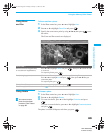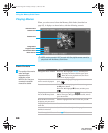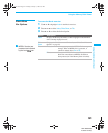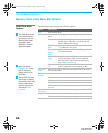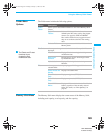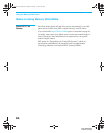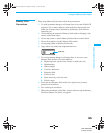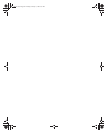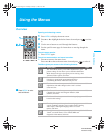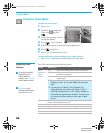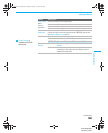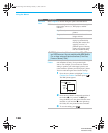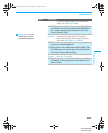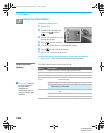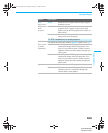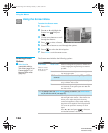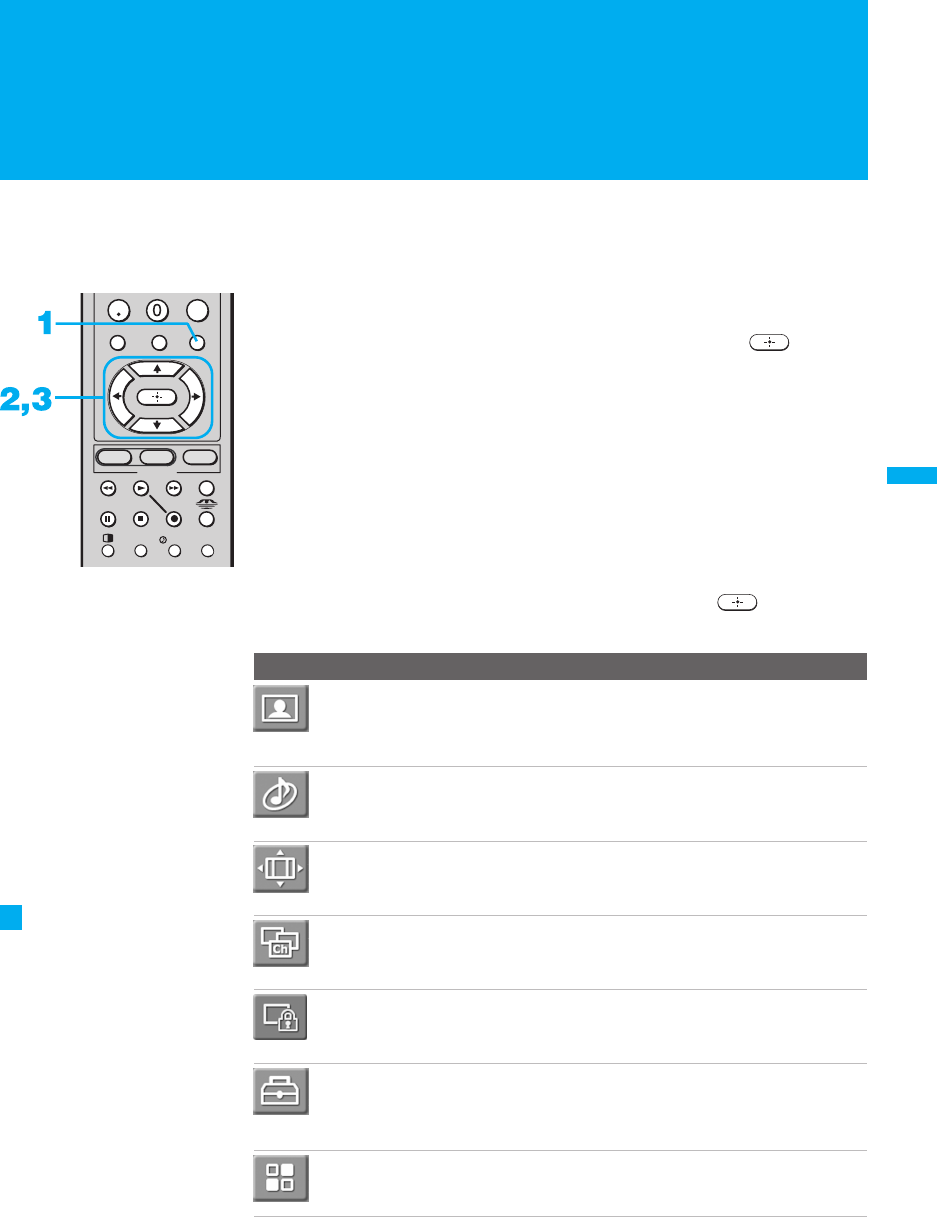
97
Using the Menus
KDF-WE/WF655
2-059-370-14 (2)
Using the Menus
Overview
Opening and choosing a menu
1 Press MENU to display the menu screen.
2 Press V or v to highlight the desired menu icon and press to select
it.
3 Use the arrow buttons to scroll through the features.
4 See the specific menu page for instructions on moving through the
menu.
To end a menu session
❑
Press MENU again.
To end one menu session and move to another
❑
Press B to return to the menu icons.
Press V or v to choose the next menu icon and press to select it.
The Menu gives you access to the following features:
ENT
TV
F1
F2
MENUGUIDE
TOP MENU
FAVORITES
FREEZE ANT
GUIDE
CHVOL
SAT/
CABLE
FUNCTION
DVD/VCR
/TV/SAT
Menu Icon Description Page
The Video Menu allows you to make adjustments to your
picture settings. It also allows you to customize the Picture
Mode based on the type of program you are viewing, select
Advanced Video options, and more.
98
The Audio Menu offers enhanced audio options such as
listening to second audio programming (SAP) or
customizing the Effect of the sound on your TV.
102
The Screen Menu allows you to make Wide Mode
adjustments and make changes to the screen’s vertical
center and size.
104
The Channel Menu allows you to set up a Favorite
Channels list, run the Auto Program function, label
channels, and more.
106
The Parent Menu lets you control the viewing of programs
based on their ratings.
108
The Setup Menu provides options for setting up your
system, including selecting closed caption modes, labeling
video inputs, selecting the language of the on-screen
menus, and more.
112
The Applications Menu lets you display the Memory Stick
Viewer, set on/off Timers, access CableCARD and
diagnostics information, and more.
115
Press MENU to enter
and exit Menus.
z
01COV.book Page 97 Thursday, February 17, 2005 8:01 PM