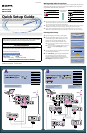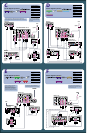KDL-32L4000
KDL-37L4000
3-700-291-11(1)
Making Audio/Video Connections
Your new TV includes various types of video inputs and two types of audio jacks; RCA type
and digital audio (optical). Use the outputs/inputs that are available on your components
that provide the best audio/video performances:
Connector type
Best Audio/Video
Performance
Connector type
DIGITAL
AUDIO OUT
(OPTICAL)
Digital Audio Out
(Optical)
HDMI (High-Definition
Multimedia Interface)
Analog Audio Component video
S VIDEO
Composite video
The connection diagrams shown below and on the reverse side are recommendations only; other
possible solutions may exist. Connections that include an AV receiver can often be complex, so check
your AV receiver’s instruction manual for additional details.
See the “Cables Required” chart that appears with the diagram to determine which cables you’ll need.
Depending on the components you plan to connect, you may need to purchase extra cables.
If your connecting equipment has DVI output instead of the HDMI output, you must use DVI-to-
HDMI cable or a DVI to HDMI adapter for the video and also connect an audio cable for the sound.
~
~
~
©2008 Sony Corporation Printed in China
Quick Setup Guide
For further information, see the Operating Instruction Manual supplied with the TV.
Please retain this guide for your future reference.
AUDIO
L
R
AUDIO
L
R
AUDIO
L
P
R
P
B
Y
R
AUDIO
VIDEO
S VIDEO
RGB
(MONO)
AUDIO
L
R
(1080i/720p/480p/480i) (FIX)
IN PC IN VIDEO IN COMPONENT IN
DIGITAL
AUDIO OUT
(OPTICAL)
AUDIO OUT
1 2 1 1 2
Rear of TV
CABLE/ANTENNA
DVD Player
VCR
LINE IN
OUT
IN
LINE OUT
AUDIO
VIDEO
R L
Splitter
Cable
PC
Use this diagram if you have;
VCR
Player
DVD
PC
AUDIO
L
R
AUDIO
L
R
AUDIO
L
P
R
P
B
Y
R
AUDIO
VIDEO
S VIDEO
RGB
(MONO)
AUDIO
L
R
(1080i/720p/480p/480i) (FIX)
IN PC IN VIDEO IN COMPONENT IN
DIGITAL
AUDIO OUT
(OPTICAL)
AUDIO OUT
1 2 1 1 2
Left Side and Rear of TV
CABLE/ANTENNA
SERVICE
ONLY
AUDIO
VIDEO IN
R
2
L
VIDEO
(MONO)
AV Receiver
R
L
LINE IN
VIDEO
TVVCRDVD
VCR
LINE IN
OUT
IN
LINE OUT
AUDIO
VIDEO
R L
DVD Player
Cable Box or
Satellite Receiver
OUT
IN
SAT IN
Splitter
Cable
PC
Cables Required
Splitter 1
Coaxial 4
Composite 2
Component 1
Audio 3
HD15-HD15 1
Optical Audio 1
A
Cables Required
Splitter 1
Coaxial 3
Composite 1
Component 1
Audio 2
HD15-HD15 1
Use this diagram if you have;
Cable Box
VCR
Player
DVD
PC
AV Receiver
or
Satellite Receiver
B
If your DVD player has an HDMI jack, use that
instead of the video connections shown here.
If your DVD player or satellite receiver has an
HDMI jack, use that instead of the video
connections shown here.
If you are not using a cable box or
satellite receiver, connect your cable to
the VCR’s RF IN jack.
Upgrade your signal to high-definition programming to view the same picture
quality at home as you’ve seen in the store. Contact your cable or satellite provider
for upgrading to high-definition TV for stunning detail and richer sound.
Please select your language
Initial Setup
English
Español
Français
Initial Setup
First please connect cable or antenna.
Allow 50+ minutes for completion.
Start auto program now?
OK
Cancel
Continued
Initial Setup
Analog Channels Found: 0
Digital Channels Found: 0
Please wait. Allow 50+ minutes for completion.
Press to cancel.
Cancel
Searching...
Initial Setup
If you want to use air signals,
please connect antenna.
Allow 50+ minutes for completion.
OK
Cancel
Running Initial Setup
1 Select the language for the OSD (on screen display).
2 Connect either cable or antenna to your TV (you can
connect both using an A-B RF switch). If you connect
cable, the TV will scan cable channels. Aer this
scanning, you can search antenna channels as well.
If you have cable and antenna connection available, please
connect cable first.
If you are not using the CABLE/ANTENNA connection to
TV, you can cancel the Auto Program by selecting
Cancel.
3 Your TV will detect the type of signal connected and will
start scanning for the channels.
4 If the Initial Setup programming found cable channels,
you will be able to scan antenna channels as well.
Connect the antenna (using an A-B RF switch, not
supplied) and change the switch to antenna, then start
Auto Program to search antenna channels.
~
~
For Your Convenience
Please contact Sony directly if you have questions on the use of your television
after reading your Quick Setup Guide and Operating Instruction Manual.
Contact Sony Customer Support at:
http://www.sony.com/tvsupport
Or to speak with a support representative:
United States Canada
1-800-222-SONY (7669) 1-877-899-SONY (7669)
Please Do Not Return the Product to the Store