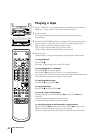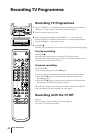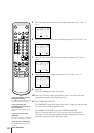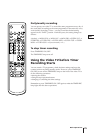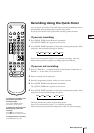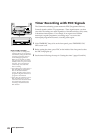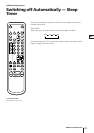27
Basic Operations
GB
Recording Using the Quick-Timer
You can preset your video TV to start timer recording immediately and to
automatically stop recording after a specific time period.
If you have not set the clock, quick-timer recording cannot be done.
If you are recording
1 Press QUICK TIMER on the Remote Commander.
The “QUICK TIMER 0:00” appears on the screen.
2 Press QUICK TIMER repeatedly to select the recording time period. With
each press, the time period changes as follows:
Even if you switch off the video TV, it continues recording. After the
selected time period has elapsed, recording stops automatically.
If you are not recording
1 Press ;, PROGR +/– or number buttons on the Remote Commander, or
PROGR +/– on the video TV to switch it on.
2 Insert a cassette with its safety tab.
3 Select the programme position which you want to record.
4 Press QUICK TIMER on the Remote Commander.
The “QUICK TIMER 0:00” appears on the screen.
5 Press QUICK TIMER repeatedly to select the recording time period. With
each press the time period changes as follows:
The time period turns yellow and recording starts.
Even if you switch off the video TV, it continues recording.
When the preset time period has elapsed, the video TV stops recording.
0:00 0:30 1:00 .... 3:30 4:00
0:00 0:30 1:00 .... 3:30 4:00
To change the recording time
period after quick-timer
recording begins
Press QUICK TIMER until the
desired time period appears.
To display the remaining time
period during quick-timer
recording
Press . The recording time
period decreases minute by minute.
To stop quick-timer recording
Press TIMER REC ON/OFF.
ON TIMER MENU
SLEEP
VIDEO Plus+
ONCE
DAILY
WEEKLY
PROGR
REC
PAUSE
CLEAR
TIMER ON
SCREEN
COUNTER
RESET
TIMER REC
ON/OFF
OK
REW FF
STOP
PLAY
QUICK
TIMER
12
3
45
6
78
9
÷
0