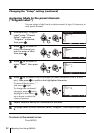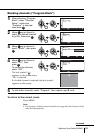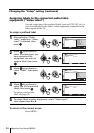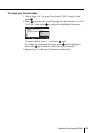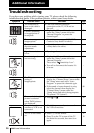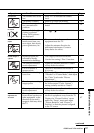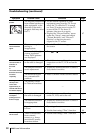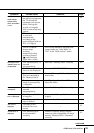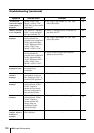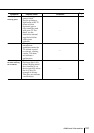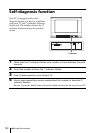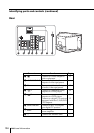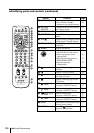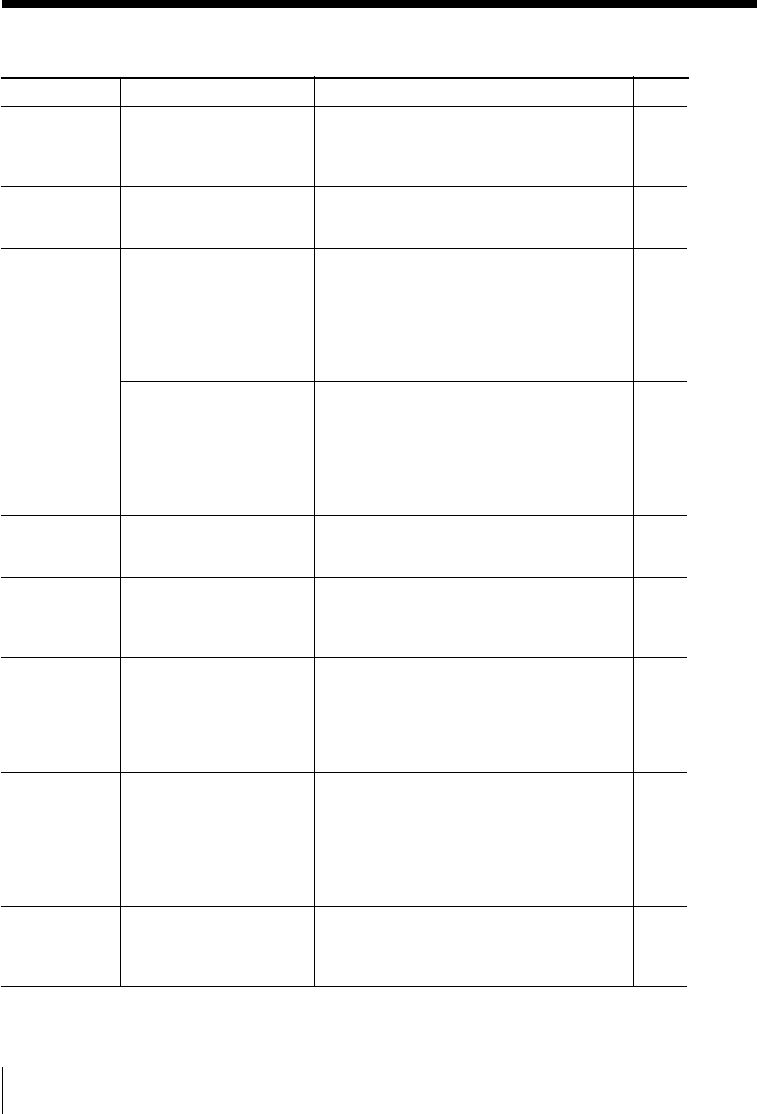
100
Additional Information
Troubleshooting (continued)
• Set “Digi. Cam. Mode” to “Off” and
select the folder.
• Insert a “Memory Stick” available for
use with this TV.
• Set “Digi. Cam. Mode” to “Off” and
select the folder.
• Select another folder that contains
photo or movie files.
—
• Unlock the switch.
• Select the folder with movie files.
• Select the folder with still image files.
—
Page
48
46
48
48
43
43
69
69
–
Possible cause
Symptom
Solutions
”Too many files.
Cannot enter Digital
Camera Mode.” is
displayed.
“Memory Stick type
error” is displayed.
“No file” is
displayed.
The file name is not
displayed correctly.
“Memory Stick
Locked” is
displayed.
“No movie file” is
displayed.
“No still file” is
displayed.
“Playback has been
stopped. The file is
damaged.” is
displayed.
• When “Digi. Cam.
Mode” is set to “On”,
2,000 files or less can be
displayed.
• The inserted “Memory
Stick” is not available
for use with this TV.
• No photo or movie
files available for
playback are contained
in the selected folder
of the “Memory Stick”
when “Digi. Cam.
Mode” is set to “On”.
• No photo or movie
files available for
playback are contained
in the selected folder
of the “Memory Stick”
when “Digi. Cam.
Mode” is set to “Off”.
• The file name has been
processed by a
computer.
• The erasure
prevention switch of
the “Memory Stick” is
in the LOCK position.
• “Show Movies” is
selected from “Filter”
of the “Options”
menu and no movie
files are contained in
the selected folder.
• “Show Stills” is
selected from “Filter”
of the “Options”
menu and no still
image files are
contained in the
selected folder.
• The data in the movie
file is broken.