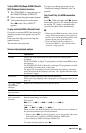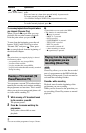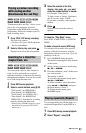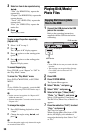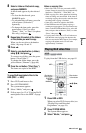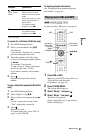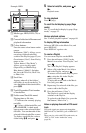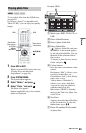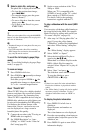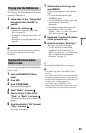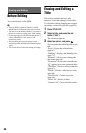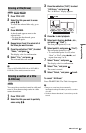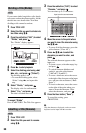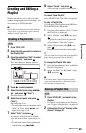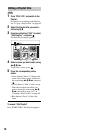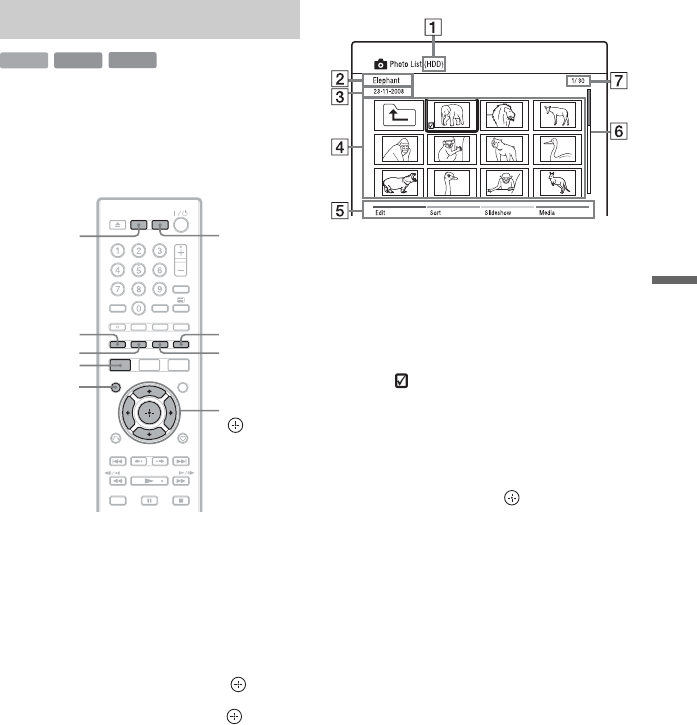
63
Playback
To view photo files from the USB device,
see page 65.
If you have a Sony TV compatible with
“PhotoTV HD,” you can enjoy best quality
images.
1 Press HDD or DVD.
When you select DVD, insert a disc (see
“Playing Discs and Recorded
Programmes” on page 54).
2 Press SYSTEM MENU.
The System Menu appears.
3 Select “Media,” and press .
4 Select “Photo,” and press .
The Photo List appears.
Options applicable only to the selected
media are displayed.
Example: HDD
A Media type: HDD, DVD, CD, or
USB
B Photo folder/file name
C Date of photo folder/file
D Photo folders/files
“ ”: Select a folder/file, and press
MARKER. A check mark appears
by the selected folder/file. You can
then edit all the selected folders/
files at once.
To display a photo file list, select a
folder, and press .
E Colour buttons:
Press the same colour button on the
remote.
Red button (“Edit”): Allows you to
erase/copy folders/files, etc.
Green button (“Sort”): Sorts files by
name, date, or size.
Yellow button (“Slideshow”):
Allows you to start a slideshow.
You can also play the slideshow
with the sound (page 64).
Blue button (“Media”): Switches
the list to the Title List, Music List,
or DivX List.
F Scroll bar:
Appears when all of the folders/files
do not fit on the list. To view the
hidden items, press M/m.
G Photo file number/Total number
of photo files
Playing photo files
HDD
DATA DVD
DATA CD
Yellow button
G
reen button
Red button
</M/m/,,
DVDHDD
SYSTEM
MENU
MARKER
Blue button
,continued