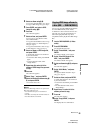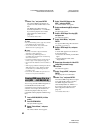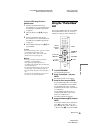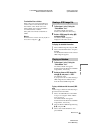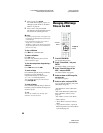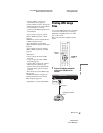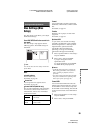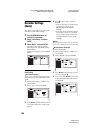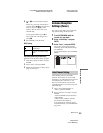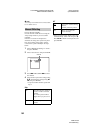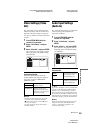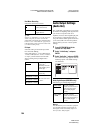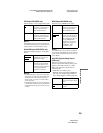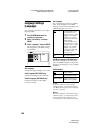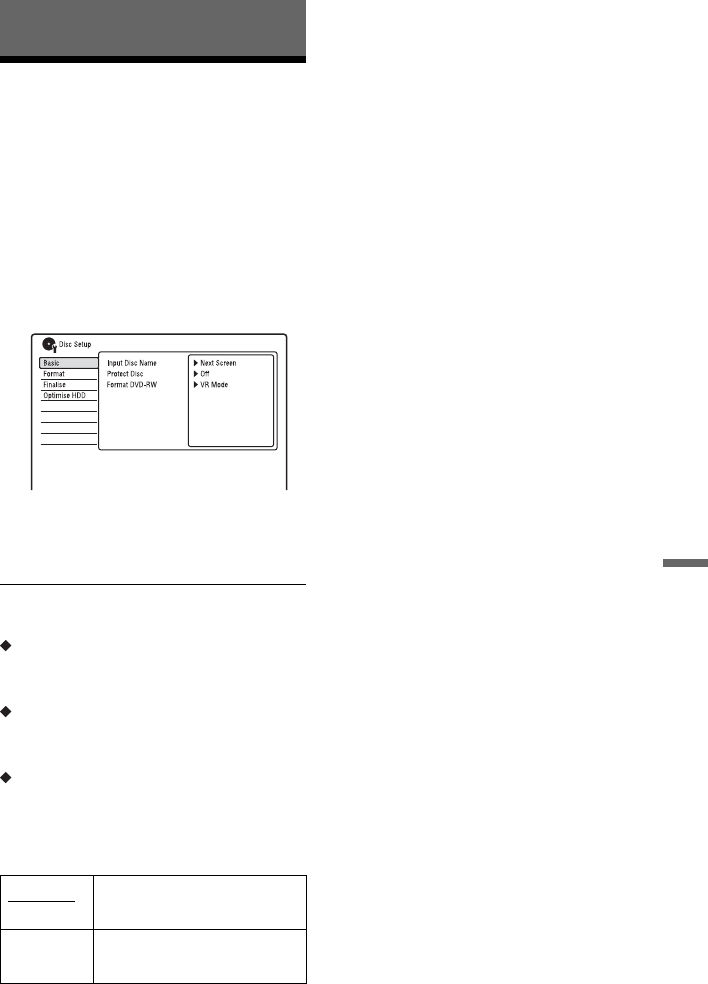
C:\3210862411RDRHX750CA2\01GB-
RDRHX750CA2\130ADJ.fm
master page=right
specdef20070130
RDR-HX750
3-210-862-41(1)
99
Settings and Adjustments
Settings and Adjustments
Disc Settings (Disc
Setup)
The “Disc Setup” setup allows you to adjust
DVD related settings.
Press DISC SETUP while the recorder is in
stop mode.
The “Disc Setup” setup appears with the
following options. The default settings are
underlined.
z Hint
You can also select the “Disc Setup” menu in the
System Menu.
Basic
Input Disc Name
You can label a disc.
For details, see page 38.
Protect Disc
You can protect a disc against erasure.
For details, see page 38.
Format DVD-RW (DVD-RW only)
The recorder automatically starts formatting
in VR mode or Video mode, whichever is
selected below, when a new, unformatted
DVD-RW is inserted.
Format
You can manually re-format a DVD+RW,
DVD-RW, or DVD-R disc to make a blank
disc.
For details, see page 42.
Finalise
Finalizes a disc to play it on other DVD
equipment.
For details, see page 39.
Optimise HDD
As you record, erase and edit recordings
repeatedly, the HDD file system gradually
becomes fragmented. To ‘clean up’ all the
fragmented files, optimise the HDD
periodically. When the HDD needs
optimising, a message recommending
optimisation will appear automatically.
1 Select “Optimise HDD” in “Disc Setup,”
and press ENTER.
2 Select “Start,” and press ENTER.
A progress bar appears and the
optimisation starts.
To cancel optimisation, press ENTER.
The HDD will be partly optimised.
b Notes
• It will take about eight hours to optimise the
HDD. During optimisation, other operations,
such as recording or playback, cannot be
performed.
• You cannot optimise the HDD when the HDD
disc space is insufficient for optimising. Erase
titles to open up disc space (page 63).
Format HDD.
You can format the HDD and resolve the
problem when the hard disk error occurred.
“Format HDD.” can be selected only when
the hard disk needs formatting. Note that all
of the recorded content on the HDD will be
erased.
1 Select “Format HDD.” in “Disc Setup,”
and press ENTER.
2 Select “Start,” and press ENTER.
VR Mode Automatically formats the disc
in VR mode.
Video
Mode
Automatically formats the disc
in Video mode.