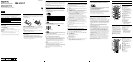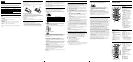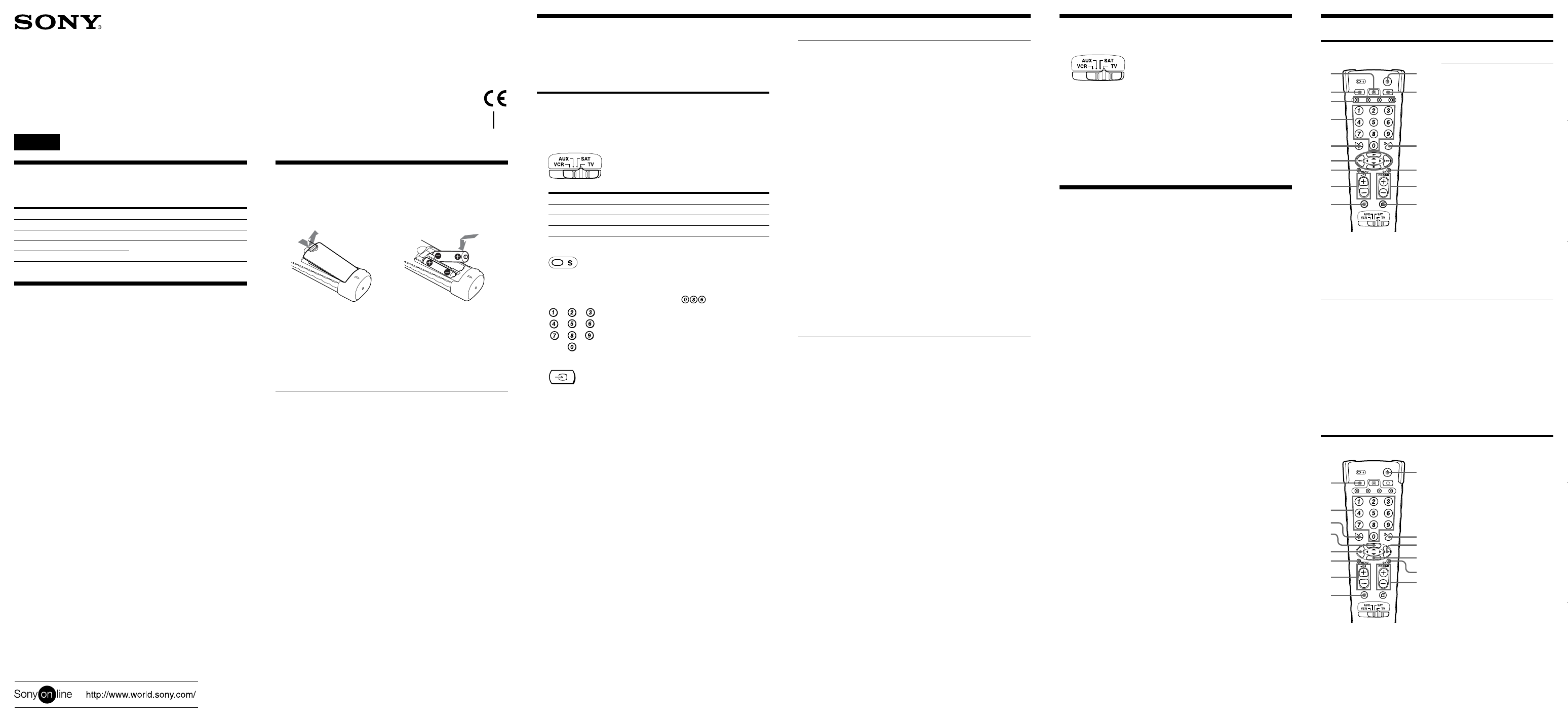
To use this Remote Commander with a Sony brand component that
is already preset at the factory (see the table on the left), you can skip
this procedure.
If you are using other brand’s component or if you cannot operate
even a Sony brand component, follow this procedure.
Setting by Entering the Code Number
See the supplied “Component Code Numbers” and find the code for
your component.
1 Set the slide switch to the position that corresponds to the
component to set up.
To set up... Set the slide switch to...
a TV TV
a satellite tuner SAT
a VCR VCR or AUX
2 Press the S (set) button.
3 Enter the three-digit component code in the “Component
Code Numbers” table.
For example, to set a Philips’ TV, press .
4 Press the … button.
5 Aim this Commander to your component and check if you can
operate it using this Commander.
Go through the same procedure for each component you want to set
up.
If you cannot operate your component...
•First, try repeating these set up procedures using the other codes
listed for your component (see “Component Code Numbers”).
•If — after trying all the codes listed for your component — you still
cannot get the Commander to work properly, try the search
method described under “Setting by Searching for the Correct
Code”.
Notes
• Be sure to proceed to each next step in the above procedure within 10
seconds; otherwise, the setting mode will be canceled.
• You cannot set up more than one component at a time on each position of the
slide switch. If you want to set up two or more same components of different
brands, see “Setting Another TV, VCR, or Satellite Tuner”.
Tip
You can write down the code number on the label inside the battery
compartment lid.
Setting by Searching for the Correct Code
If you’ve tried all the code numbers listed for your component and
you still cannot get the Commander to work (or if your component
was not listed), try the following.
1 Turn on the component you wish to set up using its power
switch.
2 Set the slide switch on the Remote Commander to the desired
position.
3 Press the S (Set) button.
4 Aim the Commander to your component, and press and release
the PROGR+ button. Then press and release the u button.
5 Repeat step 4 until the correct code number is found.
Each time you press the PROGR+ button and then the u button, a
new code number will be transmitted.
Keep trying until your component operates as follows:
•TV, VCR or satellite tuner : the power turns off.
•TV without a power switch: the Channel + function works.
Be patient as you do this; it may take up to about 100 tries for a
TV, and 70 to 80 tries for other components until the correct code
number is located.
6 When the correct code is found, press the … button.
7 Turn on the component again, and check that the Commander
can control the other functions of your component such as
channel and volume control.
If the component does not operate properly, repeat steps 3 to 6 and
search for another code.
If you still cannot get the Commander to work properly, see
“Troubleshooting”.
Note
Be sure to proceed to each next step in the above procedure within 10 seconds;
otherwise setting mode will be canceled.
Setting Another TV, VCR, or Satellite Tuner
When you have two or more components of the same type (for
example, three VCRs), you can set the code number of the
component’s type on any empty position of the slide switch of the
Remote Commander (AUX or SAT position only).
1 Set the slide switch on the Remote Commander to AUX or SAT.
2 Press the S (Set) button.
3 Press the p button.
4 Press one of the following buttons;
1 to set up a VCR
8 to set up a TV
9 to set up a satellite tuner
5 Press the … button.
6 Enter the component’s code number by following steps 2 to 5 of
“Setting by Entering the Code Number”, or steps 3 to 7 of
“Setting by Searching for the Correct Code”.
3-866-334-11(1)
RM-V201T
Setting the Component Codes Operating a Component
1 Set the slide switch to the position of your component.
2 Point the Commander directly to your component and press
the button for the desired function.
See “Remote Button Descriptions” for details.
Notes on using the Commander
• Using this Commander will not add new functions to your components. The
functions of the Commander are limited to the functions of the component
itself. For example, if your TV does not have a mute function, the ¤ button
on this Commander will not function with your TV.
• Do not forcibly remove or tear off the corner protector.
Troubleshooting
If you’re having problems setting up or using the Remote
Commander:
•When setting up the Commander, carefully go through the
procedures described under “Setting the Component Codes”. If the
code that’s listed first for your component doesn’t work, try all the
codes for your component — in the order in which they’re listed. If
all the codes fail to work (or if your component is not listed), try
using the procedures under “Setting by Searching for the Correct
Code”.
•Check that you’re aiming the Commander directly at the
component, and that there are no obstructions between the
Commander and the component.
•Make sure the batteries you’re using are not worn out, and that
they’re inserted correctly.
•Check that the slide switch of the Remote Commander is set to the
position (TV, VCR, SAT or AUX) for your desired component.
•If you cannot preset a component to the AUX or SAT position of
the slide switch, a component type different from that of the
component you intend to preset may be assigned to that position.
In such a case, follow the procedure in “Setting Another TV, VCR,
or Satellite Tuner” first.
•Check that the component has infrared remote capability. For
example, if your component didn’t come with a remote control, it
probably isn’t capable of being controlled by the Remote
Commander.
•Should any problem persist, reset the Commander to the factory
setting by pressing the u, … and Á– buttons simultaneously.
If you have any questions or problems concerning the Remote
Commander that are not covered in this manual, please call the
telephone number in the warranty.
Operating a TV/Satellite Tuner
Remote Button Descriptions
Operating a VCR
!™ To select a number between 20
and 29.
!£ To enter the selection.
!¢ Programme up: +
Programme down: –
!∞ To operate JUMP,
FLASHBACK or CHANNEL
RETURN function on the
satellite tuner, depending on
the manufacturer’s setting.
Satellite Tuner
TV
1 To switch to Teletext.
2 To change the input mode.
3 Fastext buttons.
4 To change the programme.
Also to turn on the power.
5 To select double-digit numbers.
Works in the same way as your
TV’s commander.
6 To move the cursor upward,
downward, to the right or left.
7 To call up the MENU display.
8 Volume up: +
Volume down: –
9 To mute volume on TV.
0 To turn off the power.
!¡ To turn on.
To return from Teletext to TV.
!™ To select a number between 20
and 29.
!£ To enter the selection.
!¢ Programme up: +
Programme down: –
!∞ To operate JUMP,
FLASHBACK, or CHANNEL
on the TV, depending on the
manufacturer’s setting.
1 To switch the signals supplied to
the TV.
2 To change the programme.
3 To select double-digit numbers.
Works in the same way as your
VCR’s commander.
4 To play
5 To rewind
6 To record, press ( while
pressing r.
7 To control the volume on TV.
8 To mute the volume on TV.
9 To turn on and off the power.
0 To select a number between 20
and 29.
!¡ To fast-forward
!™ To stop
!£ To pause
!¢ Programme up: +
Programme down: –
2 To change the input mode
(H/V).
4 To change the programme.
5 To select double-digit numbers.
Work in the same way as your
satellite tuner’s commander.
6 To move the cursor upward,
downward, to the right or left.
7 To call up the MENU display.
8 To control the volume on TV.
9 To mute the volume on TV.
0 To turn on and off the power.
Installing the Batteries
Open the battery compartment and insert two R6 (size AA) batteries
(not supplied).
Be sure to line up the + and – on the batteries with the + and – on the
battery compartment.
12
When to replace the batteries
Under normal conditions, batteries will last up to six months. If the
Remote Commander does not operate properly, the batteries might
be worn out. Replace the batteries with new ones.
Notes
• Replace both batteries with new ones.
• Do not take more than 20 minutes to replace the batteries; otherwise, your
setting of the code numbers will be erased.
Notes on Batteries
•Do not mix old batteries with new ones or mix different types of
batteries together.
•If the electrolyte inside the battery should leak, wipe the
contaminated area of the battery compartment with a cloth and
replace the old batteries with new ones. To prevent the electrolyte
from leaking, remove the batteries when you plan not to use the
Commander for a long period of time.
10
!¡
!™
2
!£
!¢
!∞
3
4
5
6
9
8
7
9
0
!¡
!™
!¢
!£
1
2
3
4
5
6
8
7
About this Remote Commander
You can set up this Remote Commander to operate the following
components of almost all major brands including Sony.
Specifications
Operable distance
Approx. 10 m (33 ft) (varies depending on the component of
each manufacturer)
Power requirements
Two R6 (size AA) batteries (not supplied)
Battery life
Approx. six months (varies depending on frequency of use)
Dimensions
Approx. 63 × 200 × 38 mm (w/h/d) (2
1
/2 × 7
7
/8 × 1
1
/2 in.)
Mass
Approx. 120 g (4.2 oz.) (not including batteries)
Design and specifications are subject to change without notice.
Remote Commander
Operating Instructions
Mode d’emploi (au verso)
Sony Corporation © 1999 Printed in Malaysia
English
Position
TV
VCR
AUX
SAT
Component that can be preset
TV
VCR
Factory setting
Sony TV
Sony VHS VCR (VTR3)
Sony DV (VTR4)
Sony satellite tuner
TV, VCR, or satellite tuner