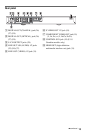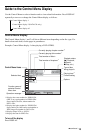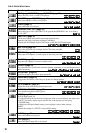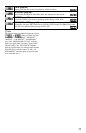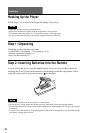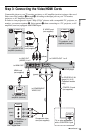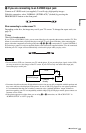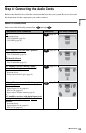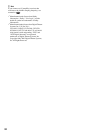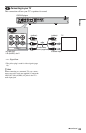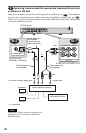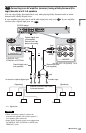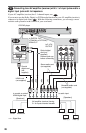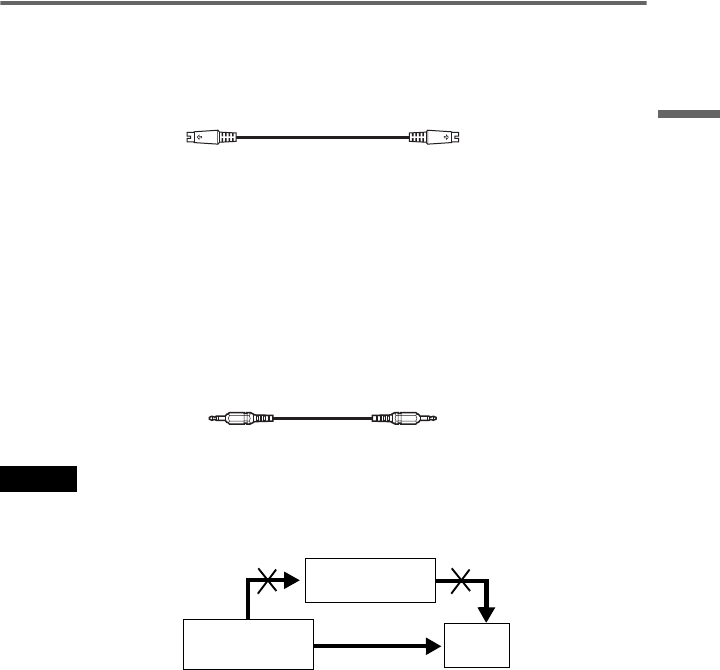
21
Hookups
D If you are connecting to an S VIDEO input jack
Connect an S VIDEO cord (not supplied). You will enjoy high quality images.
With this connection, select “NORMAL (INTERLACE)” (default) by pressing the
PROGRESSIVE button on the front panel.
When connecting to a wide screen TV
Depending on the disc, the image may not fit your TV screen. To change the aspect ratio, see
page 79.
z Hint
• For U.S./Canadian models
If your TV has a CONTROL S jack, you can control the player by operating the remote toward the TV. This
feature is convenient when you placed the player and the TV away from each other. After connecting the
player with other components according to the above A, B, C or D, connect the TV via the CONTROL S
IN jack using a control S cord (not supplied). Refer to the instructions supplied with the TV to be connected.
Note that your TV’s input will not automatically switch to this player when you play a disc.
Notes
• Do not connect a VCR, etc., between your TV and the player. If you pass the player signals via the VCR,
you may not receive a clear image on the TV screen. If your TV has only one audio/video input jack,
connect the player to this jack.
• Consumers should note that not all high definition television sets are fully compatible with this product and
may cause artifacts to be displayed in the picture. In case of 480 (525) progressive scan picture problems,
it is recommended that the user switch the connection to the ‘standard definition’ output. If there are
questions regarding your TV set compatibility with this 480p (525p) DVD player model, please contact our
customer service center.
• If the picture appears too white when you are using C or D connection, set “BLACK LEVEL” in
“SCREEN SETUP” to “OFF” (page 80).
VCR
CD/DVD player
TV
Connect
directly
,continued