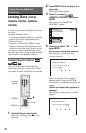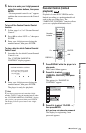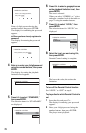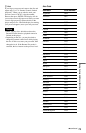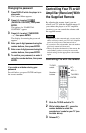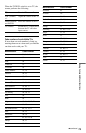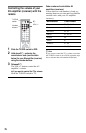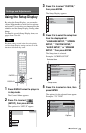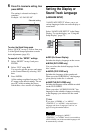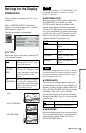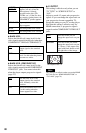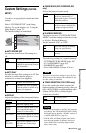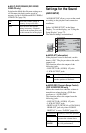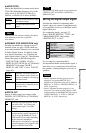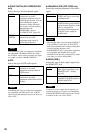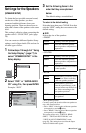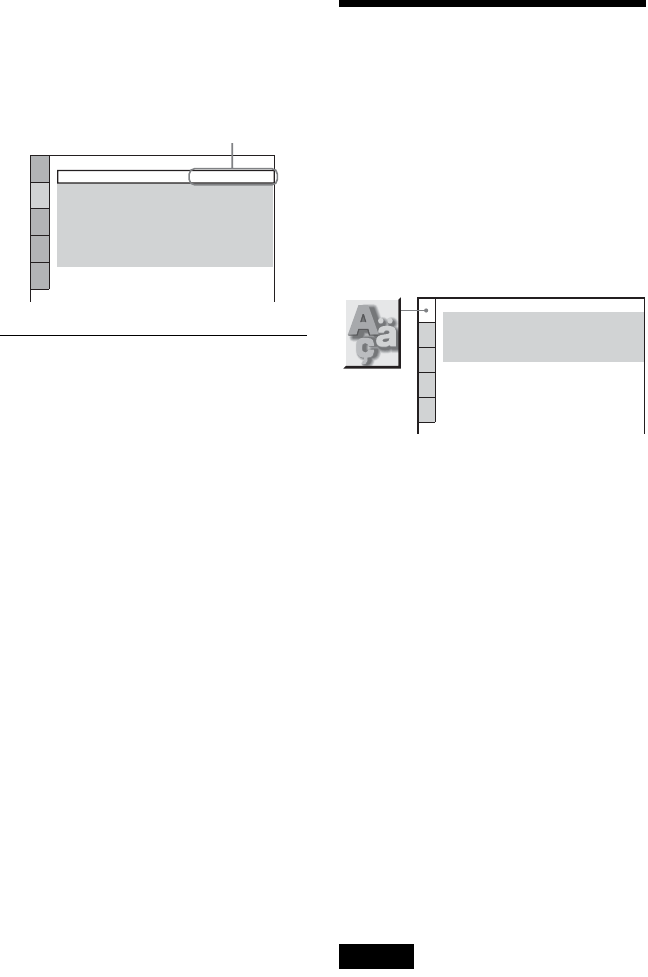
78
6 Press X/x to select a setting, then
press ENTER.
The setting is selected and setup is
complete.
Example: “4:3 PAN SCAN”
To enter the Quick Setup mode
Select “QUICK” in step 3. Follow from step
5 of the Quick Setup explanation to make
basic adjustments (page 30).
To reset all of the “SETUP” settings
1 Select “RESET” in step 3 and press
ENTER.
2 Select “YES” using X/x.
You can also quit the process and return
to the Control Menu by selecting “NO”
here.
3 Press ENTER.
All the settings explained on pages 78 to
87 return to the default settings. Do not
press [/1 while resetting the player,
which takes a few seconds to complete.
Setting the Display or
Sound Track Language
(LANGUAGE SETUP)
“LANGUAGE SETUP” allows you to set
various languages for the on-screen display or
sound track.
Select “LANGUAGE SETUP” in the Setup
Display. To use the display, see “Using the
Setup Display” (page 77).
◆OSD (On-Screen Display)
Switches the display language on the screen.
◆MENU (DVD VIDEO only)
You can select the desired language for the
disc’s menu.
◆AUDIO (DVD VIDEO only)
Switches the language of the sound track.
When you select “ORIGINAL,” the language
given priority in the disc is selected.
◆SUBTITLE (DVD VIDEO only)
Switches the language of the subtitle recorded
on the DVD VIDEO.
When you select “AUDIO FOLLOW,” the
language for the subtitles changes according
to the language you selected for the sound
track.
z Hint
If you select “OTHERS t” in “MENU,”
“SUBTITLE,” or “AUDIO,” select and enter a
language code from “Language Code List” on
page 95 using the number buttons.
Note
If you select a language in “MENU,”
“SUBTITLE,” or “AUDIO” that is not recorded on
a DVD VIDEO, one of the recorded languages will
be automatically selected.
SCREEN SETUP
TV TYPE:
SCREEN SAVER:
BACKGROUND:
4:3 PAN SCAN
ON
HDMI RESOLUTION: AUTO
JACKET PICTURE
BLACK LEVEL
(COMPONENT OUT)
:
OFF
BLACK LEVEL
:
ON
4:3 OUTPUT:
FULL
Selected setting
LANGUAGE SETUP
OSD:
MENU:
AUDIO:
SUBTITLE:
ENGLISH
ENGLISH
ORIGINAL
ENGLISH