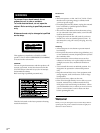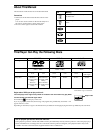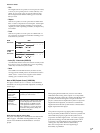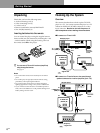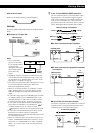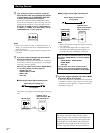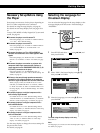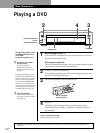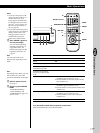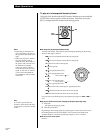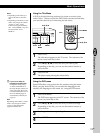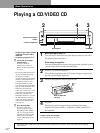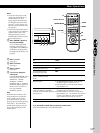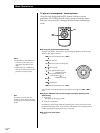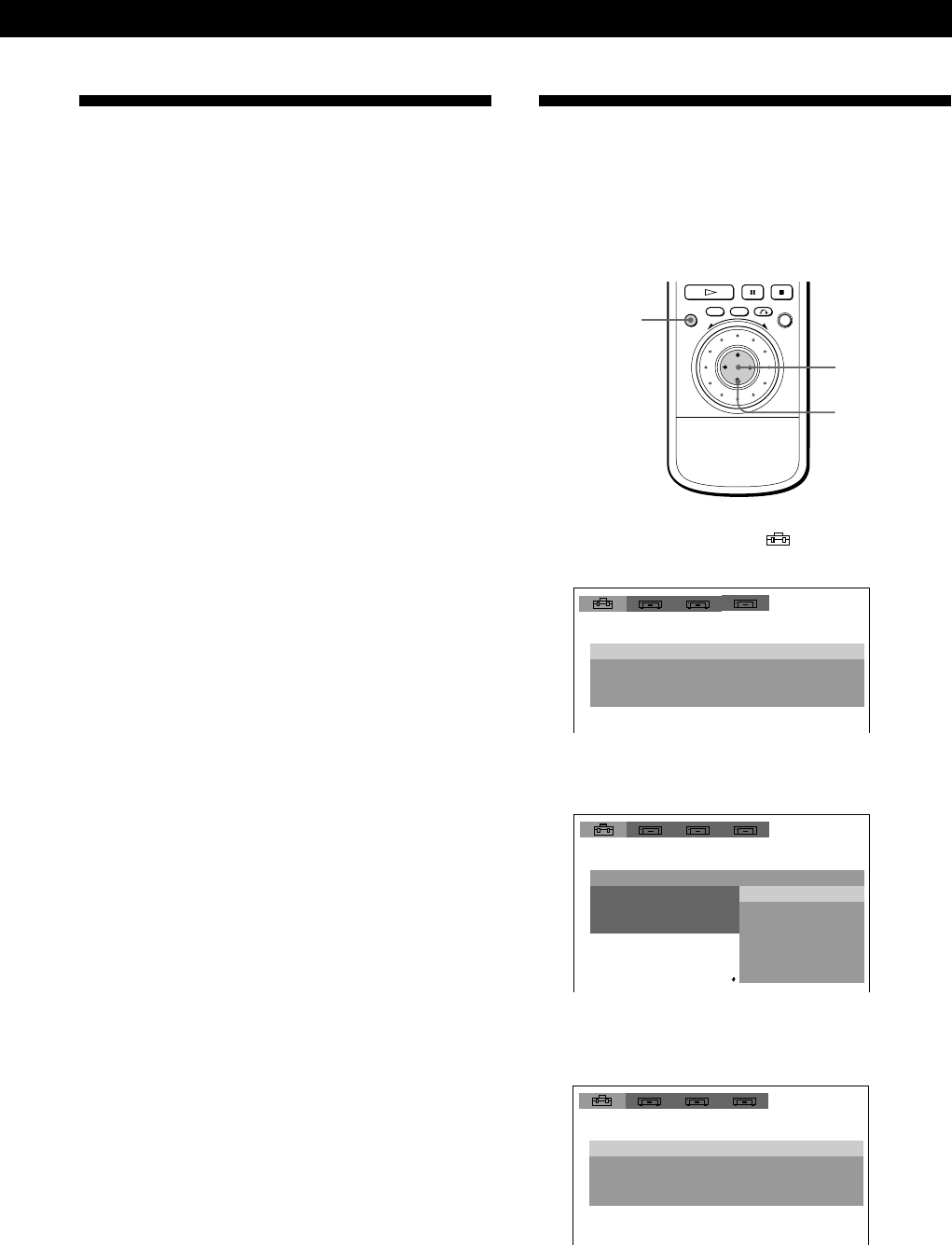
Playing CDsGetting Started
Getting Started
Getting Started
Getting Started
9
GB
Necessary Setup Before Using
the Player
Some setups are necessary for the player depending on
the TV or other components to be connected.
For details on using the setup display, see page 36.
For details on each setup display item, see pages 37 to
41.
To enjoy DTS, MPEG or Dolby Digital (AC-3) surround
sound, see page 33.
pTo connect the player to a wide-screen TV
In the setup display, set “TV TYPE” in “INITIAL SETUP
1” to “16:9.” This is default setting.
pTo connect the player to a normal TV
In the setup display, set “TV TYPE” in “INITIAL SETUP
1” to “4:3 LETTER BOX” or “4:3 PAN SCAN.” For
details, see page 38.
pTo connect the player to a TV or VCR via EURO AV
connector that conforms to the S video signals or RGB
signals
In the setup display, set “EURO AV OUT” in “INITIAL
SETUP 3” to “S VIDEO” or “RGB.” For details, see page
40.
pTo connect the player to a monitor or projector with
component video input connectors that conform to
output signals from the COMPONENT VIDEO OUT (Y, C
B/
B-Y, CR/R-Y) connectors on the player
In the setup display, set “COMPONENT OUT” in
“INITIAL SETUP 3” to “ON.” This is default setting. For
details, see page 40.
pTo listen to the sound through speakers connected to
an amplifier with a digital connector or to output the
sound to a digital component such as a DAT or MD deck
When you play a DVD, set “DIGITAL OUT” to “ON”
and then, set “DOLBY DIGITAL” to “D-PCM”, “MPEG”
to “PCM” and “DTS” to “OFF” in “INITIAL SETUP 3” in
the setup display. These are default settings. For details,
see page 40.
pTo connect the player to a digital component with a
built-in Dolby Digital decoder
Set “DIGITAL OUT” to “ON” (default setting) and set
“DOLBY DIGITAL” to “DOLBY DIGITAL”, in “INITIAL
SETUP 3” in the setup display. For details, see page 33.
pTo connect the player to a digital component with a
built-in MPEG decoder
Set “DIGITAL OUT” to “ON” (default setting) and set
“MPEG” to “MPEG”, in “INITIAL SETUP 3” in the setup
display. For details, see page 33.
pTo connect the player to a digital component with a
built-in DTS decoder
Set “DIGITAL OUT” to “ON” (default setting) and set
“DTS” to “ON”, in “INITIAL SETUP 3” in the setup
display. For details, see page 34.
Use the setup display to change the various settings for
the picture and sound.
For details, see page 36.
Selecting the Language for
On-screen Display
You can select the language for the setup display or the
messages displayed on the screen. Default setting is
“ENGLISH.”
1 Press SET UP and select “ ” using ?//, and
then press ENTER.
2 Select “OSD” (On-Screen Display) using >/.,
then press / or ENTER.
3 Select the language you want using >/., then
press ENTER.
To cancel using the setup display on the way
Press SET UP.
Note
The languages you can select are the ones displayed in step 2.
For details, see page 37.
LANGUAGE SETUP
OSD: ENGLISH
ENGLISHDVD MENU:
AUDIO:
SUBTITLE:
ORIGINAL
AUDIO FOLLOW
1 2
3
LANGUAGE SETUP
OSD:
DVD MENU:
AUDIO:
SUBTITLE:
1 2
ITALIANO
ESPAÑOL
NEDERLANDS
PORTUGUÊS
NEDERLANDS
FRANÇAIS
DEUTSCH
ENGLISH
3
CHOIX DE LA LANGUE
ECRANS: FRANÇAIS
ENGLISHMENU DVD:
AUDIO:
SOUS-TITRE:
ORIGINAL
IDEM AUDIO
1 2
3
SET UP
ENTER
?/>/.//