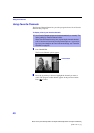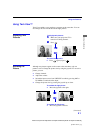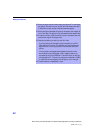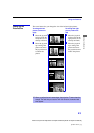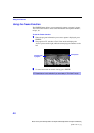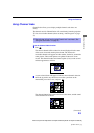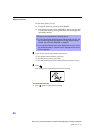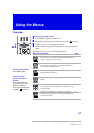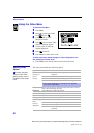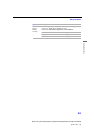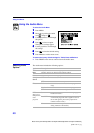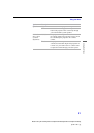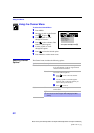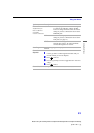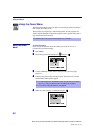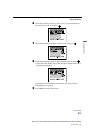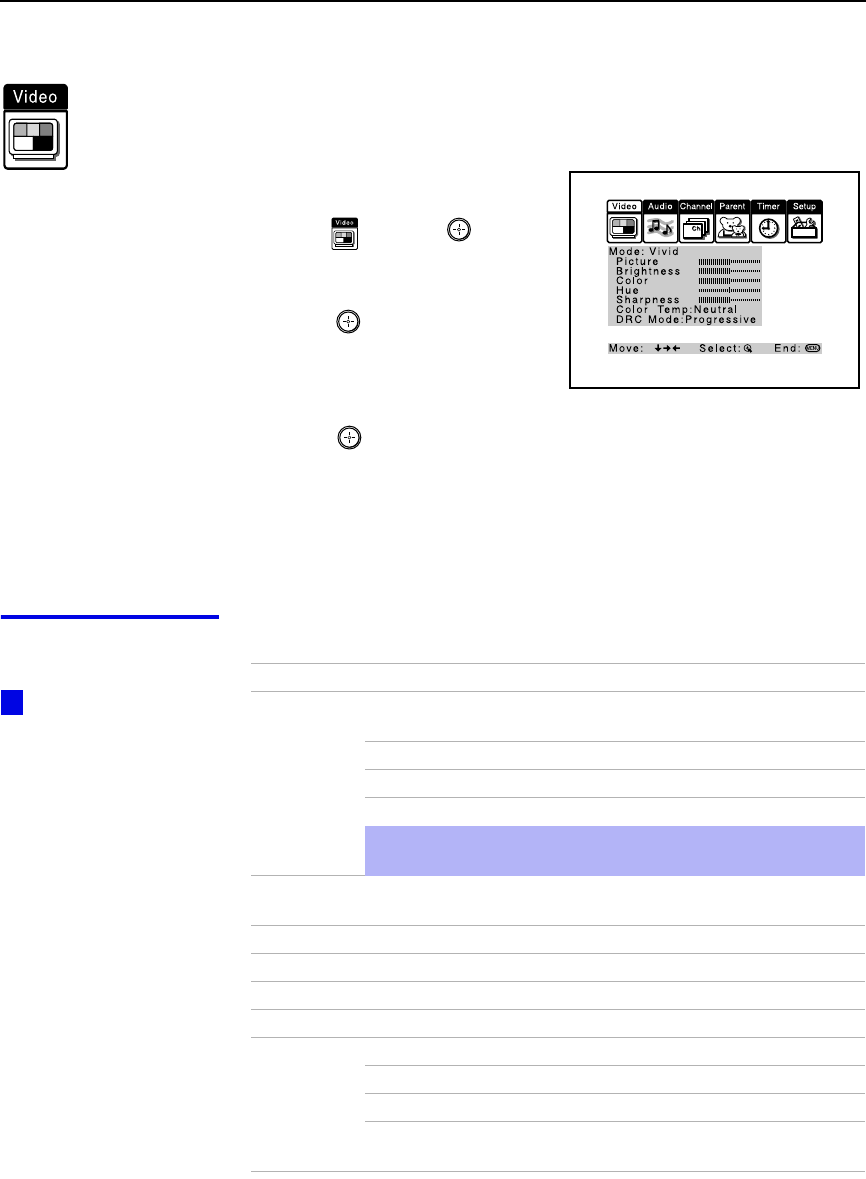
Using the Menus
48
Model name1[KP-43HT20] Model name2[KP-53HS20/30] Model name3[KP-61HS20/30]
[4-081-143-11 (1)]
Using the Video Menu
To select the Video Menu
1
11
1
Press
MENU
.
2
22
2
Move the joystick to the Video
icon and press .
3
33
3
Use the joystick to scroll
through the features.
4
44
4
Press to select a feature. That
feature’s adjustment appears.
5
55
5
Use the joystick to make the
desired adjustments.
6
66
6
Press to select/set.
7
77
7
Press
MENU
to exit the menu screen.
To restore the factory default settings for Picture, Brightness, Color,
Hue, Sharpness and Color Temp
❑
Press
RESET
on the remote control when in the Video menu.
Selecting Video
Options
The Video menu includes the following options.
To quickly and easily
change from one Video
Mode to another, use the
PIC MODE on the remote
control.
z
Option Description
Mode
Customized
picture
viewing
Vivid Select for enhanced picture contrast and
sharpness.
Standard Recommended for Normal viewing conditions.
Movie Select for soft, film like, picture.
Pro Select for professional monitor like appearance.
✍
You can alter the Video menu settings (Picture, Brightness,
Color, etc.) for each Mode.
Picture Adjust to increase picture contrast and deepen the color or decrease
picture contrast and soften the color.
Brightness Adjust to brighten or darken the picture.
Color Adjust to increase or decrease color intensity.
Hue Adjust to increase or decrease the green tones.
Sharpness Adjust to sharpen or soften the picture.
Color Temp
White
intensity
adjustment
Choose from three color temperatures:
Cool Select to give the white colors a blue tint.
Neutral Select to give the white colors a neutral tint.
Warm Select to give the white colors a red tint (NTSC-
Standard).