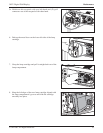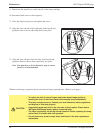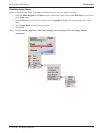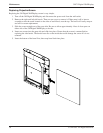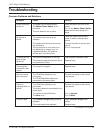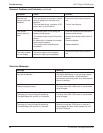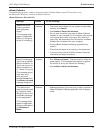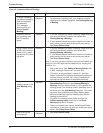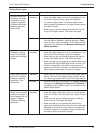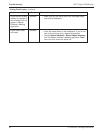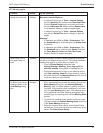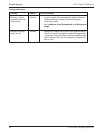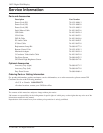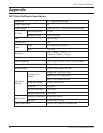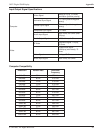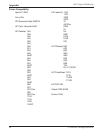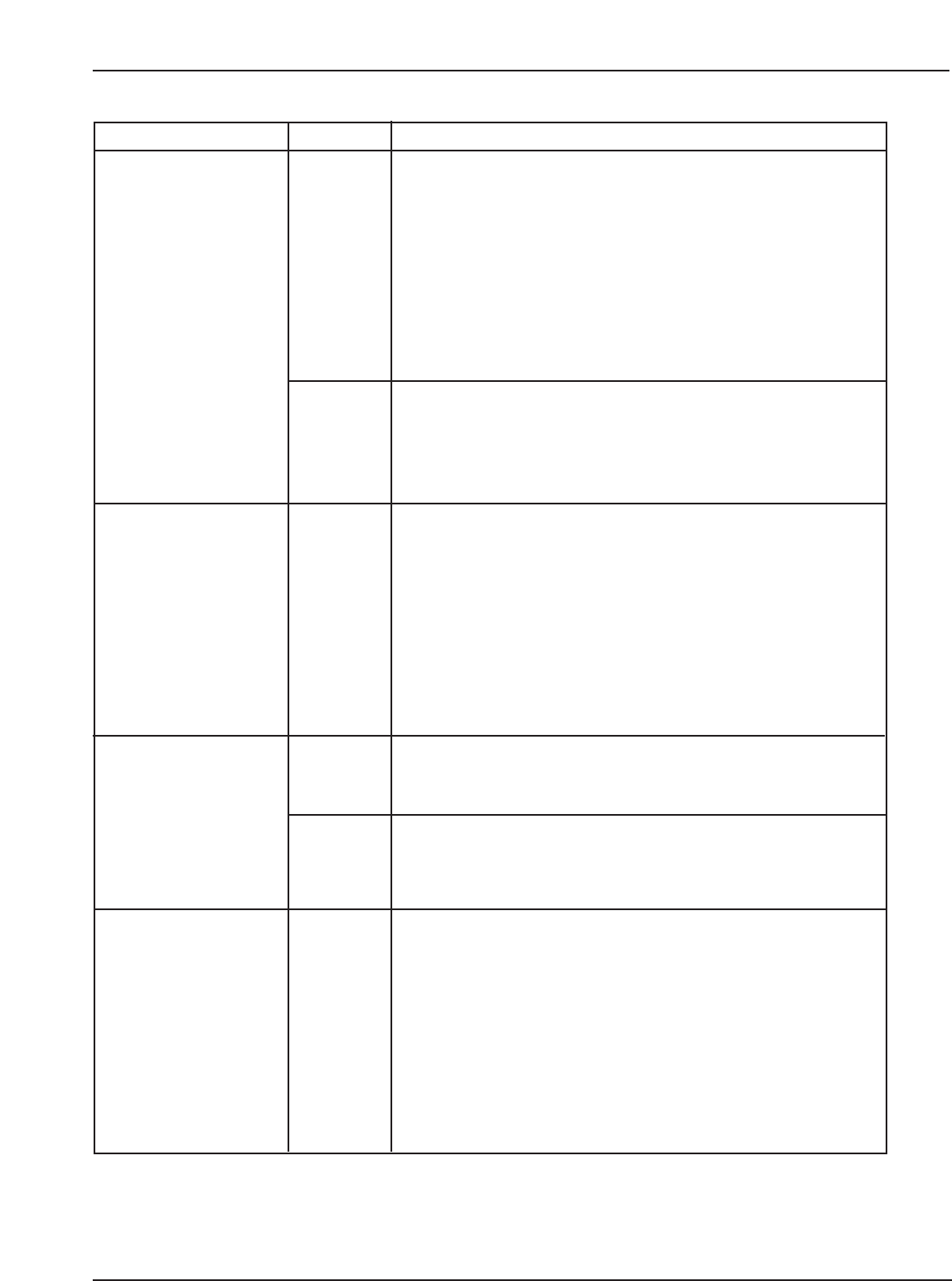
43
Troubleshooting
3M™ Digital WallDisplay
©3M 2003. All Rights Reserved.
Problem
Software states that
the eBeam hardware
is detected, but writ-
ing does not appear
in eBeam Software’s
Meeting application
Active Page.
Software is missing
many of the strokes
written with the digital
marker.
Digital marker strokes
are shown in eBeam
Software’s Meeting
application in the
wrong color.
Digital marker strokes
made at the bottom of
the whiteboard do not
appear in eBeam
Software’s Meeting
application.
eBeam
Hardware
Software
Hardware
Hardware
Software
Hardware
Try the following:
•Press the digital marker down on the whiteboard. If you
do not hear a faint buzzing, replace the batteries.
•Try another digital marker. If the other digital marker
works, replace the batteries in the digital marker sleeve
that does not work.
• Make sure you are not holding the sleeve too close to
the tip of the digital marker. This blocks the signal.
• Choose
eBeam Hardware > Detect eBeam Hardware
from the eBeam Software’s Meeting application Tools
menu and then check the status line. If it states that the
hardware is not detected, see Manually Detecting the
eBeam Hardware
.
•Press the digital marker down on the whiteboard. If you
do not hear a faint buzzing, replace the batteries.
• Make sure you are not holding the sleeve too close to
the tip of the digital marker. This blocks the signal.
• Make sure that you are pressing the digital marker firmly
against the 3M Digital WallDisplay when you write. The
marker is designed to write with a normal amount of
pressure by the writer; however, it is possible to write so
softly that the marker does not send out a signal.
• Make sure you are using the correct color digital marker
sleeve. The color of the digital marker sleeve is shown
on a color ring located near the tip of the digital marker.
• Check the color set for the sleeve in the Sleeve Settings
dialog box (see Setting Pen Colors/Line Thickness). It
is possible to set a different color in the software for any
eBeam digital marker.
•Press the digital marker down firmly on the whiteboard.
If you do not hear a faint buzzing noise, replace the bat-
teries.
•Make sure you are not holding the digital marker too
close to the tip. This blocks the signal.
• Make sure that you are pressing the marker firmly
against the whiteboard when you write. The marker was
designed to write with a normal amount of pressure by
the writer; however, it is possible to write so softly that
the marker does not send out a signal.
Writing Data/Capture
Continued on next page