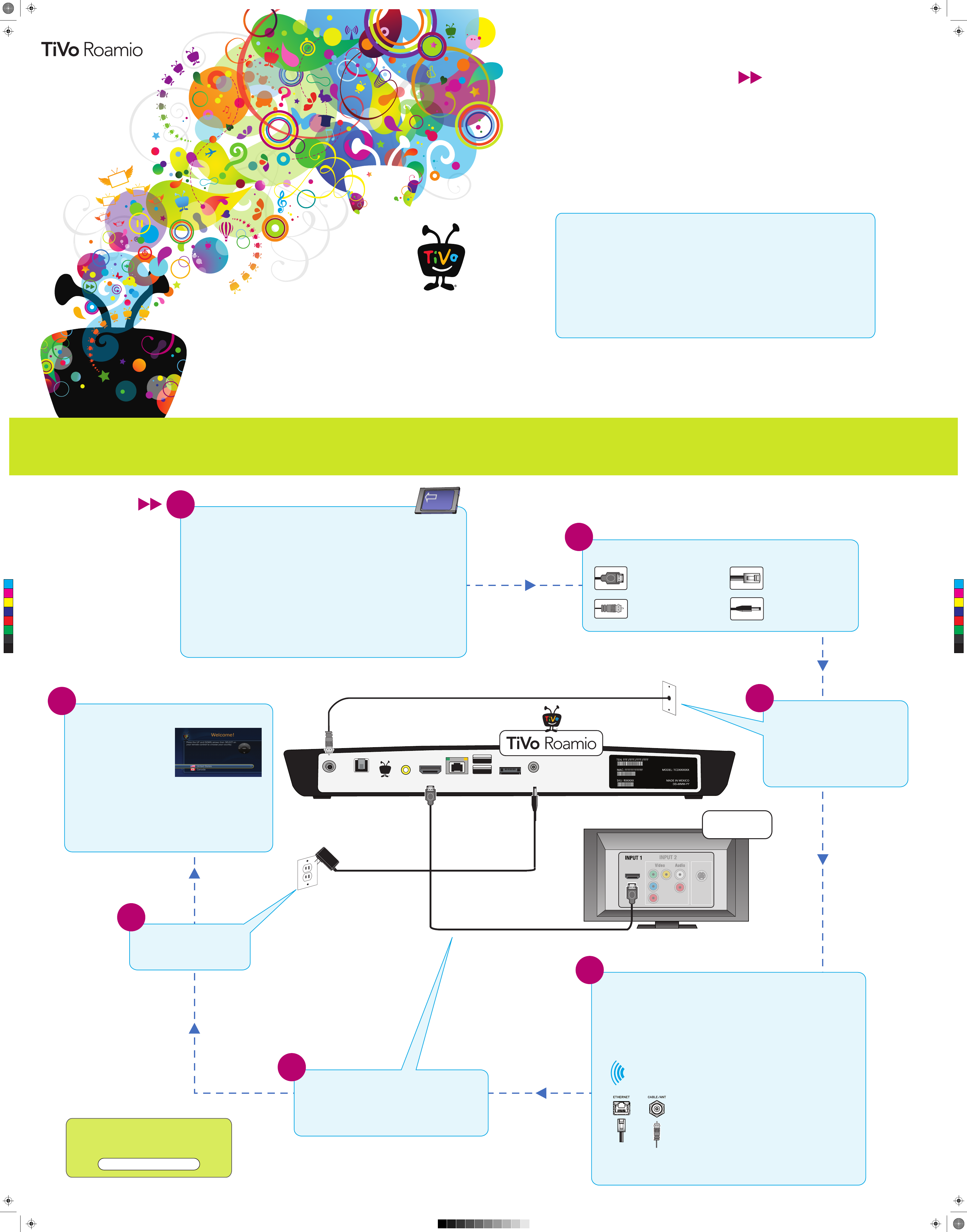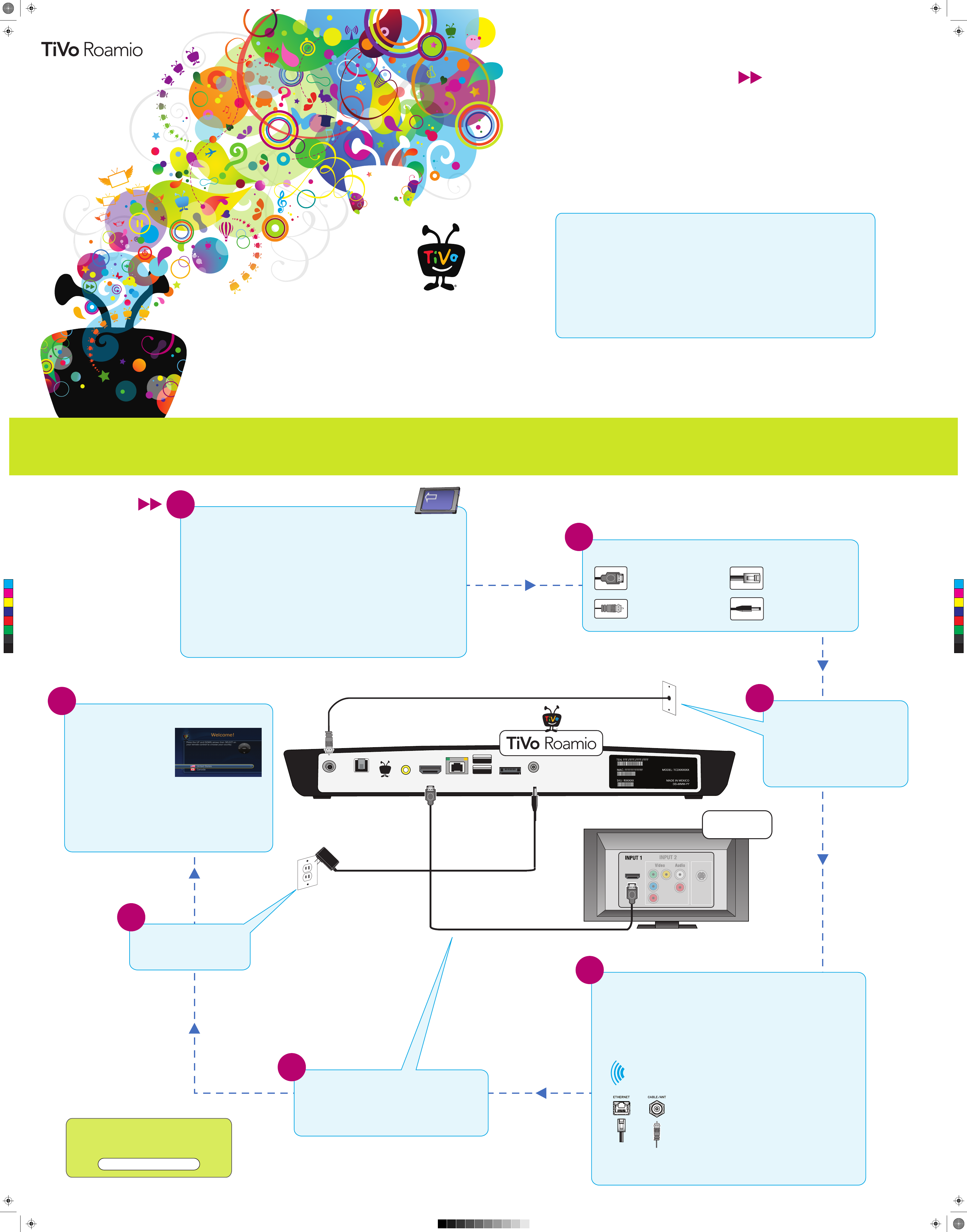
Need some help?
For more info on setting up or using your
TiVo Roamio, see the Viewer’s Guide available online.
tivo.com/howto
CABLE / ANT
DIGITAL
AUDIO
(OPTICAL)
EXTERNAL STORAGE
(E-SATA)
COMPOSITE HDMI USB
POWER
TiVo Inc.
ETHERNET
Complete Guided Setup
Turn on your TV. After the TiVo
Roamio starts up, you’ll see a
Welcome screen.
When you see the Welcome
screen, you’re ready to begin
Guided Setup. Just follow the
on-screen instructions.
You should complete Guided Setup even if you don’t yet have a
CableCARD decoder.
Note: If you don’t see the Welcome screen, use the Input,
Source, or TV/Video button on your TV remote or TV to select
the correct video input source.
Once you’ve completed Guided Setup, turn this poster over to
learn more about using your TiVo Roamio!
7
Plug in the power adapter
The TiVo Roamio’s front panel displays
a green light at startup.
6
Connect to your TV
Connect an HDMI cable from the HDMI port of the TiVo box
to the HDMI IN port on the back of your TV.
If your TV does not have an HDMI port, see tivo.com/support
for additional installation instructions.
Television
HDMI
5
Connect to the cable service or
antenna
Connect the Coaxial RF cable coming from
the wall, or connect the HDTV antenna, to the
CABLE/ANT port on the back of the DVR.
If this cable is connected to the TV or cable
box, disconnect it and connect it to the
TiVo DVR instead.
3
Ethernet (wired) – Connect an Ethernet cable from the
TiVo DVR’s ETHERNET port to an open port on your router
or to an Ethernet jack in your wall.
MoCA (wired) – MoCA (Multimedia over Coax Alliance)
gives you the same high-speed connection you get through
a wired Ethernet cable, but it delivers it through your
existing coax cable—the same cable you use to get cable
TV. If you already have a MoCA network in your home,
connect your TiVo Roamio to your MoCA network using a
MoCA network adapter (available at tivo.com/store). If you
don’t have a MoCA network yet, visit tivo.com/moca to
learn how easy it is to get started.
Connect to the Internet
The TiVo Roamio needs a high-speed network connection to receive program listings, TiVo
service updates, and on-demand content. The wired and wireless connection methods
listed below are all sufcient for these purposes. However, if you plan to have multiple
TiVo boxes in your home and would like to stream shows between them, or if you want
to stream shows to your iPad
®
or iPhone
®
using the TiVo Stream (sold separately), you
must use a wired connection (Ethernet or MoCA
®
).
Choose one of the connection types below. (Don’t worry, you can always change
this later.)
Wireless – Use your DVR’s built-in wireless connection. You
don’t need to connect any additional cables or adapters.
4
(To MoCA
network adapter)
Coaxial RF cable for receiving a cable
signal and/or for connecting to the
Internet through a MoCA network.
Get to know your cables
HDMI
®
cable for high denition
video and digital audio —
recommended for HD setup.
Power adapter (included).
Ethernet cable for connecting to
the Internet through a wired
network if not using MoCA.
Order a CableCARD decoder from your cable company
(Skip this step if you use an HDTV antenna to receive TV.)
If you receive cable TV from a cable provider, you’ll need a multi-stream CableCARD decoder to
receive HD and digital cable channels.
Order one Multi-Stream CableCARD (M-CARD) from your cable company and disconnect
your digital cable box (if you have one). The M-CARD will replace your digital cable box. For
CableCARD installation instructions, see the “Installing a CableCARD” insert that came with
your TiVo Roamio.
Once you install your CableCARD, simply follow the on-screen instructions to set it up. During
setup, you will need to call your cable company to activate (or “pair”) your card with your TiVo
Roamio. For CableCARD activation “hotline” numbers for many cable companies, and for more
information and help, visit tivo.com/cablecardhelp.
You don’t have to wait for your CableCARD to set up your TiVo Roamio.
Continue to step 2.
2
CableCARD
TM
M-CARD
1
Set up your TiVo Roamio
™
in 7 easy steps.
Welcome! Start Here
Setting up your TiVo
®
Roamio DVR is easy.
Activate the TiVo
®
service (if you haven’t already).
The TiVo service is what makes your TiVo Roamio smart. It includes everything from your program listings to
Season Pass
®
recordings and WishList
®
searches—all the cool features you’ve heard about.
Some TiVo DVRs are sold with a TiVo service plan. If yours was not, activate the TiVo service at
www.tivo.com/activate
or call TiVo Customer Support at 1-877-367-8486. You’ll need your 15-digit TiVo
Service Number (TSN), found on the label on the back of the Roamio.
Write it here for reference ___________________________.
About TV programming sources
You can receive TV on your TiVo Roamio from a cable provider or from an HDTV antenna.
For cable programming, the TiVo Roamio needs one Multi-Stream CableCARD
TM
decoder
(M-CARD), available from your cable company.
You don’t need to wait for your CableCARD decoder. Start connecting your TiVo
Roamio now. You can install the CableCARD decoder later. For instructions, see the
“Installing a CableCARD” insert that came with your TiVo Roamio.
Visit tivo.com/cablecardhelp for more information and step-by-step instructions.
To get started connecting your TiVo Roamio, go to step 1.
Star t Here
Follow these easy steps to connect
your TiVo Roamio DVR
™
C
M
Y
CM
MY
CY
CMY
K
Roamio_StartHere_A5.pdf 1 12/3/2013 2:04:24 PM