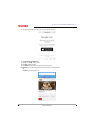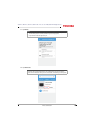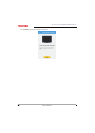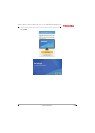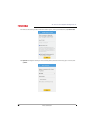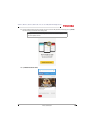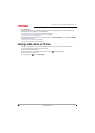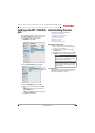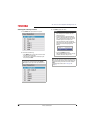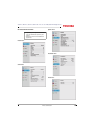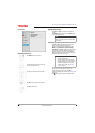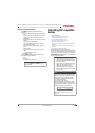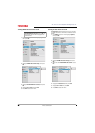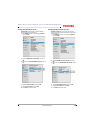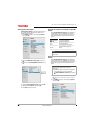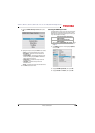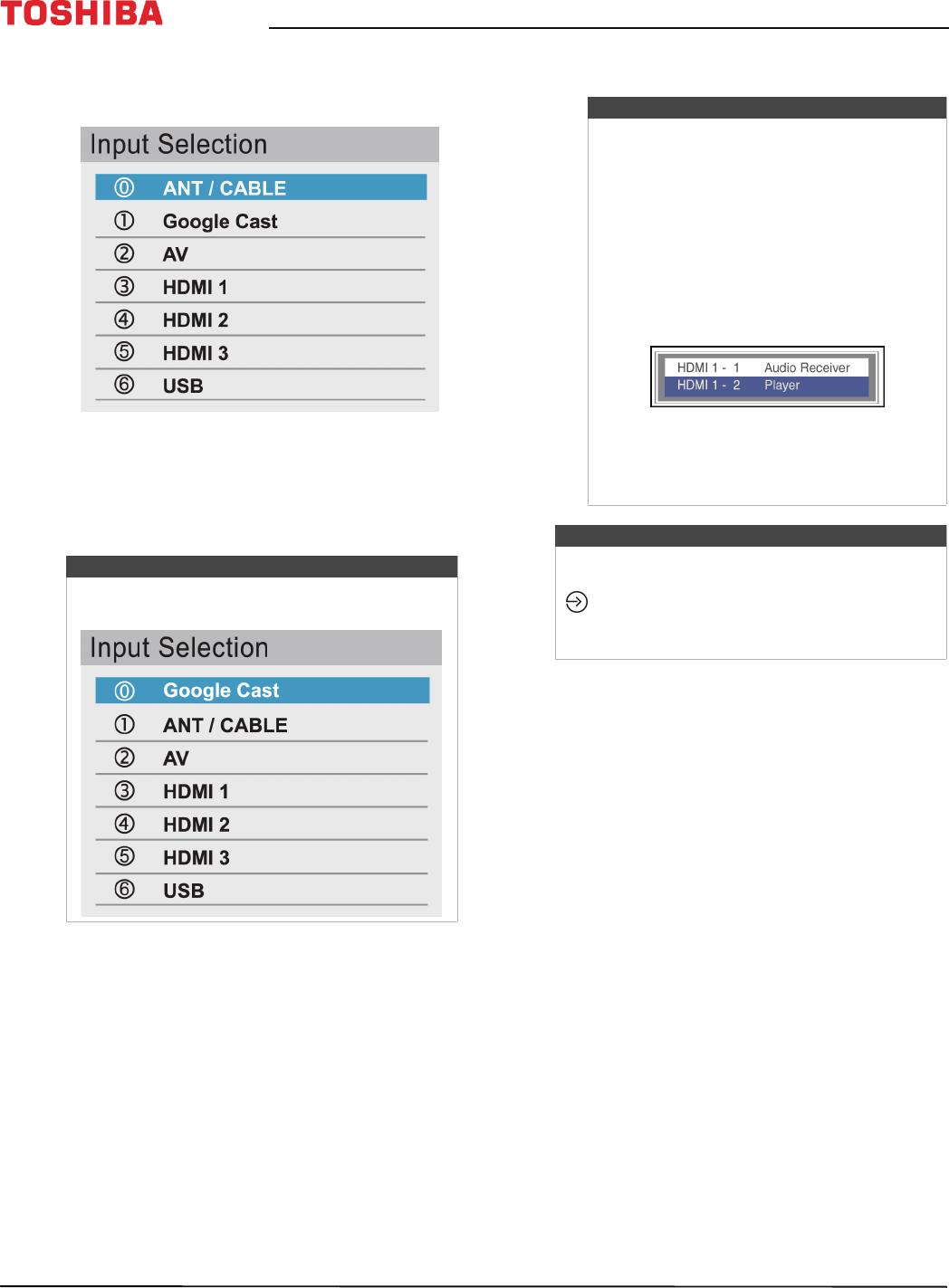
56
43" / 49" / 55" / 65" 2160p 60Hz LED Google Cast™ TV
www.tv.toshiba.com
Selecting the video input source
1 Press INPUT. The Input Selection list opens.
2 Do one of the following:
• Press INPUT one or more times until the video
input you want is selected.
• Press
S
or
T
to highlight the video input you
want, then press OK.
3 Press EXIT to close the menu.
Note
If you have not scanned for channels, Google
Cast appears at the top of the Input Selection list.
Notes
• If a CEC-compatible device is connected
to an HDMI jack, the HDMI® CEC icon
appears in the list.
• If a connected CEC-compatible device
has CEC-compatible devices connected
to it, a separate device selection pop-up
window appears. For example, the
pop-up window for a CEC-compatible
DVD player with a CEC-compatible audio
receiver connected might appear as
follows:
• If you press INPUT to select a
CEC-compatible device from the pop-up
window, the device may turn on.
Note
You can also change the video input source using
the virtual remote control. On the D-Pad page, tap
(input source), then use the arrows to select
the video input source. See D-Pad page on
page 18.