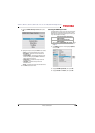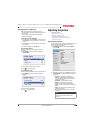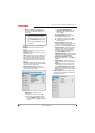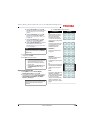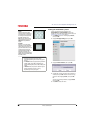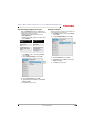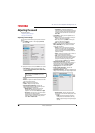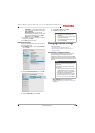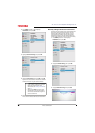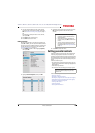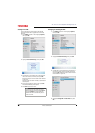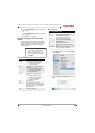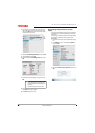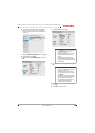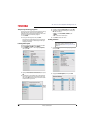71
43L621U / 49L621U / 55L621U / 65L621U 43" / 49" / 55" / 65" 2160p 60Hz LED Google Cast™ TV
www.tv.toshiba.com
• Audio Delay—Fine tunes the audio when it
is not in sync with the video. You can select
Auto or Manual.
• Delay adjustment—Lets you set the
amount of delay to manually sync the audio
with the video. To use this option, Audio
Delay must be set to Manual.
3 Press
W
X
S
or
T
to adjust the option or select a
setting, then press OK.
4 Press EXIT to close the menu.
Playing TV audio only
You can turn off the picture on your TV and listen to
the program audio only.
1 Press MENU, press
S
or
T
to highlight Options,
then press OK.
2 Highlight Power Management, then press OK.
3 Highlight Audio Only, then press OK.
4 Highlight On or Off, then press OK.
5 Press EXIT to close the menu.
Changing channel settings
This section covers:
• Automatically scanning for channels
• Manually adding channels to the channel list
•Hiding channels
Automatically scanning for channels
When you scan for channels, your TV searches for
channels with signals and stores the channel
information in the channel list. When you press CH+
or CH–, your TV goes to the next or previous channel
in the channel list. The channel scan may take several
minutes.
1 Make sure that you have set up the
ANT / CABLE IN jack before programming
channels. See Setting up the ANT / CABLE IN jack
on page 55.
Notes
• The picture turns off in about five
seconds.
• Press any button to turn on the picture
for about five seconds.
• To exit audio only mode, repeat this
task and select Off.
Note
When you scan for channels, your TV
erases any channels already stored in the
channel list.
If a channel is not stored in the channel
list, you can:
• Use the number buttons on the virtual
remote control to enter the channel
number. See Number page on page 18.
• Manually add the channel to the
channel list if the channel has a good
signal strength. See Manually adding
channels to the channel list on page 72.