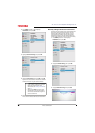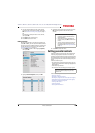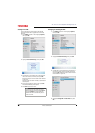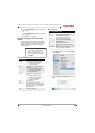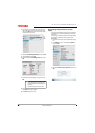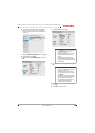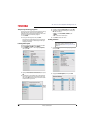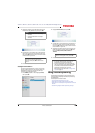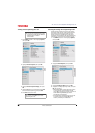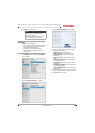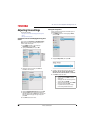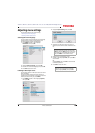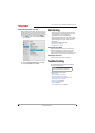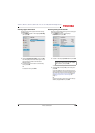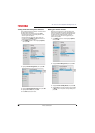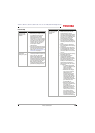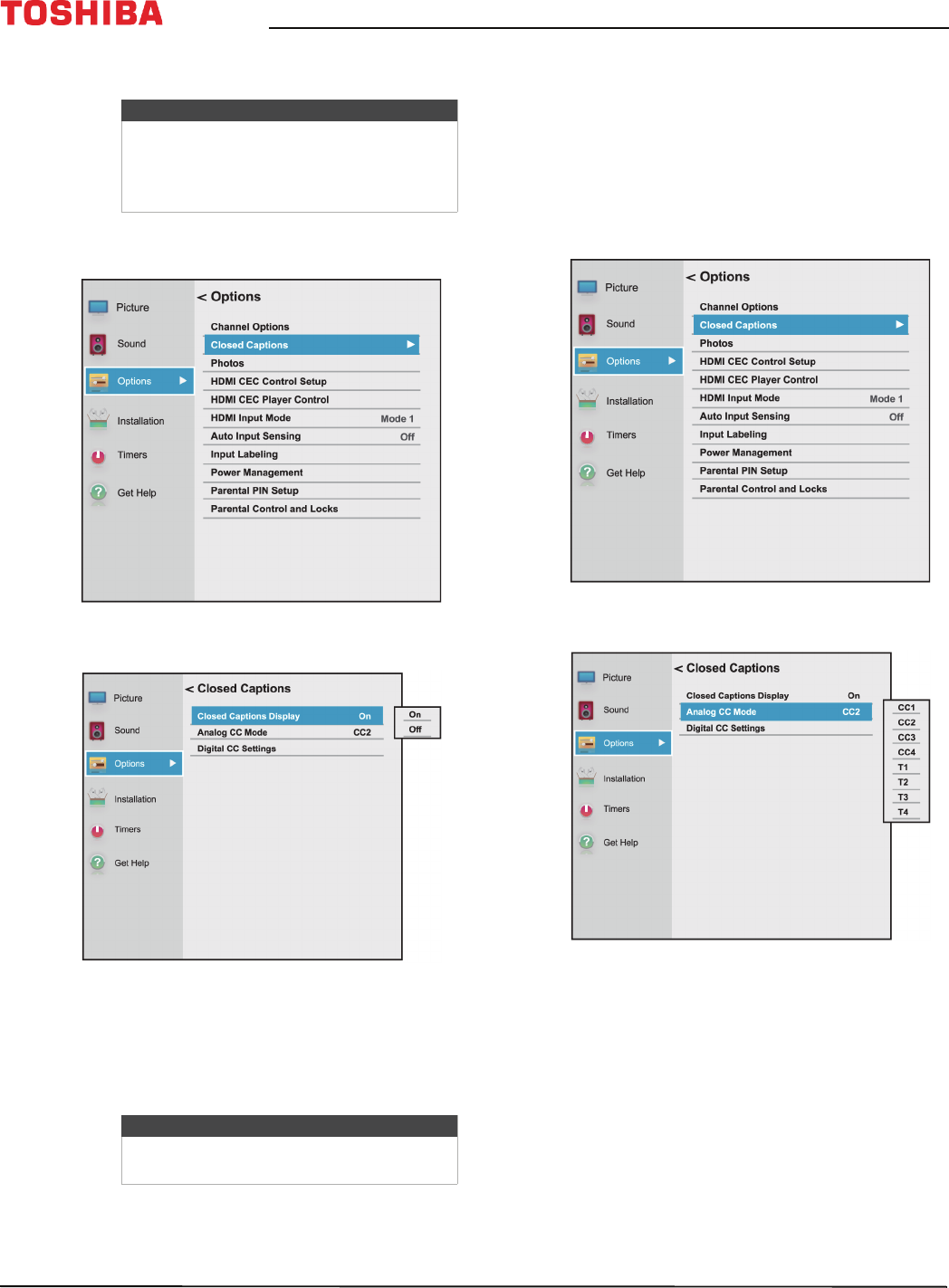
80
43" / 49" / 55" / 65" 2160p 60Hz LED Google Cast™ TV
www.tv.toshiba.com
Turning closed captioning on or off
1 Press MENU, press
S
or
T
to highlight Options,
then press OK.
2 Highlight Closed Captions, then press OK.
3 Highlight Closed Captions Display, then press
OK.
4 Highlight On (turns on closed captioning) or Off
(turns off closed captioning), then press OK.
5 Press EXIT to close the menu.
Selecting the analog closed captioning mode
Analog channels usually have one or more closed
captioning modes. The CC1 mode usually displays a
text version of the TV program audio in a small
banner. The other CC modes display information
provided by the broadcaster. The Text modes display
information in a box that covers half of the screen.
1 Press MENU, press
S
or
T
to highlight Options,
then press OK.
2 Highlight Closed Captions, then press OK.
3 Highlight Analog CC Mode, then press OK.
4 Highlight an analog captioning mode, then press
OK. You can select:
• CC1 through CC4—Closed captioning appears
in a small banner across the bottom of the
screen. CC1 is usually the “printed” version of the
audio. CC2 through CC4 display content
provided by the broadcaster.
• T1 through T4—Closed captioning covers half
or all of the screen. T1 through T4 display
content provided by the broadcaster.
Note
You may not see closed captioning when:
• A program or video has been dubbed
• Signal reception is weak or
non-standard
Note
You can also press CCD to turn closed
captioning on or off.