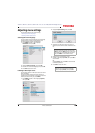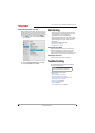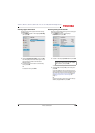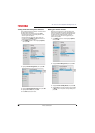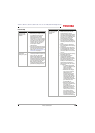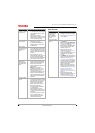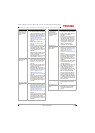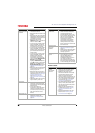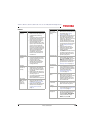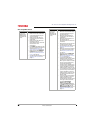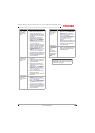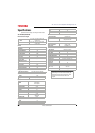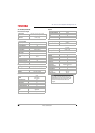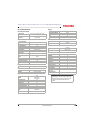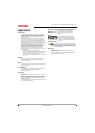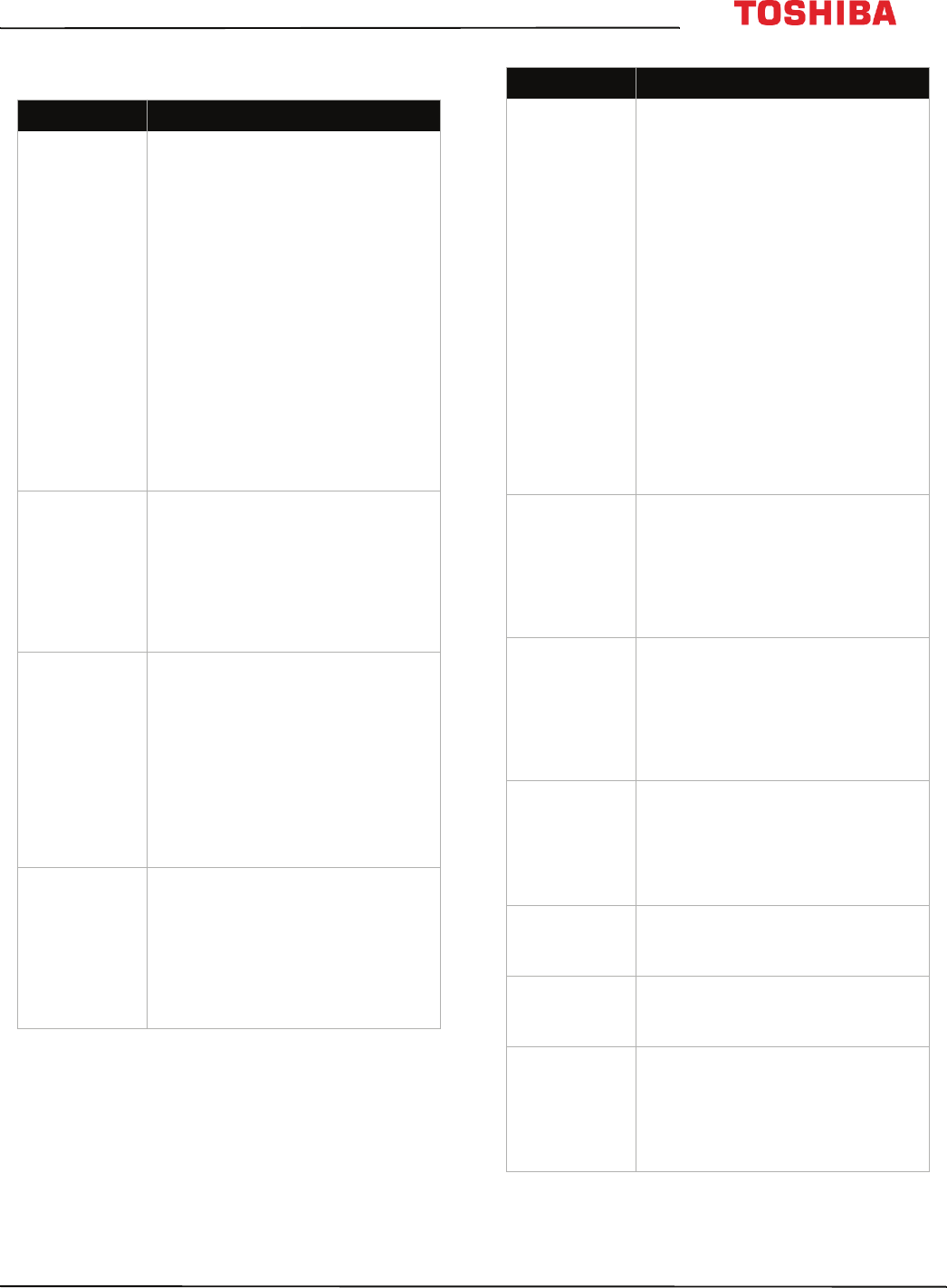
91
43L621U / 49L621U / 55L621U / 65L621U 43" / 49" / 55" / 65" 2160p 60Hz LED Google Cast™ TV
www.tv.toshiba.com
General
Problem Solution
No power.
• Make sure that the power cord
is plugged into a working
outlet.
• Unplug the power cord, wait 60
seconds, then plug the cord
back in and turn on your TV.
• Other devices (for example, a
surround sound receiver,
external speakers, fans, or hair
dryers) may be interfering with
your TV. Try turning off one
device, at a time, then turning
on your TV to determine which
device is causing interference.
After you have determined
which device is causing
interference, move it further
from the TV to eliminate the
interference.
“No video” error
message is
displayed.
• Press INPUT and make sure that
you have selected the correct
input for the device or service
you are trying to use.
• If you are using a cable or
satellite box, use the remote
that came with that box to
change channels.
After Auto
Channel Search,
there are no
channels.
• Reception can vary by channel
depending on the broadcast
power level of a given station.
Contact your cable or satellite
TV provider.
• Make sure that the antenna or
cable/satellite TV is connected
securely to your TV.
• Try replacing the cable between
the antenna/cable or
cable/satellite box and your TV.
When I press
INPUT, I cannot
select my
device (it is
grayed out).
• Make sure that the video input
source for the device is not
hidden. See Labeling a video
input source on page 83.
• Make sure that the video input
sources are not locked. See
Locking video inputs on
page 78.
One or more
channels do not
display.
• Make sure that the channels are
not blocked. See Locking
channels on page 78.
• Make sure that the channels are
not hidden. The channel may
have been deleted from the
channel list. You can tune to the
channel by pressing the
number buttons on the virtual
remote control or you can add
the channel back to the channel
list. See Hiding channels on
page 73.
• If you are using a cable or
satellite box, use the remote
that came with that box to
change channels.
• Press INPUT and make sure that
you have selected the correct
input for the device or service
you are trying to use.
Password is lost.
• If you forget your PIN, open the
screen where you enter your
PIN, highlight Done, then press
INFO four times within five
seconds. The PIN is cleared and
you can enter a new PIN. See
Setting a new PIN on page 74.
Some settings
cannot be
accessed.
• If a setting is grayed, the setting
is not available in the current
video input mode (for example
TV mode). Change to a different
video input source. See
Selecting the video input
source on page 56.
TV cabinet
creaks.
• When the TV is in use, the
temperature rises naturally and
may cause the cabinet to
expand or contract which can
cause a creaking noise. This is
not a malfunction.
Control buttons
do not work.
• Unplug the power cord, wait a
few seconds, then plug the cord
back in and turn on your TV.
TV keeps
turning off.
• Make sure that the sleep timer
is not turned on. See Setting the
sleep timer on page 82.
A retail banner
is displayed.
• You selected Store Mode when
you ran the Initial Setup wizard.
Go to the Installation menu,
highlight Store / Home Mode,
then press
W
or
X
to select
Home, then press OK.
Problem Solution