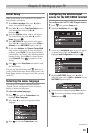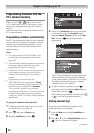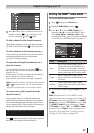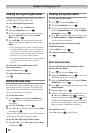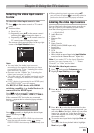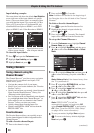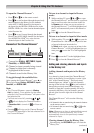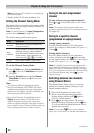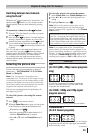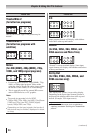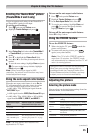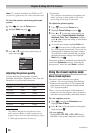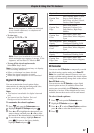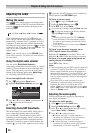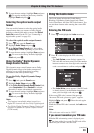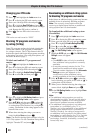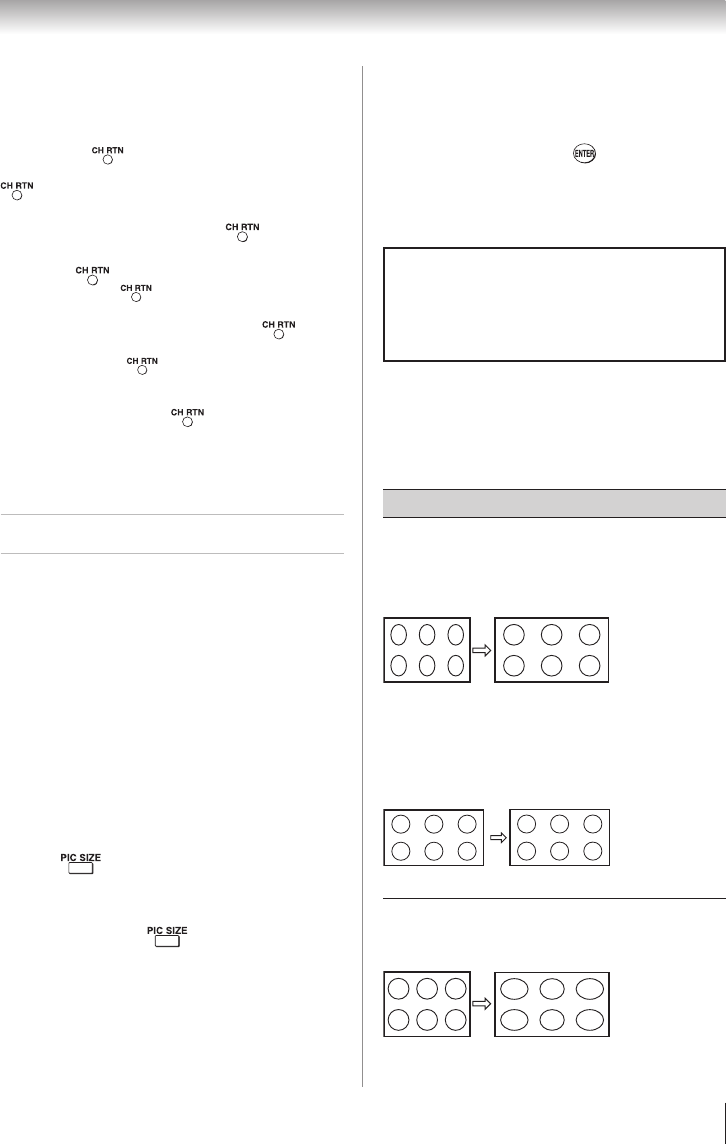
Chapter 6: Using the TV’s features
33
Switching between two channels
using SurfLock
™
The SurfLock
™
feature temporarily “memorizes” one
channel to the button, so you can return to that
channel quickly from any other channel by pressing
.
To memorize a channel to the button:
1無
Tune the TV to the channel you want to program
into the button.
2無
Press and hold for about 2 seconds until the
message “Memorized” appears on-screen. The
channel has been programmed to the button.
3無
You can then change channels repeatedly, and
when you press , the memorized channel will
be tuned.
The TV will return to the memorized channel one
time only. Once you press and then change
channels again, the CH RTN memory will be cleared
and the button will function as Channel Return,
by switching back and forth between the last two
channels that are tuned. This feature also works for
external inputs.
Selecting the picture size
You can view many program formats in a variety of
picture sizes — Full, TheaterWide 1/ 2/ 3, 4:3, Native,
Normal, and Dot by Dot.
Note: The “picture size” illustrations are
examples only. The format of the image (in any
of the picture sizes) will vary depending on the
format of the signal you are currently watching.
Select the picture size that displays the current
program the way that looks best to you.
You can save separate picture size preferences for
each input on your TV.
To select the picture size using the remote
control:
1無
Press on the remote control.
2無
While the Picture Size menu is open, you can do one
of the following to select the desired picture size:
•
Repeatedly press .
•
Press the corresponding Number button (0–5)
while the Picture Size menu is opened.
•
Press p or q while the Picture Size menu is
open.
To select the picture size using the menus:
1無
Select Picture Size in the Theater Settings menu.
2無
Press t or u to select the desired picture size
setting.
3無
Highlight Done and press .
Note: Some of the picture sizes may not be
available depending on the receiving signal
format (those will be “grayed out” in the Picture
Size screen).
Using these functions to change the picture
size (i.e., changing the height/ width ratio) for
any purpose other than your private viewing
may be prohibited under the Copyright Laws
of the United States and other countries, and
may subject you to civil and criminal liability.
Note: If you select one of the TheaterWide
®
picture sizes, the top and bottom edges of the
picture (including subtitles or captions) may be
hidden. To view the hidden edges, either scroll
the picture (TheaterWide 2 and 3 only) or try
viewing the program in Full or 4:3 picture size.
Picture Size
Full
(for 16:9 [480i, 480p] source programs
only)
If receiving a squeezed 4:3 format program, the
picture is stretched wider to fill the width of the
screen but not stretched taller.
(for 1080i, 1080p and 720p signal
program source)
The edges surrounding the picture may be hidden.
TheaterWide 1
(for 4:3 format programs)
The center of the picture remains close to its original
proportion, but the left and right edges are stretched
wider to fill the screen.
(continued)