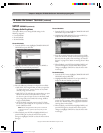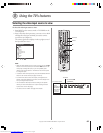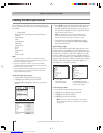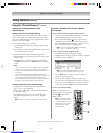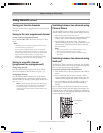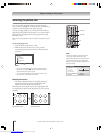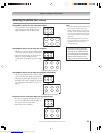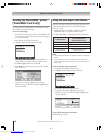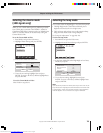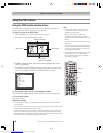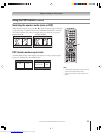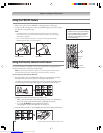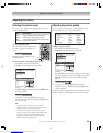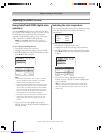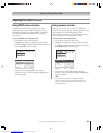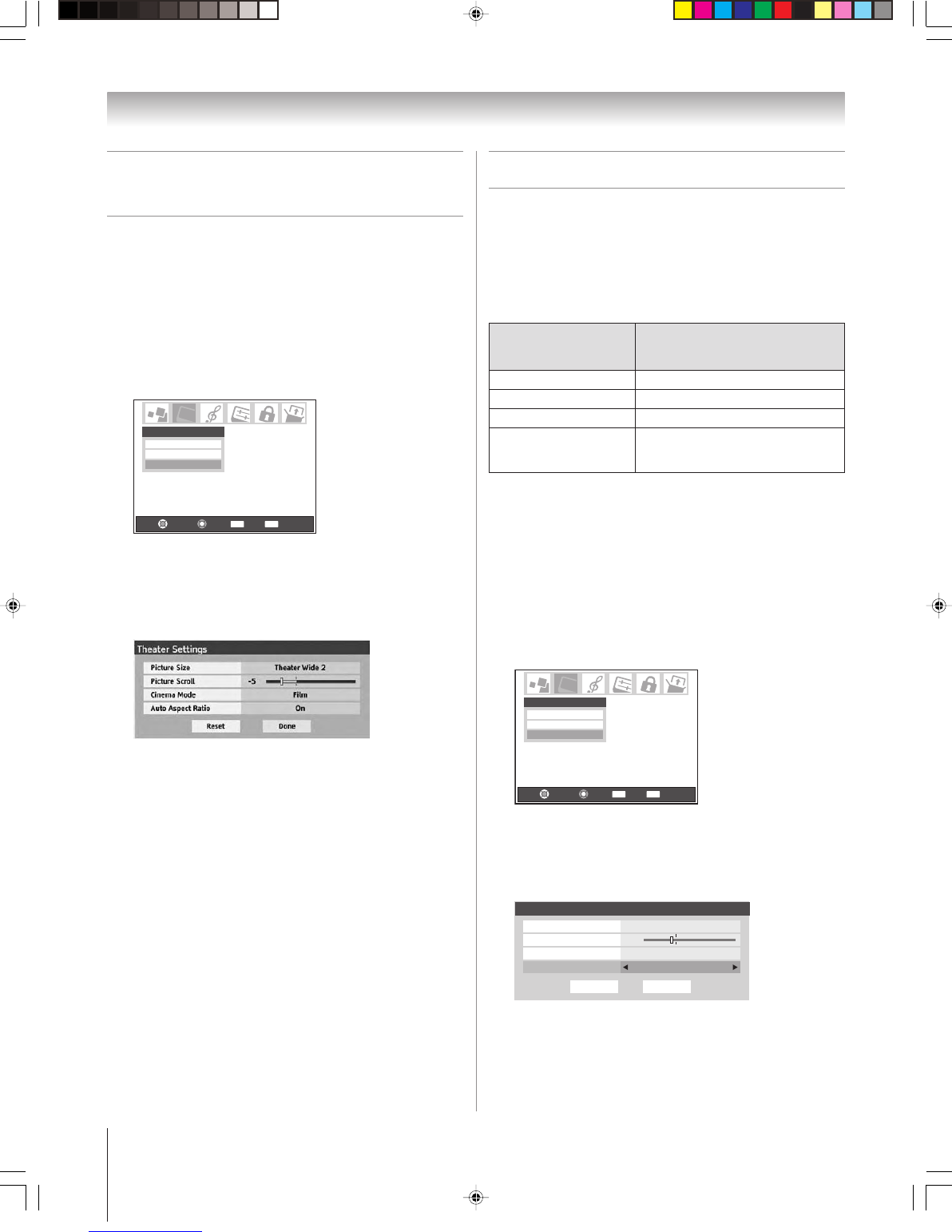
74
Copyright © 2005 TOSHIBA CORPORATION. All rights reserved.
Using the auto aspect ratio feature
When the auto aspect ratio feature is set to On, the picture size
is automatically selected when one of the following input
sources is received:
• A 480i signal from the VIDEO 1, VIDEO 2, VIDEO 3,
ColorStream HD-1, or ColorStream HD-2 input.
• A 1080i, 480i, 480p, or 720p signal from the HDMI input.
Note:
• The auto aspect ratio feature is not applicable to antenna or Cable input
sources.
• The auto aspect ratio feature is not available when the POP double-
window is open, the Freeze mode is active, or the TV Guide On Screen
®
system is open.
To turn on the auto aspect ratio feature:
1. Press MENU and open the Video menu.
2. Highlight Theater Settings and press ENTER.
Picture Settings
Advanced Picture Settings
Theater Settings
Video
Navigate
Select
Back Exit
CH RTN
EXIT
3. In the Auto Aspect Ratio field, select On.
4. To save the new settings, highlight Done and press
ENTER. To revert to the factory defaults, highlight Reset
and press ENTER.
DoneReset
Theater Settings
Picture Size Natural
Picture Scroll -1
Cinema Mode Film
Auto Aspect Ratio On
To turn off the auto aspect ratio feature:
Select Off in step 3 above.
You can set separate scroll settings for the TheaterWide 2 and
TheaterWide 3 modes for each input.
To set the scroll settings:
1. Press INPUT on the remote control or TV/VIDEO on the
TV to select the input for which you want to set the picture
size and scroll settings.
2. Press MENU and open the Video menu.
3. Highlight Theater Settings and press ENTER.
Picture Settings
Advanced Picture Settings
Theater Settings
Video
Navigate
Select
Back Exit
CH RTN
EXIT
4. In the Picture Size field, select either TheaterWide 2 or
TheaterWide 3 (you cannot scroll in any other mode).
5. Press z to highlight the Picture Scroll field.
6. Press x or • to scroll the picture up and down as needed,
from –10 to +20.
7. To save the new settings, highlight Done and press
ENTER. To revert to the factory defaults, highlight Reset
and press ENTER.
Scrolling the TheaterWide
®
picture
(TheaterWide 2 and 3 only)
Automatic aspect size
Aspect ratio
(automatically selected
of signal source
when Auto Aspect is On)
4:3 normal Natural (with sidebars)
4:3 letter box TheaterWide 2
16:9 full Full
Not defined
User-selected picture size
(no ID-1 data or
(see pages 72–73)
HDMI aspect data)
Chapter 8: Using the TV’s features
Downloaded from www.Manualslib.com manuals search engine