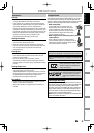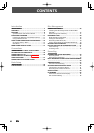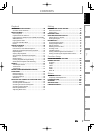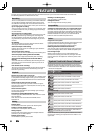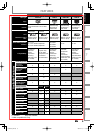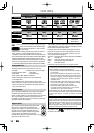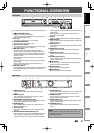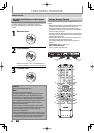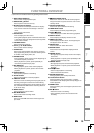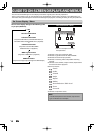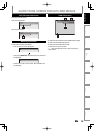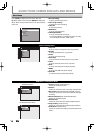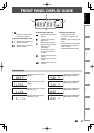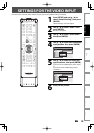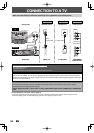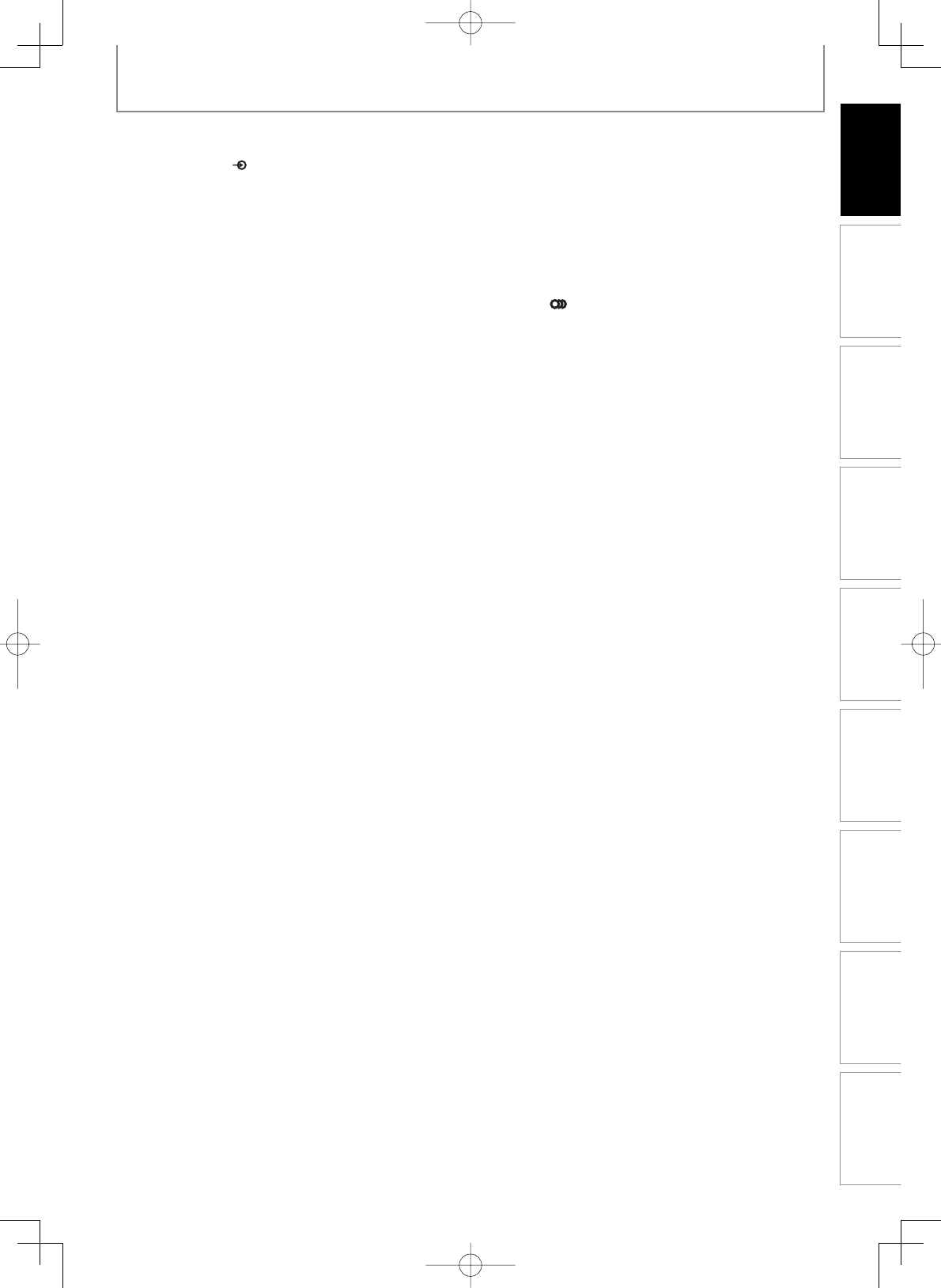
13EN 13EN
Disc
Management
Recording
Playback
Introduction
Connections Basic Setup
Editing Function Setup
Others
FUNCTIONAL OVERVIEW
(
*
) The unit can also be turned on by pressing these buttons.
1. INPUT SELECT
button
Press to select the appropriate input.
2. OPEN/CLOSE A button*
Press to open or close the disc tray.
3. Number/Character buttons
• Press to select a title/chapter/track/file on display.
• Press to enter values for the settings in the main
menu.
• Press to enter title names.
4. SETUP button
• Press to display the main menu.
• During DVD playback, press and hold for more than
3 seconds to switch the progressive scanning mode
to the interlace mode.
5. TOP MENU button
Press to display the title list.
6. Cursor K / L / { / B buttons
Press to select items or settings.
7. CLEAR button
Press to clear the password once entered, to cancel
the programming for CD, to clear the selecting mark-
er number in the display menu, etc.
8. SKIP H button
• During playback, press to return to the beginning of
the current chapter, track or file.
• When playback is in pause, press repeatedly to
reverse the playback step by step.
9. REV E button
• During playback, press to fast reverse playback.
• When playback is in pause, press to slow reverse
playback.
10. PAUSE F button
Press to pause playback or recording.
11. PLAY B button*
Press to start playback or resume playback.
12. TIME SLIP button
Press once to start recording the TV program you are
watching. Press again to watch the content being
recorded from the beginning while recording contin-
ues. (VR mode DVD-RW with the recording mode of
LP, EP or SLP only)
13. REPEAT button
Press to display the repeat menu.
14. REC MODE button
Press to switch the recording mode.
15. HDMI button
Press to set the HDMI connector’s video signal out-
put mode.
16.
I
/
y
ON/STANDBY
button
Press to turn the unit on and off. If timer program-
mings have been set, press to set the unit in timer-
standby mode.
17. SATELLITE LINK button
Press to call up the Satellite Link setting.
18. TIMER PROG. button
Press to display the timer programming list.
19. AUDIO
button
• Press to display the audio menu during playback.
20. DISPLAY button
Press to display the display menu on or off.
21. MENU/LIST button
Press to display the disc menu. To change original
and playlist on the TV screen.
22. ENTER button
Press to confirm or select menu items.
23. RETURN
button
Press to return to the previous displayed menu
screen.
24. SKIP G button
• During playback, press to skip to the next chapter,
track or file.
• When playback is in pause, press repeatedly to for-
ward the playback step by step.
25. FWD D button
• During playback, press to fast forward playback.
• When playback is in pause, press to slow forward
playback.
26. STOP C button
• Press to stop playback or recording.
• Press to exit from the title list.
27. INSTANT SKIP button
During playback, press to skip 30 seconds.
28. 1.3x/0.8x PLAY button
During playback, press to play back in a slightly
faster/slower while keeping the audio quality just as
normal playback.
29. ZOOM button
During playback, press to enlarge the picture on the
TV screen.
30. REC I button
• Press once to start a recording.
• Press repeatedly to start the one-touch timer
recording.