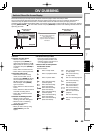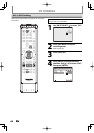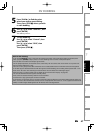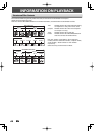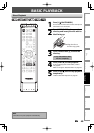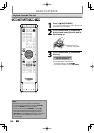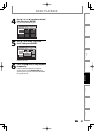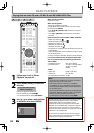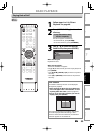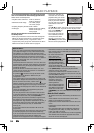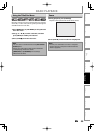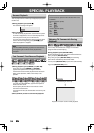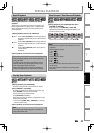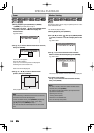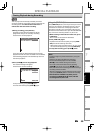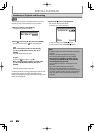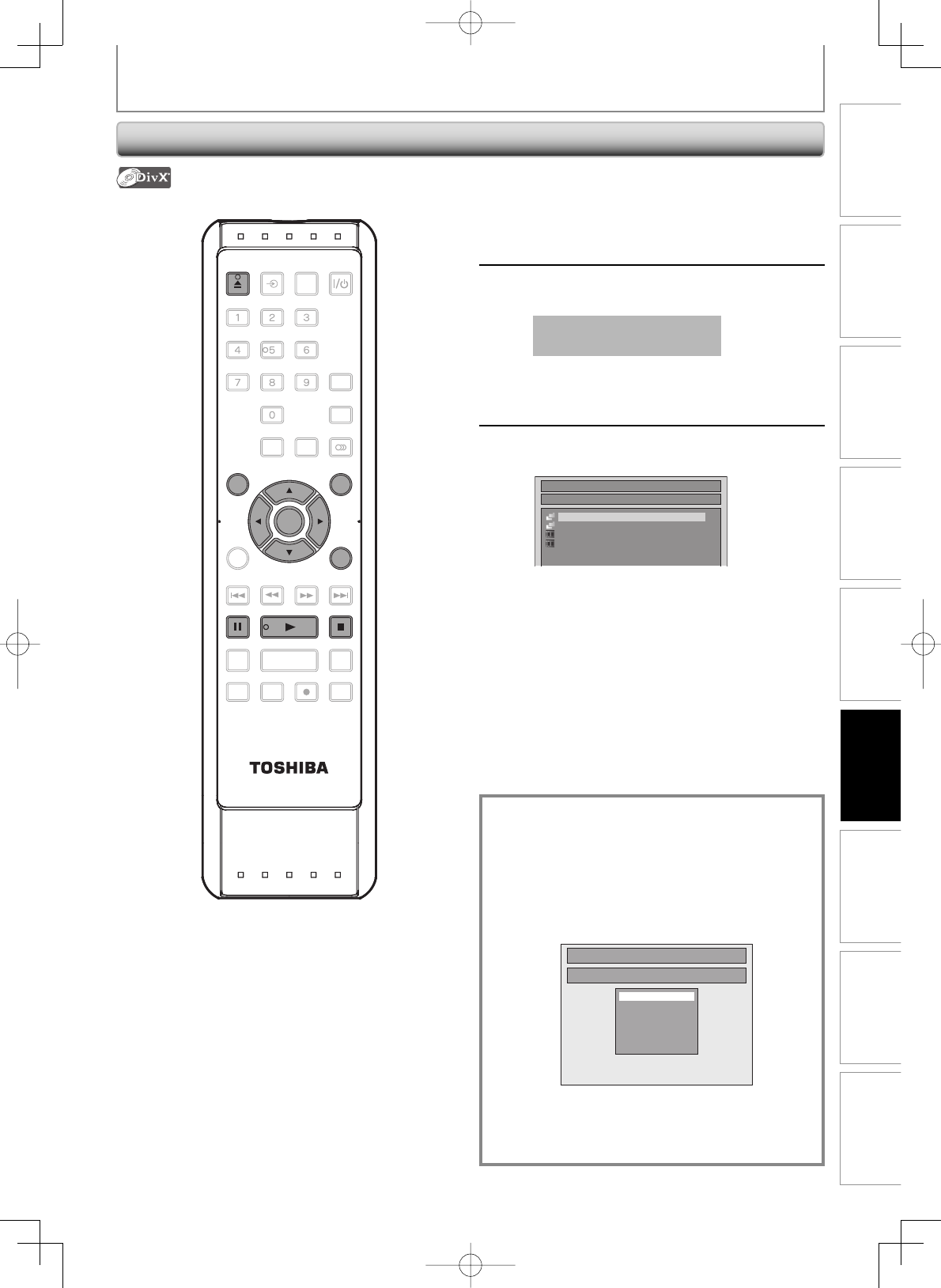
53EN 53EN
Disc
Management
Recording
Playback
Introduction Connections Basic Setup
Editing Function Setup
Others
BASIC PLAYBACK
Playing Back a DivX®
1
Follow steps 1 to 2 in “Direct
Playback” on page 49.
2
Press [OPEN/CLOSE A] to close the
disc tray.
It may take awhile to load
the disc completely.
File list will appear automatically.
• To exit the file list, press [STOP C].
• To resume the file list, press [TOP MENU].
3
Use [K / L] to select the desired
folder or file, then press [ENTER].
File List
DISC NAME
Folder1
Folder2
1 DivX File1
2 DivX File2
When selecting file:
Playback will start.
When selecting folder:
The files in the folder will appear.
Use [K / L] to select the file you want to play back, then
press [ENTER].
• Press [PLAY B], [ENTER] or [B] to move to any lower
hierarchy.
• Press [s] or [RETURN] to move back to the previous
hierarchy.
SE-R0265
OPEN/
CLOSE
INPUT
SELECT
HDMI
.@/: ABC
GHI
PQRS TUV
SPACE
SETUP DISPLAY AUDIO
TOP MENU
CLEAR RETURN
MENU/LIST
WXYZ
JKL MNO
DEF
ENTER
SKIP REV
PLAY
REC MODE ZOOMRECREPEAT
PAU SE
TIME SLIP
1.3x / 0.8x PLAY
INSTANT SKIP
STOP
FWD SKIP
TIMER
PROG.
SATELLITE
LINK
OPEN/
CLOSE
TOP MENU
ENTER
STOP
RETURN
PLAY
MENU/LIST
PAU SE
DivX® subtitle
The subtitle created by the user can be displayed
during DivX® playback.
1) After selecting the DivX® file, the “Subtitle List”
menu will appear when “DivX Subtitle” is set to
anything other than “OFF”. (Refer to page 92.)
2) Use [K / L] to select the extension you want to
display, then press [ENTER].
Subtitle List
DivX File1
OFF
SMI
SRT
SUB
ASS
SSA
TXT
DivX® with the subtitle starts playback. The subtitle
cannot be displayed when the setting is “OFF”.
• If there is more than one extension, the extension
selection appears in the subtitle list.