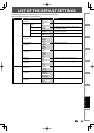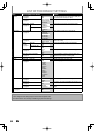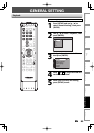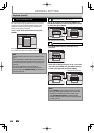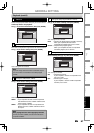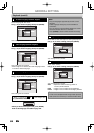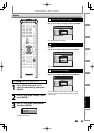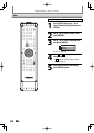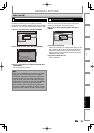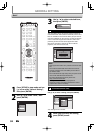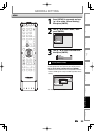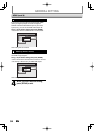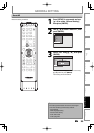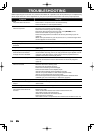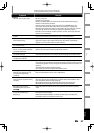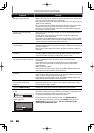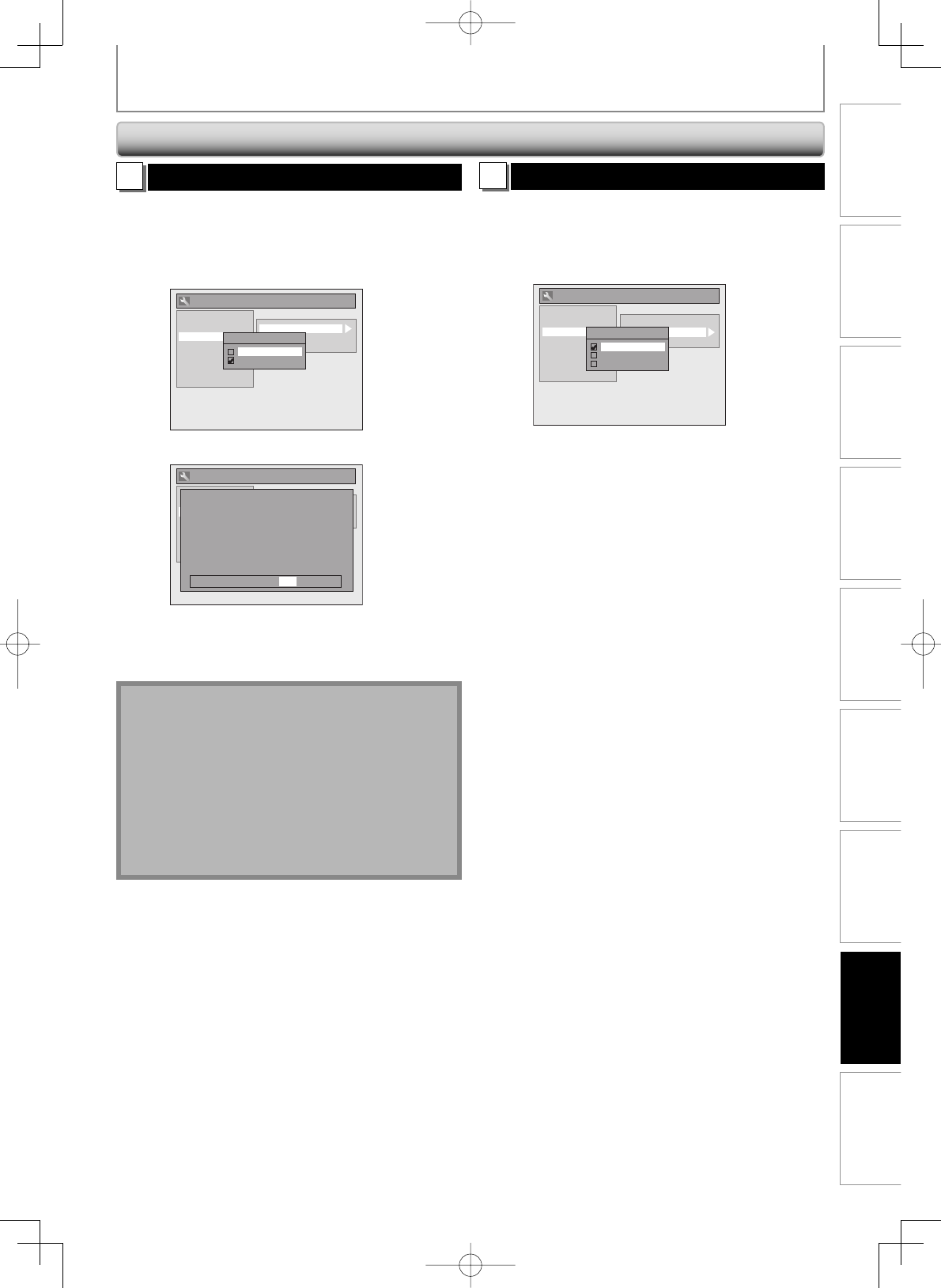
91EN 91EN
Disc
Management
Recording
PlaybackIntroduction Connections Basic Setup
Editing
Function Setup
Others
GENERAL SETTING
1
Progressive (Default : OFF)
This unit is compatible with the progressive scan system.
The feature provides you with the higher definition
images than the traditional output system does. To utilize
this feature, you must set progressive scan mode to “ON”.
1) Use [K / L] to select “ON“, then press [ENTER].
General Setting
Playback
Display
Video
Recording
Clock
DivX
HDMI
Reset All
Progressive
TV Aspect
Select Video
Progressive
ON
OFF
2) Use [{ / B] to select “Yes“, then press [ENTER].
General Setting
Playback
Display
Video
Rcording
Clock
DivX
HDMI
Reset All
Progressive
TV Aspect
Select Video
Progressive
ON
OFF
Activating progressive scan:
Check your TV has progressive scan
and connect with component video cable.
NOTE :
If there is no picture or picture is
ޓ ޓdistorted after selecting “Yes”,
ޓ ޓWait about 15 seconds for auto recovery.
Activate? Yes No
3) Use [K / L] to select “Yes“ within 15 seconds, then
press [ENTER].
Your setting will be activated.
Note
• If your TV is compatible with progressive scan (525p /
480p), you are recommended to use the HDMI or
component video cable (commercially available) to
connect this unit to the TV. (Refer to “Method 3” on
page 20.) If not, use the RCA video cable and set the
progressive scan to “OFF” or press and hold [SETUP]
for more than 3 seconds during DVD playback.
• When selecting “No” or not pressing any buttons on
the unit or remote control within 15 seconds at step 3,
progressive scan remains to be “OFF” (interlace scan).
2
TV Aspect (Default: 4:3 Letter Box)
You can select the TV aspect ratio to match the formats of
what you are playing back with the unit and your TV
screen (4:3 standard or 16:9 widescreen TV).
Use [K / L] to select a desired option, then press
[ENTER].
General Setting
Playback
Display
Video
Recording
Clock
DivX
HDMI
Reset All
Progressive
TV Aspect
Select Video
TV Aspect
4:3 Letter Box
4:3 Pan & Scan
16:9 Wide
If you have a standard TV:
Select “4:3 Letter Box”, so that black bars appear on the
top and bottom of the TV screen when playing back a
wide-screen picture. Select “4:3 Pan & Scan” for a full
height picture with both sides trimmed when playing
back wide-screen picture.
If you have a widescreen TV:
Select “16:9 Wide”.
Video (cont’d)