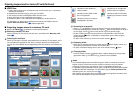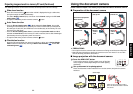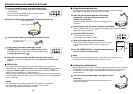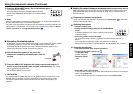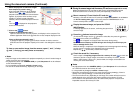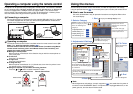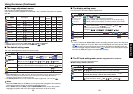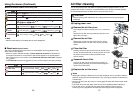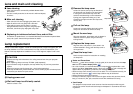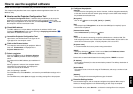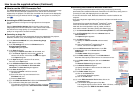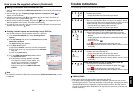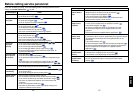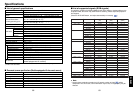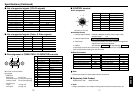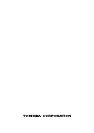6160
Others
Please read this chapter if the model you purchased includes a PC card slot.
This chapter briefly describes how to use supplied software applications other than the
Wireless utility.
■ How to use the Projector Configuration Tool
The Projector Configuration Tool is a software utility that allows you to set up the
projector for Infrastructure mode communications using a wireless LAN PC card.
When using this application for the first time, conduct Preparation
p.34
, and start with
the computer in Ad hoc transmission mode.
1
Check MAC address.
The MAC address is a unique address assigned to the wireless LAN PC card.
Display the MAC address on the screen, referring to “Displaying Information”
p.32
.
Note down the address for future use.
2
Launch the Projector Configuration Tool.
Upon launch, the window shown in the figure to the
right appears on the computer screen.
3
Click on the Browse button.
The computer starts searching for projectors. When it
finds one, “Please select” is displayed in the
Projector Selection field.
4
Select a projector.
Click on the button for the Projector Selection
field, then from the pull-down list that is displayed,
select
the project with the MAC address you noted down in
step
1
.
When a projector is selected, the computer obtains
information from that projector, and displays the
results in the boxes of the window.
Here, the following is possible:
From the File menu, select Save As..., and save the pre-modification settings on the
computer.
From the File menu, select Open, and apply an existing settings file to the projector.
5
Configure the projector.
[Channel]
A channel can be changed by your choice. However, it will be changed automatically
to the other channel when the network group having the same SSID exists already in
the possible communication area.
[Encryption]
Click on the
button to select [Off], [64 bit], or [128 bit].
[Key]
This accepts input if Encryption is set to other than Off (input is required). Input a
value from the keyboard.
[Communication mode]
Select Infrastructure by clicking the
button.
[SSID]
This is an ID code for connecting to specific individuals over a wireless LAN. This
field accepts input when set to Infrastructure Transmission Mode. Set the SSID to the
same value as the access point. In factory shipment, this is set to DPJ.
[Projector name]
It is recommended this is set to prevent wrong transmission.
[DHCP]
Specify by clicking the
button. If this is set to Used, the IP Address, Subnet
Mask, and Gateway below are set automatically.
Consult with a network administrator for the settings below, if DHCP is not used.
[IP Address]
An IP (Internet Protocol) is a data communication protocol. The delivery destination is
an IP address.
[Subnet Mask]
This value is to set a limit on the range of IP addresses, and set up a number of sub-
networks.
[Gateway]
This is a relay point for connecting different types of network.
6
Press the Settings button.
Communication begins, and the computer configures the projector. When setup is
finished, a message appears in the window telling you than setup is complete.
From the File menu, select Save As..., and save the settings file on the computer.
How to use the supplied software