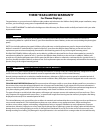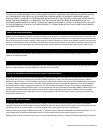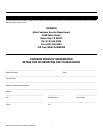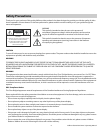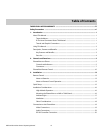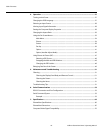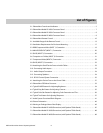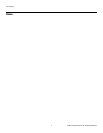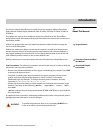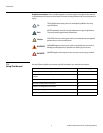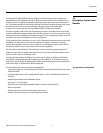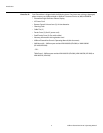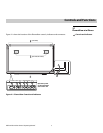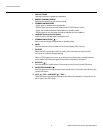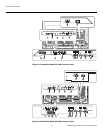Vidikron PlasmaView Owner’s Operating Manual 1
PRE
L
IMINAR
Y
1.1
About This Manual
This Owner’s Manual describes how to install, set up and operate a Vidikron PlasmaView
High-Definition Plasma Display (Model VP-4200, VP-4200a, VP-5000, VP-5000a, VP-6000 or
VP-6000a).
Throughout this manual, all six models are referred to collectively as the “PlasmaView.”
Except where noted, the features and functions described in this manual are common to all
PlasmaView models.
Target AudienceVidikron has prepared this manual to help home theater installers and end users get the
most out of the PlasmaView.
Vidikron has made every effort to ensure that this manual is accurate as of the date it was
printed. However, because of ongoing product improvements and customer feedback, it
may require updating from time to time. You can always find the latest version of this and
other Vidikron product manuals on-line, at www.Vidikron.com.
If You Have Comments About
This Manual...
Vidikron welcomes your comments about this manual. Send them to info@Vidikron.com.
Textual and Graphic
Conventions
Text Conventions: The following conventions are used in this manual, in order to clarify the
information and instructions provided:
• Remote control button identifiers are set in upper-case bold type; for example, “Press EXIT
to return to the previous menu.”
• Computer or control system input (commands you type or program into the control
system) and output (responses that appear on-screen) is shown in monospace
(fixed-width) type; for example: “To change the aspect ratio to Letterbox, send the
command 02 2A 2A 53 5A 4D 53 30 33 03.”
• All keys with functional names are initial-capped, set in bold type and enclosed in angle
brackets. These keys are the following: <Enter>, <spacebar>, <Ctrl>, <Esc>
and <Tab>.
• <Enter> indicates that you may press either the RETURN or ENTER key on your keyboard
if it has both keys.
In addition to these conventions, underlining, boldface and/or italics are occasionally used to
highlight important information, as in this example:
1Introduction
To prevent image retention (burn-in) on your display, ALWAYS use a
screen saver and set it to the shortest possible time.
WARNING