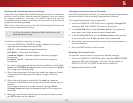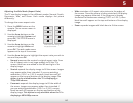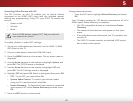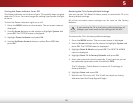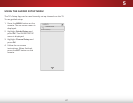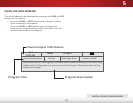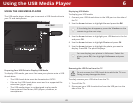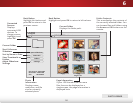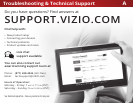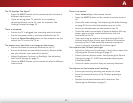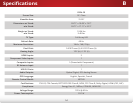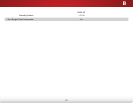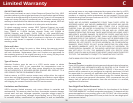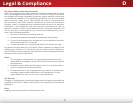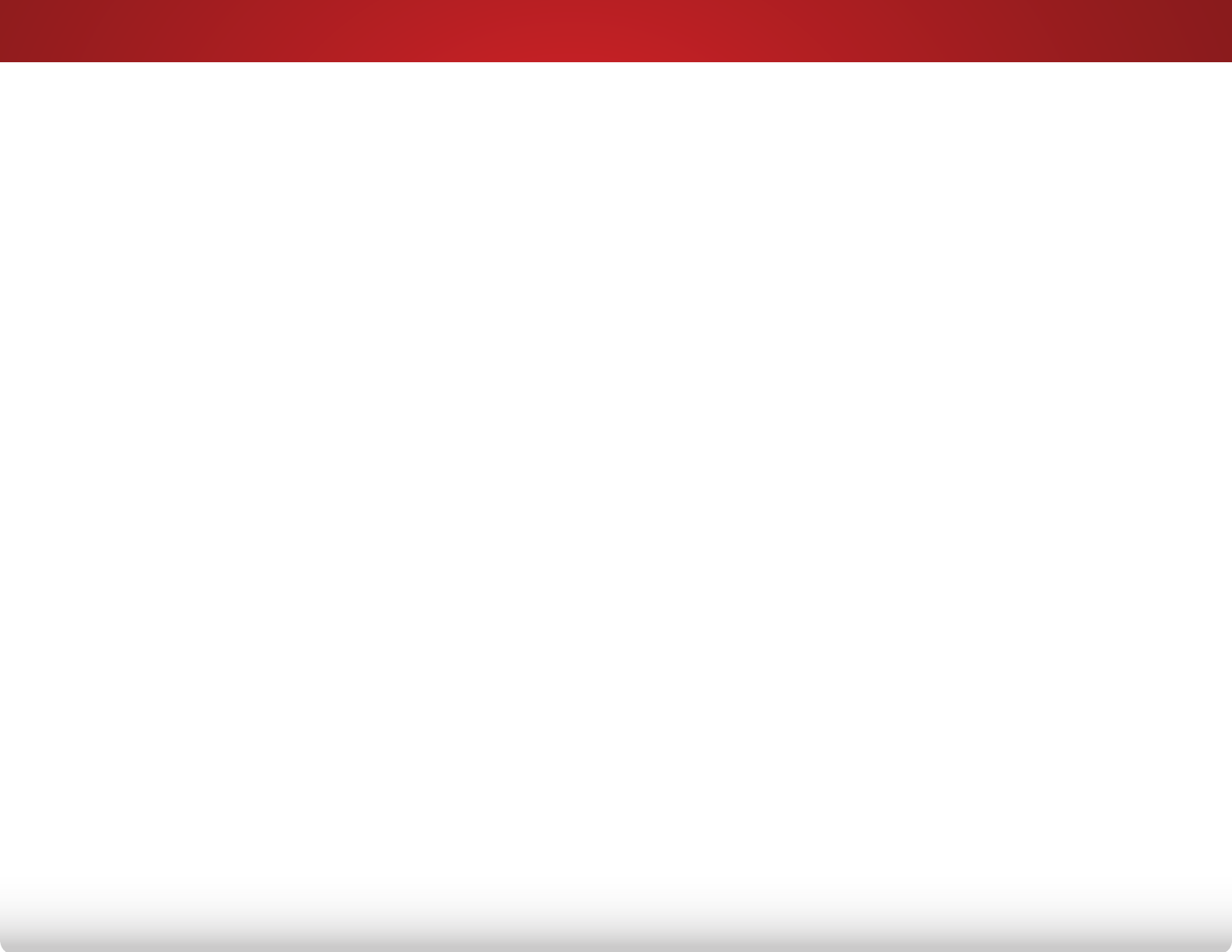
A
52
The TV displays “No Signal.”
• Press the INPUT button on the remote control to select a
dierent input source.
• If you are using cable TV, satellite, or an antenna
connected directly to the TV, scan for channels. See
Finding Channels
on page 33.
There is no power.
• Ensure the TV is plugged into a working electrical outlet.
• Ensure the power cable is securely attached to the TV.
• Press the Power/Standby button on the remote or on the
side of the TV to turn the TV on.
The power is on, but there is no image on the screen.
• Ensure all cables are securely attached to the TV.
• Ensure all devices are connected correctly. Devices dier;
see your device’s user manual for details.
• Adjust Brightness, Contrast, or Backlight. See
Adjusting
the Picture Settings
on page 21.
• Press the INPUT button on the remote to select a dierent
input source.
There is no sound.
• Press Volume Up on the remote control.
• Press the MUTE button on the remote to ensure mute is
o.
• Check the audio settings. See
Adjusting the Audio Settings
on page 30. Ensure that the speakers are set to On.
• Ensure no headphones are connected to the TV.
• Check the audio connections of external devices (Blu-ray
player, game console, cable/satellite box) that are
connected to the TV.
• If you are using an antenna, the signal strength of the
channel may be low. Ensure your antenna is connected
securely to the TV and move the antenna around the
room or close to a window for the best signal.
The colors on the TV don’t look right.
• Adjust the Color and Tint settings in the Picture menu. See
Adjusting the Picture Settings
on page 21.
• Select a pre-set picture mode. See
Adjusting the Picture
Settings
on page 21. VIZIO recommends selecting the
Calibrated mode.
• Check all cables to ensure they are securely attached.
The buttons on the remote aren’t working.
• Ensure you are only pressing one button at a time.
• Point the remote directly at the TV when pressing a
button.
• Replace the remote batteries with new ones. See
Replacing the Batteries
on page 11.