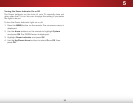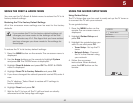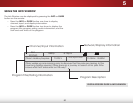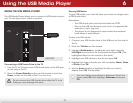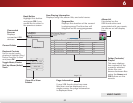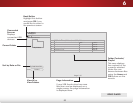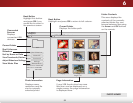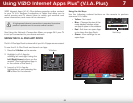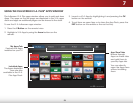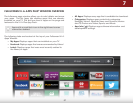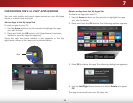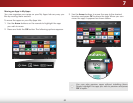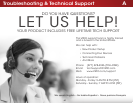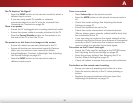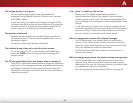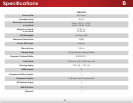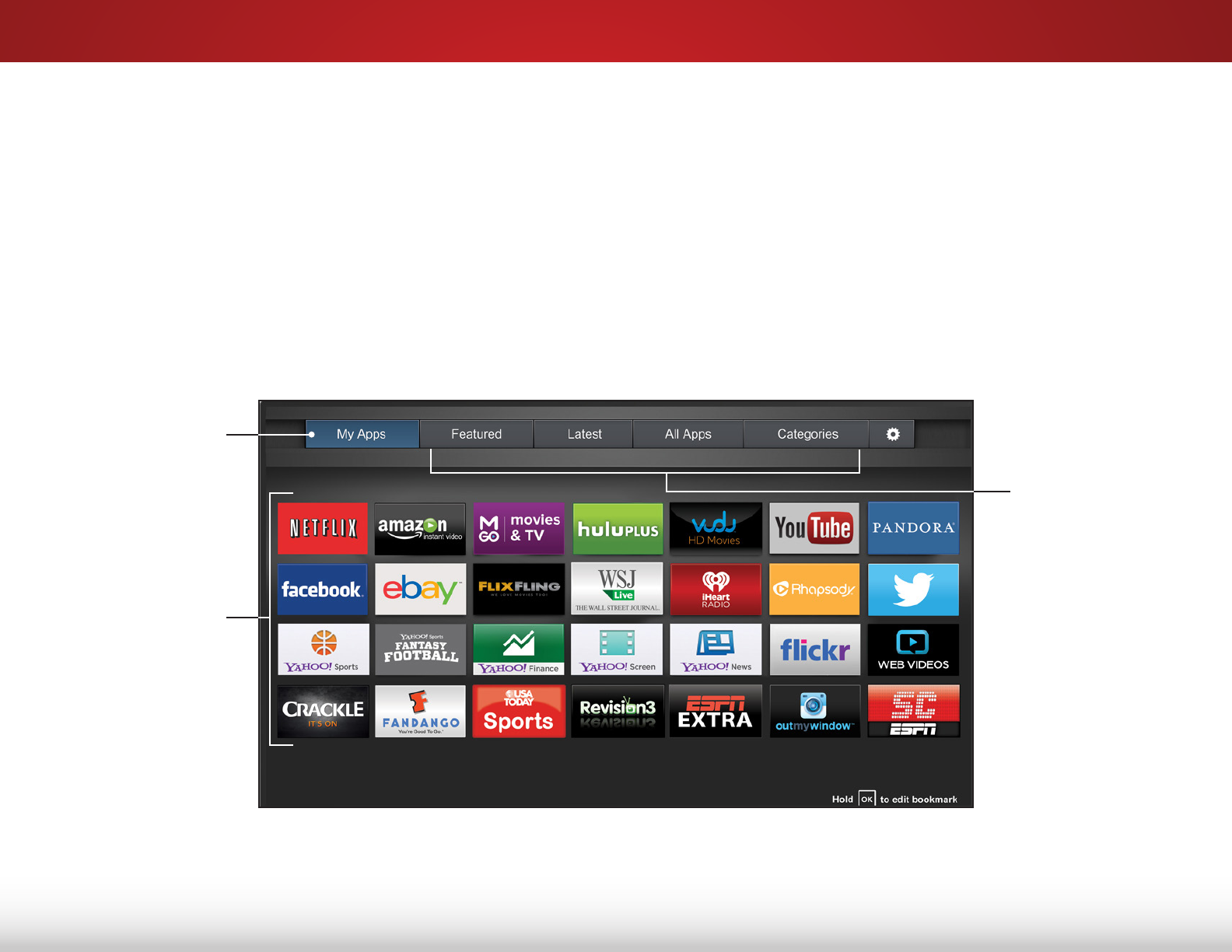
7
56
USING THE FULLSCREEN V.I.A. PLUS
®
APPS WINDOW
The fullscreen V.I.A. Plus apps window allows you to add and store
Apps. The apps on the first page are displayed in the V.I.A. apps
dock and apps on additional pages can be moved to the dock.
To use the V.I.A. fullscreen apps window:
1. Press the V Button on the remote twice.
2. Highlight a V.I.A. App by using the Arrow buttons on the
remote.
My Apps Tab
Features the Apps
installed on your TV.
App Store Tabs
Browse through
Apps on these tabs
and add them to
your My Apps tab.
You can directly
open the Apps here
without installing
them.
Installed Apps
The Apps displayed
here are also
available in the V.I.A.
Plus App Dock.
3. Launch a V.I.A. App by highlighting it and pressing the OK
button on the remote.
4. To exit from an open App or to close the App Dock, press the
EXIT button on the remote or the red hot key.