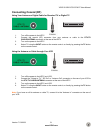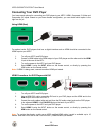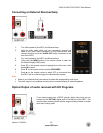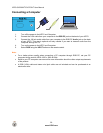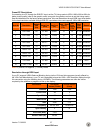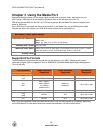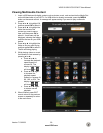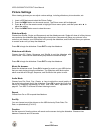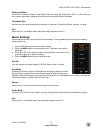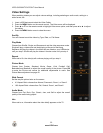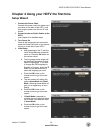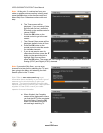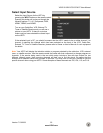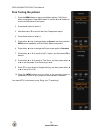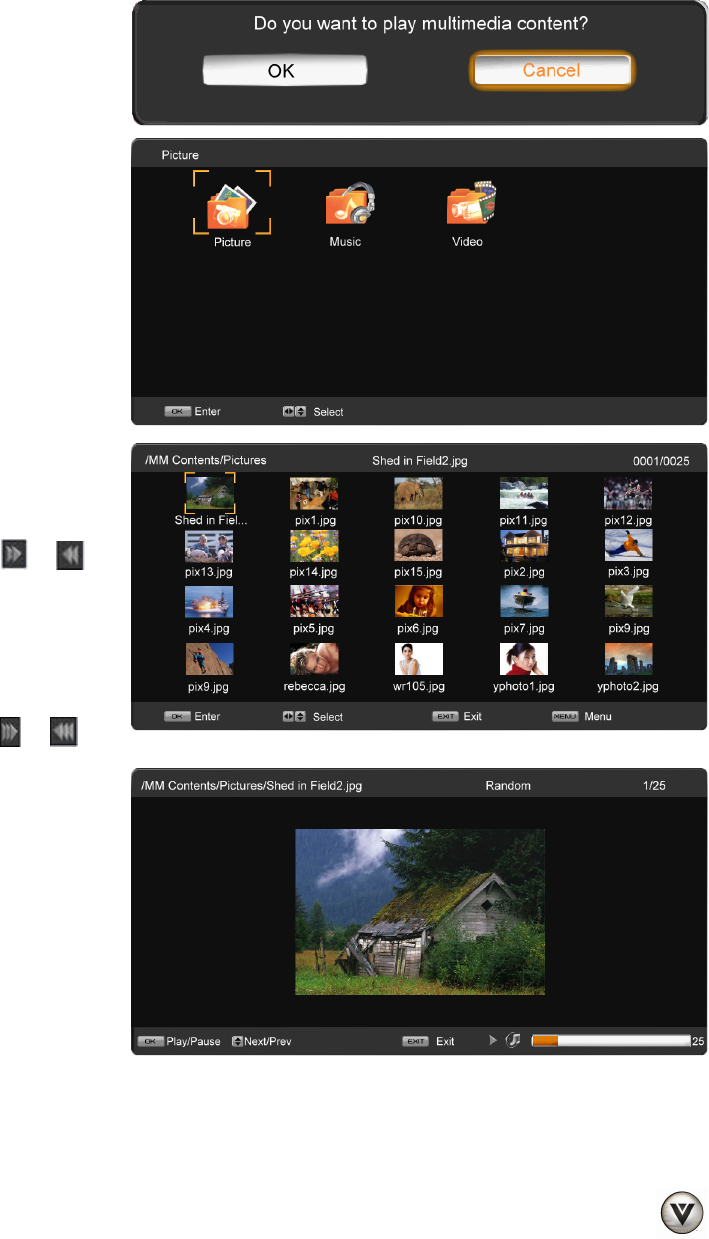
VIZIO SV320XVT/SV370XVT User Manual
Version 7/13/2009 29
www.VIZIO.com
Viewing Multimedia Content
1. Insert a USB device with digital content such as photos, music, and movies into the Media Port
on the left-hand side of your HDTV. If a USB device is already connected, press the MEDIA
button on the remote control. A message will appear asking if you want to play multimedia
content.
2. Press $ or # to highlight OK,
and then press OK to select it.
3. Press $ or # to highlight the
folder that contains the
content you want to see or
hear, and then press OK to
select it. A sub-menu will be
displayed, showing the folders
and files that are on your USB
device.
4. Press $ or # to highlight the
folder or file you want to play,
and then press OK to select it.
The file will being playing.
5. While playing videos or music,
fast forward or fast reverse by
pressing $ or #.
a. Press $ or # to
increase the playback
speed forward or
reverse 2X. The
display at the bottom
will show
or .
b. Press $ or # again
to increase the
playback speed
forward or reverse 4X,
8X, 16X, or 32X. The
display at the bottom
will show
or .
c. Press $ or # again
to resume normal
playback.
6. When finished, press EXIT
once to return to the previous
screen or repeatedly to return
to the main menu.