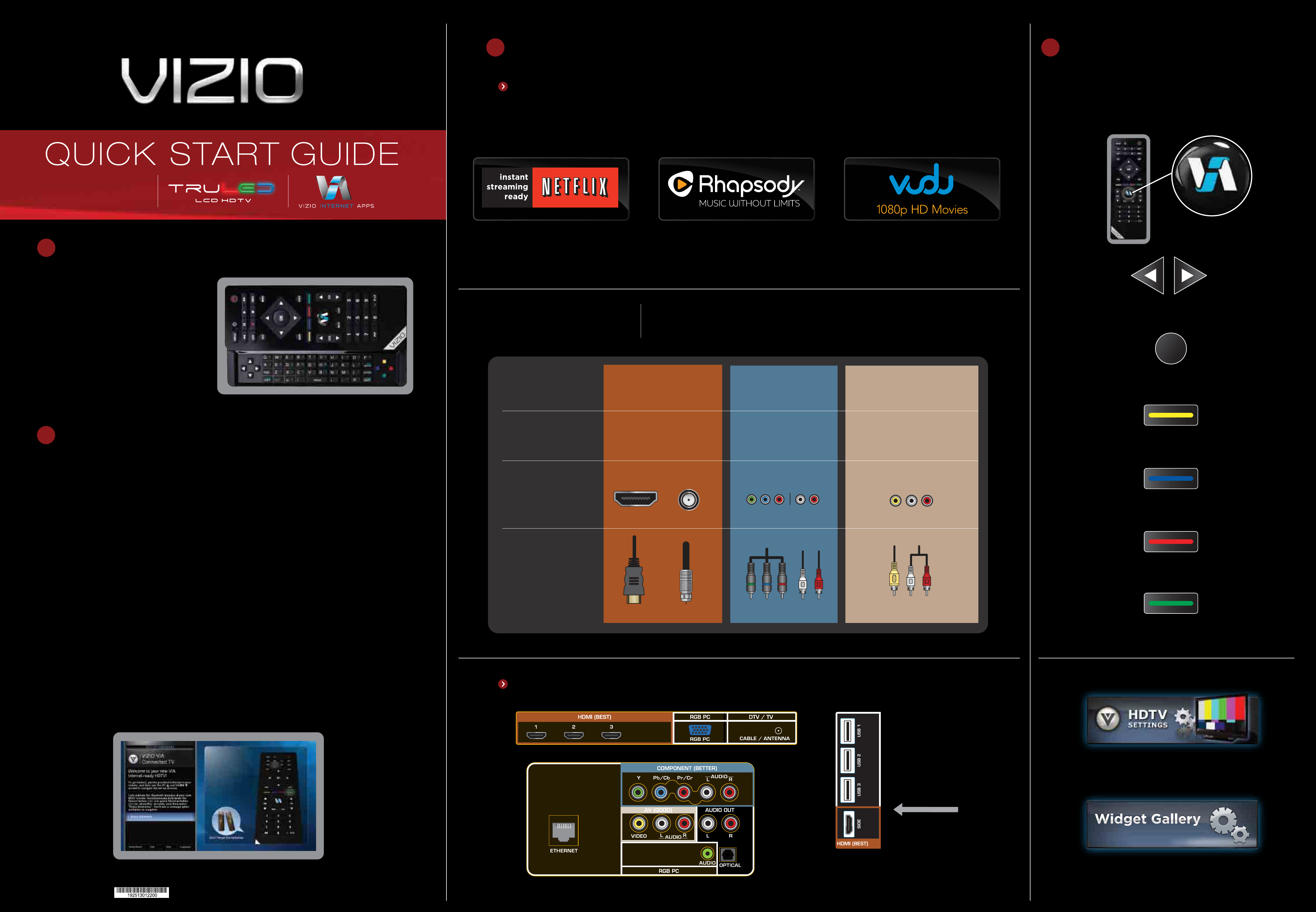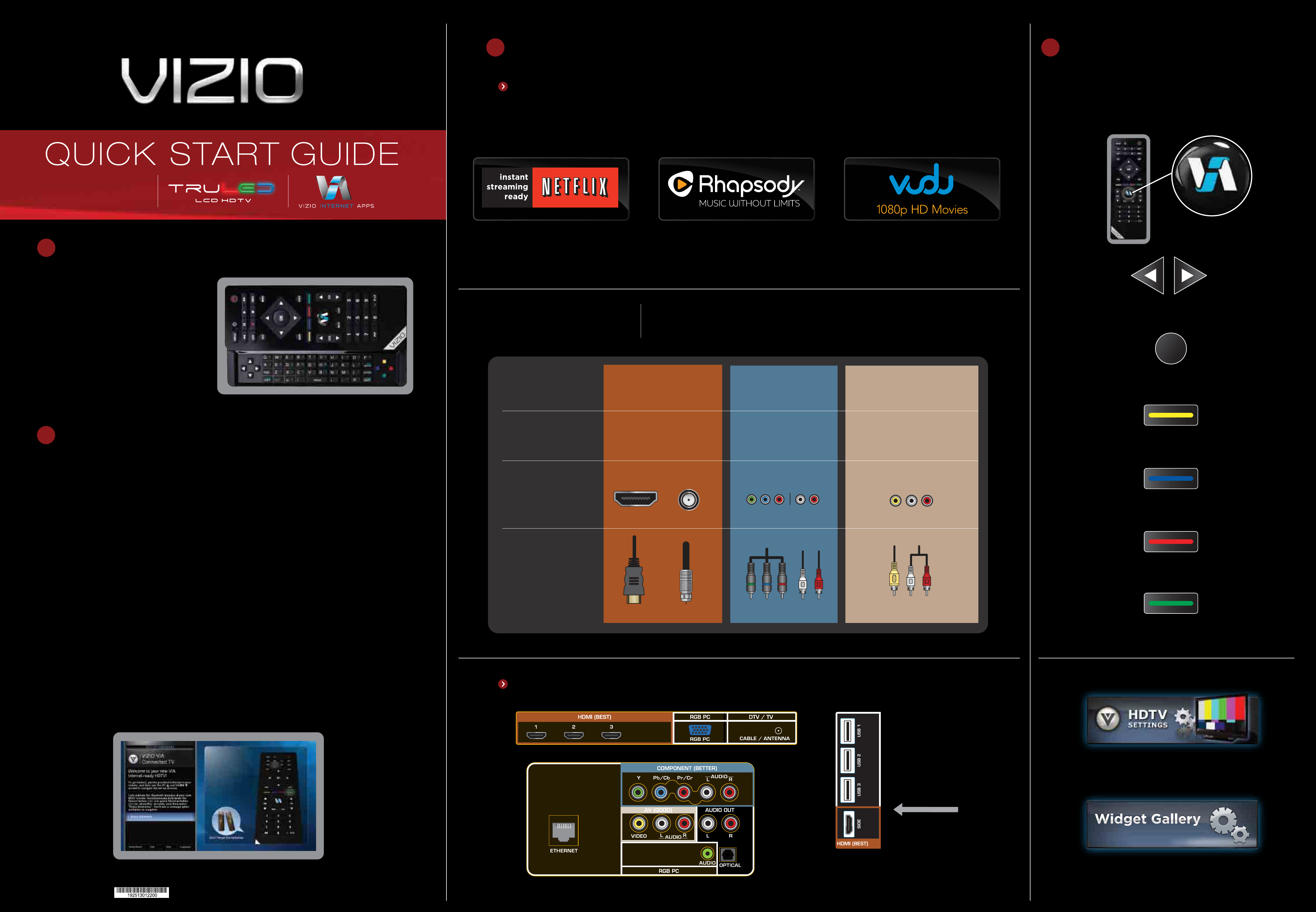
G E T T I N G T H E M O S T F R O M Y O U R T V
What’s In the Box
• VIZIO HDTV
• VIZIO Universal Remote Control
with Bluetooth
(2 AA batteries included)
• Power Cord
• Safety Strap
• Screen Cleaning Cloth
• User Manual
• Quickstart Guide
• Registration Card
B E F O R E Y O U B E G I N
Select this to adjust the settings on your TV.
Select this to discover more Apps you
can download to your TV.
1
3
E X P L O R I N G V I A
Press the VIA Button on your remote to browse
the VIA Dock. The Apps in the dock let you
watch movies, TV shows, listen to music, and
much more.
Press to scroll through all of the Apps in the VIA Dock.
Press to select an App.
Press to move or delete an App in the VIA Dock.
Press to switch between different video screen sizes.
Press to exit an App.
Press to view settings for the active App.
OK
4
YOU DESERVE
THE BEST!
The inputs listed in the BEST column are OPTIMIZED for High Definition Video
and Audio. Connect using these inputs wherever possible.
S E T T I N G U P Y O U R T V
©2010 VIZIO Inc.
2
HDMI
DTV / TV
HIGHEST DIGITAL
QUALITY PICTURE
PICTURE QUALITY
CONNECTION TYPE
CONNECTOR IMAGE
ANALOG HD
QUALITY PICTURE
LOW RESOLUTION
NOT RECOMMENDED
CONNECTION
ADVICE
BETTERBEST
GOOD
COMPONENT
AV / S-VIDEO
WATCH MOVIES, TV SHOWS & MORE ON DEMAND!
You will need high-speed Internet access (wired or wireless) such as cable or DSL to enjoy online content on
your HDTV. Contact your cable or DSL provider if you need high-speed Internet access.
FREE Trial! Go to www.netflix.com/Vizio.
See Terms of Use for details.
Listen to millions of songs on demand. Go
to www.rhapsody.com/vizio to get
your free 30-day trial.
US only. Credit Card required. See site for complete terms.
BACK OF TV
SIDE OF TV
YOUR VIZIO TV EVEN
HAS EASY ACCESS
SIDE INPUTS
WHERE TO FIND THE INPUTS ON YOUR HDTV
®
XVT323SV
XVT373SV
Activate VUDU on your VIZIO VIA TV to receive
a FREE 1080p HD RENTAL.
VUDU account activation required.
Your new VIZIO HDTV with VIZIO Internet Apps
™
(VIA) has a built-in Setup App that plays
when you turn on the TV the first time. Just follow these easy steps to get started:
a. Insert batteries into the remote control.
b. Find a location for your TV. To enjoy online content, you will need access to your
wireless or wired high-speed Internet connection.
c. Gather the devices you want to connect to the TV, such as your DVD player or
cable/satellite box. You do not need to connect them yet. The Setup App will guide
you through setting up these devices.
d. Connect the power cord from the TV to a wall outlet.
> Wait for the VIZIO logo on the front of the TV to stop flashing,
then press the Power button on the TV or the remote control
to turn on the TV.
e. The Setup App will start automatically. Just follow the on-screen directions.