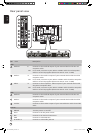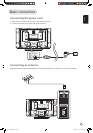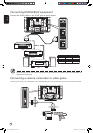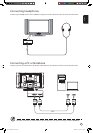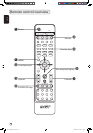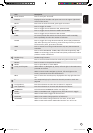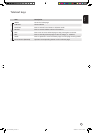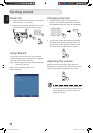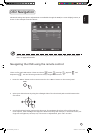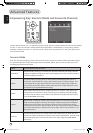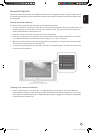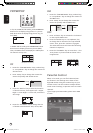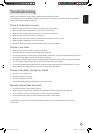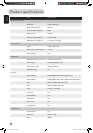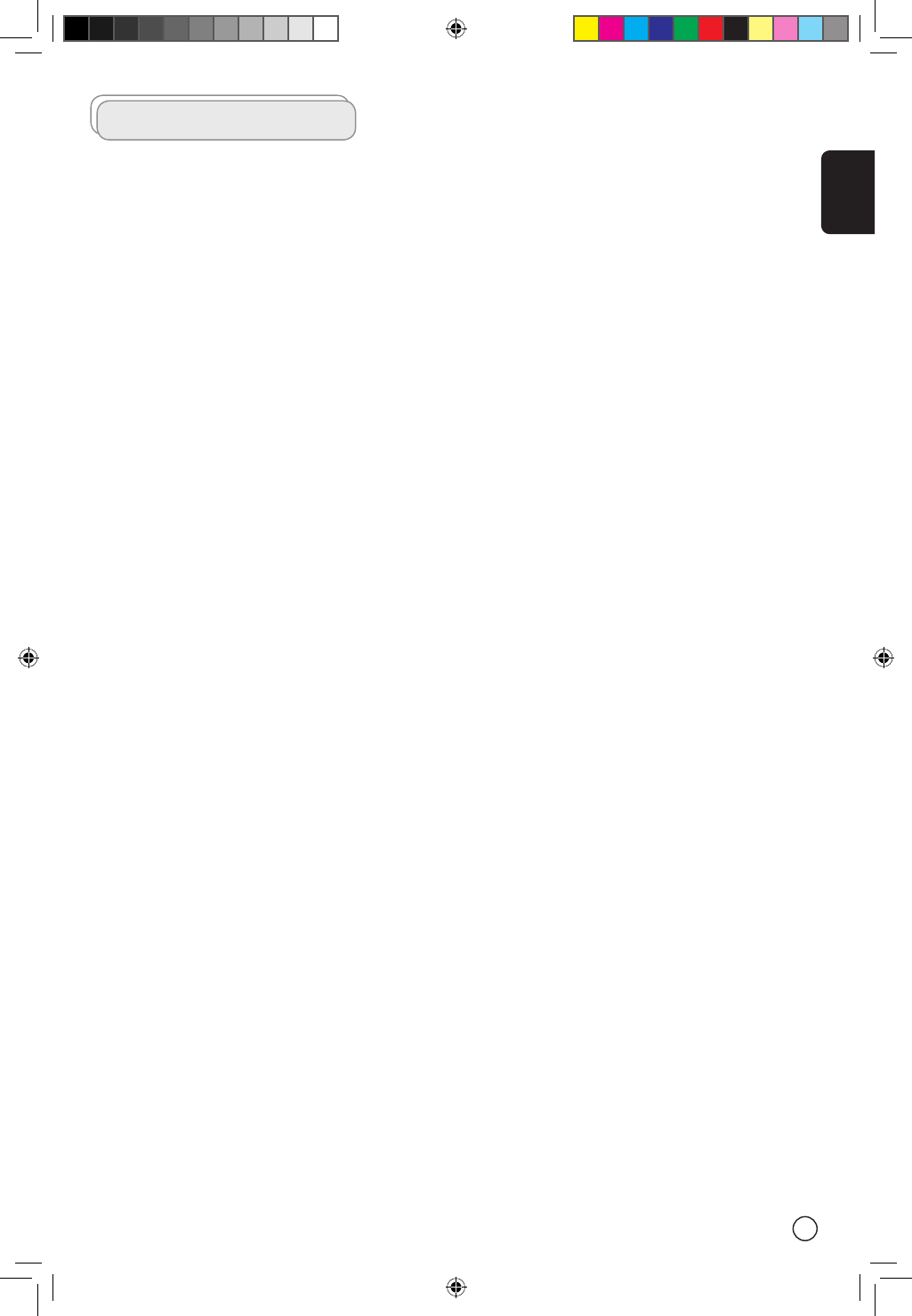
English
23
Troubleshooting
Before you call the Acer service center, please check the following items:
The following is a list of possible situations that may arise during the use of your LCD TV. Easy answers
and solutions are provided for each one.
There is no picture or sound.
• Make sure the power cord is properly inserted in the power outlet.
• Make sure the input mode selector is set to the correct source.
• Make sure the antenna at the rear of the TV is properly connected.
• Make sure the main power switch is turned on.
• Make sure the volume is not set to minimum or the sound is not set to mute.
• Make sure the headphones are not connected.
• Reception other than those of broadcasting stations can be considered.
Picture is not clear.
• Make sure the antenna cable is properly connected.
• Consider whether TV signals are being properly received.
• Poor picture quality can occur due to a VHS camera, camcorder, or other peripheral being connected
at the same time. Switch off one of the other peripherals.
• The ‘ghost’ or double image may be caused by obstruction to the antenna due to high rise buildings
or hills. Using a highly directional antenna may improve the picture quality.
• The horizontal dotted lines shown on the pictures may be caused by electrical interference, e.g. hair
dryer, nearby neon lights and etc. Turn off or remove these equipment.
Picture is too dark, too light or tinted.
• Check the color adjustment.
• Check the brightness setting.
• Check the sharpness function.
• Fluorescent lamp may have reached the end of service life.
Remote control does not work.
• Check the batteries of the remote control.
• Make sure the remote sensor window is not blocked or under strong fluorescent lighting.
• Try to clean the remote control sensor lens on the TV with a soft cloth.
• Use the buttons (hot keys) on the TV before the remote control works.
If the above items do not solve your technical issue, please refer to the warranty card for service
information.
01-AT3201W_en.indd 23 2005/5/9 ¤U¤È 12:10:32