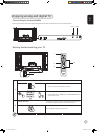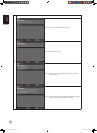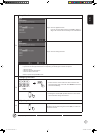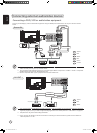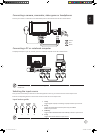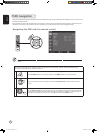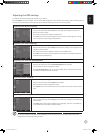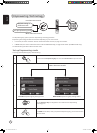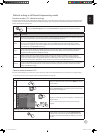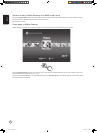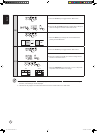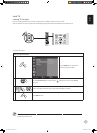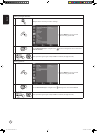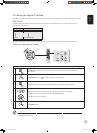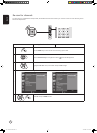English
21
Scenario mode in TV (default setting)
Scenario mode has five preset viewing modes designed to give you the best picture quality when watching a particular kind of
program. There are five pre-defined audio and video settings for optimal enjoyment of the following scenarios: Standard TV,
Movie, Game, Sports, Concert, User.
Mode Information
Standard
Standard mode allows you to watch your favorite channels with sharp, brilliant imagery via adaptive brightness
and contrast adjustments. Clear-sounding audio is provided by BBE performance.
Movie
For comfortably enjoying movies at home, Movie mode displays dim scenes in clear detail; compensates
for color; and smoothly presents motion images. This is accomplished through optimal Gamma correction
plus saturation, brightness and contrast adjustments. Movie mode makes the most of high-definition movie
soundtracks by using SRS WOW technology.
Game
Game mode carefully details the exquisite graphics of modern video games, providing lifelike entertainment
while protecting your eyesight by adjusting brightness and contrast. What's more, Game mode provides a
heightened audio experience via BBE technology.
Sports
Sports mode is suited for outdoor sports programs, with accurate background depth and clear gradation
between the bright, outdoor playing field and darker auditoriums. Sports mode also brilliantly enhances
colors and presents swiftly moving pictures without residual images. All of this is achieved via specific Gamma
corrections and saturation adjustments. Precise audio can be heard, thanks to BBE performance.
Concert
Concert mode places you in a virtual concert hall, opera house or other dim environment by means of adaptive
brightness and contrast adjustments. Concert mode accentuates symphonic harmonies and the tenor audio
range using BBE technology.
Default setting in different Empowering mode
Storing favorite channels
1
Select your desired channel, then press the MENU key on the
remote control.
2
Use the directional keys to navigate the menu and select the
Empowering Technology icon.
3
Navigate to a channel slot, use CH up/down or number key to
change channel.
There are a total of five slots in which you can store TV
programs.
Viewing your favorite channels
On the remote control, if you press the Empowering Key
for less than two seconds, the TV will toggle between the
five stored TV channels sequentially according to your list of
favorites.
Pressing the Empowering Key for less than two seconds will toggle between the different modes.
Favorite channel mode in TV
Favorite channel allows you to store five of your favorite TV channels and flick between them at the touch of a single button.
To set Favorite channel as the default, follow the steps described on page 20.
1 2 3
4 5 6
7 8
0
9
MENU
4.in.1.05.series.0303.indb 21 3/8/2006 2:03:48 PM