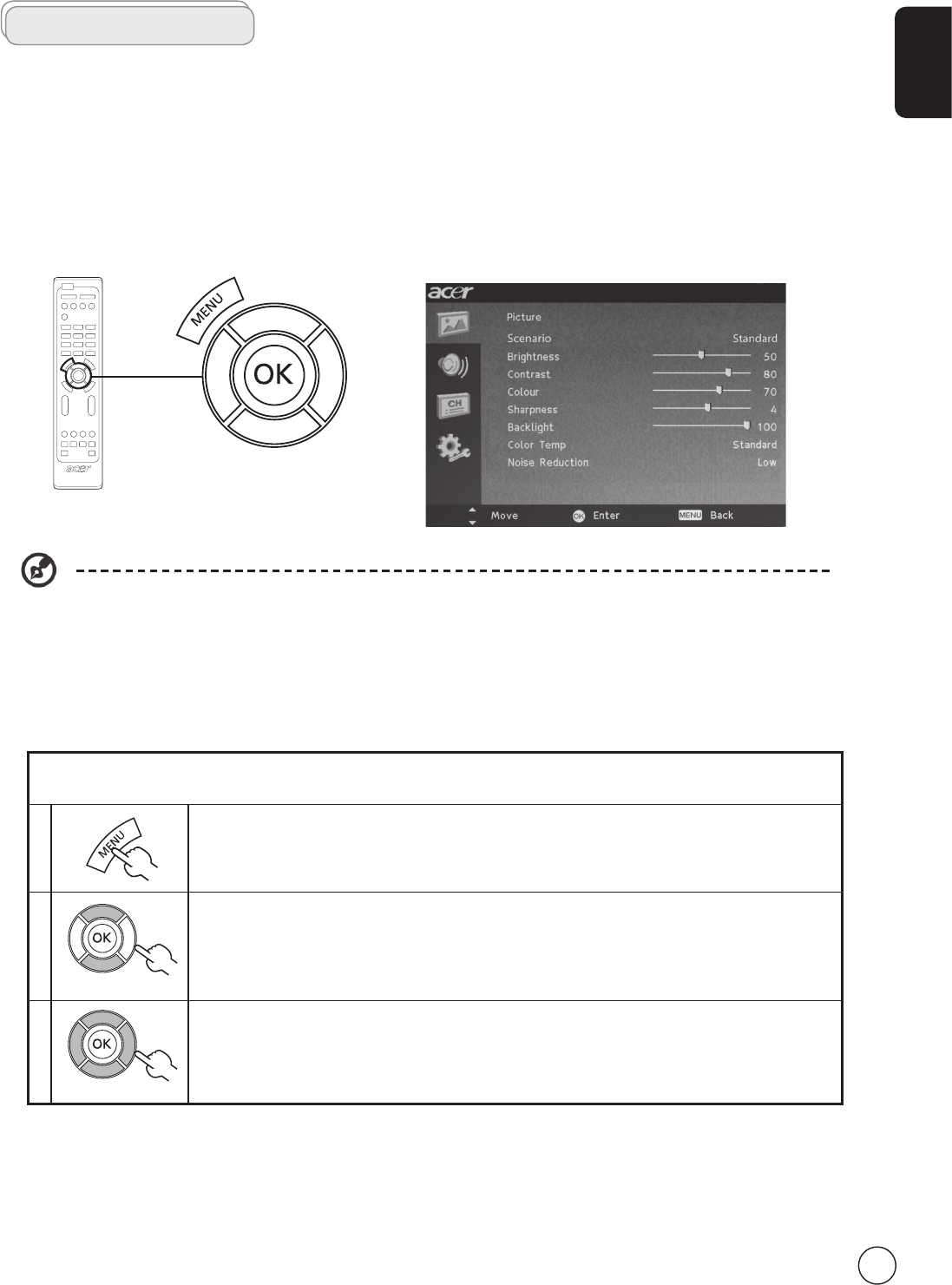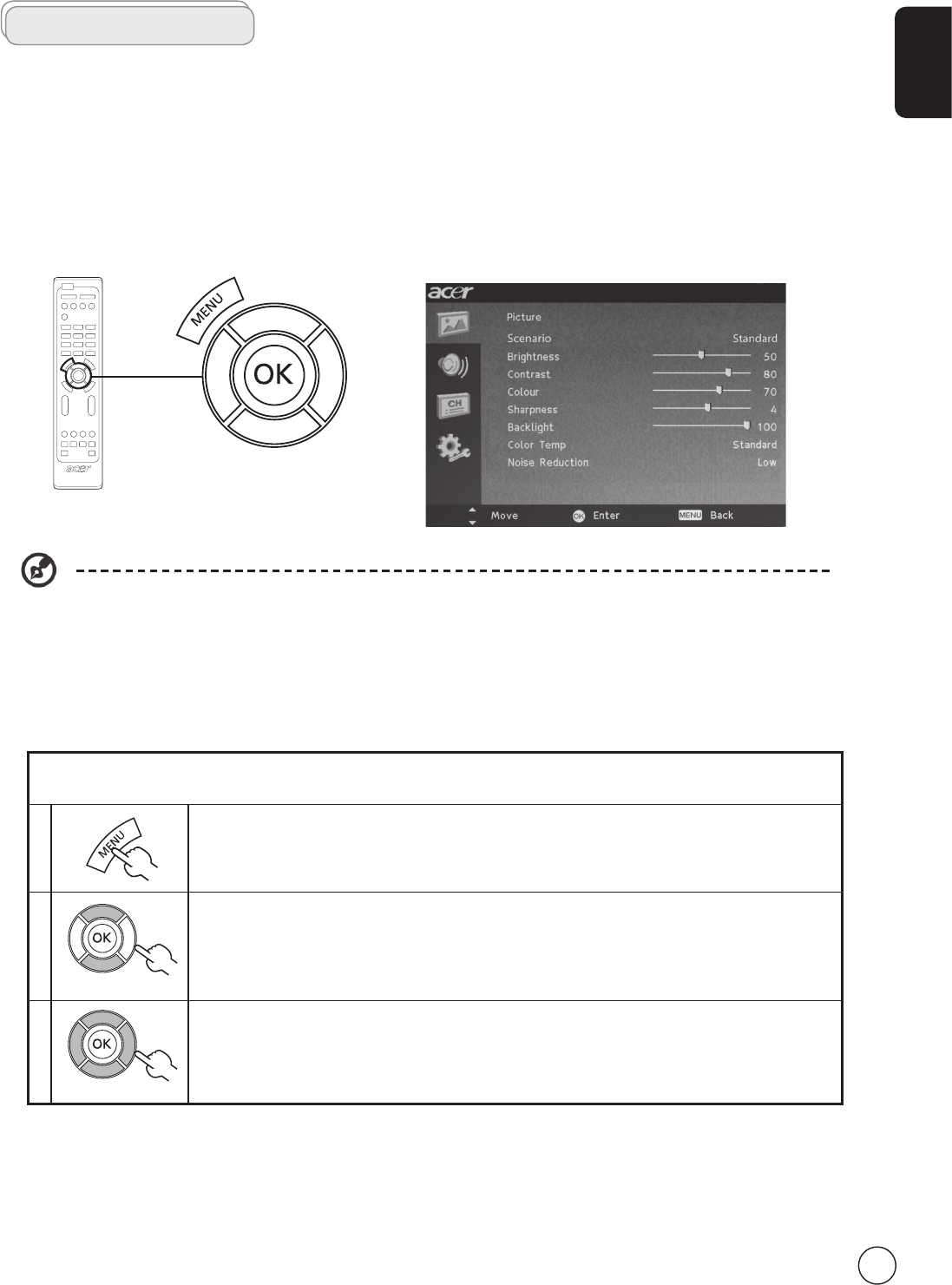
English
9
OSD navigation
Many of the advanced settings and adjustments are available through using the OSD (onscreen display) menus, as shown in the
example screenshot below.
Basic operations required to navigate these menus (Picture, Audio, Channel management and Settings) are described in this
section.
There are four main OSD menus. These are: Picture, Audio, Channel management and Settings.
Use the following method to navigate these menus.
1 Press the MENU button on the remote control or the MENU button on the control panel.
2
Select your desired menu by using the up and down directional keys to switch between the four
menus.
3
Use the directional keys to interact with the menu. The up / down directions will scroll through the
menu options, while left/right will adjust the different settings (for example, in the Picture menu,
settings such as brightness, contrast, etc.). Press MENU to exit.
You can also interact with these menus using the right panel controls. Please see "Front panel view" on page 3 for
details.
Navigating the OSD with the remote control
Scenario mode in TV
Scenario mode has five preset viewing modes designed to give you the best picture quality when watching a particular kind of
programme. There are five pre-defined audio and video settings for optimal enjoyment of the following scenarios: Standard TV,
Movie, Game, Sports, Concert, User.