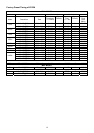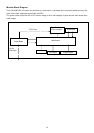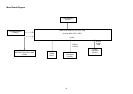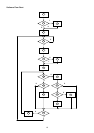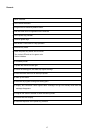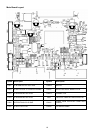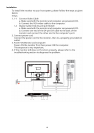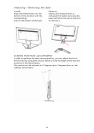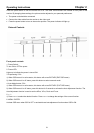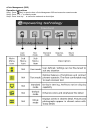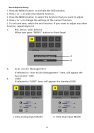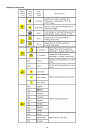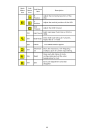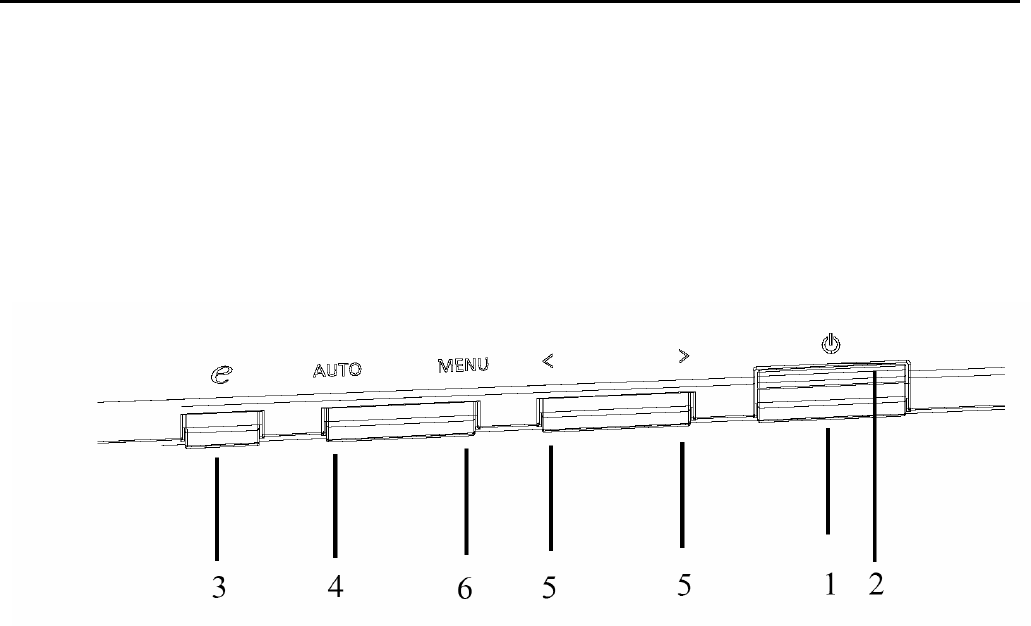
21
Operating Instructions
Press the power button to turn the monitor on or off. The other control buttons are located at front panel of the
monitor. By changing these settings, the picture can be adjusted to your personal preferences.
• The power cord should be connected.
• Connect the video cable from the monitor to the video card.
• Press the power button to turn on the monitor position. The power indicator will light up.
External Controls
Front panel controls
1. Power Switch:
To turn ON or OFF the power.
2. Power LED:
Lights up to indicate the power is turned ON.
3. Empowering / Exit:
1) When OSD menu is in active status, this button will act as EXIT-KEY(EXIT OSD menu).
2) When OSD menu is in off status, press this button to select scenario mode.
4. Auto Adjust button / Exit:
1) When OSD menu is in active status, this button will act as EXIT-KEY (EXIT OSD menu).
2) When OSD menu is in off status, press this button for 2 seconds to activate the Auto Adjustment function. The
Auto Adjustment function is used to set the HPos, VPos, Clock and Focus.
5. < / >
1) Press < or > to select the desired function. Press < or > to change the settings of the current function.
6. MENU / ENTER:
Activate OSD menu when OSD is OFF or activate/de-activate adjustment function when OSD is ON.
Chapter 2