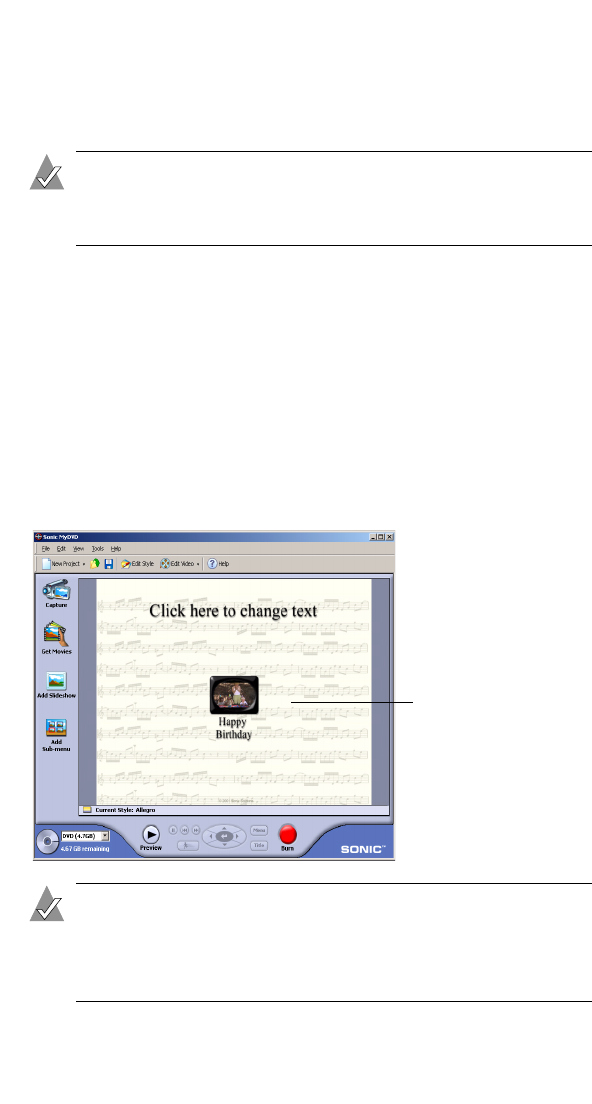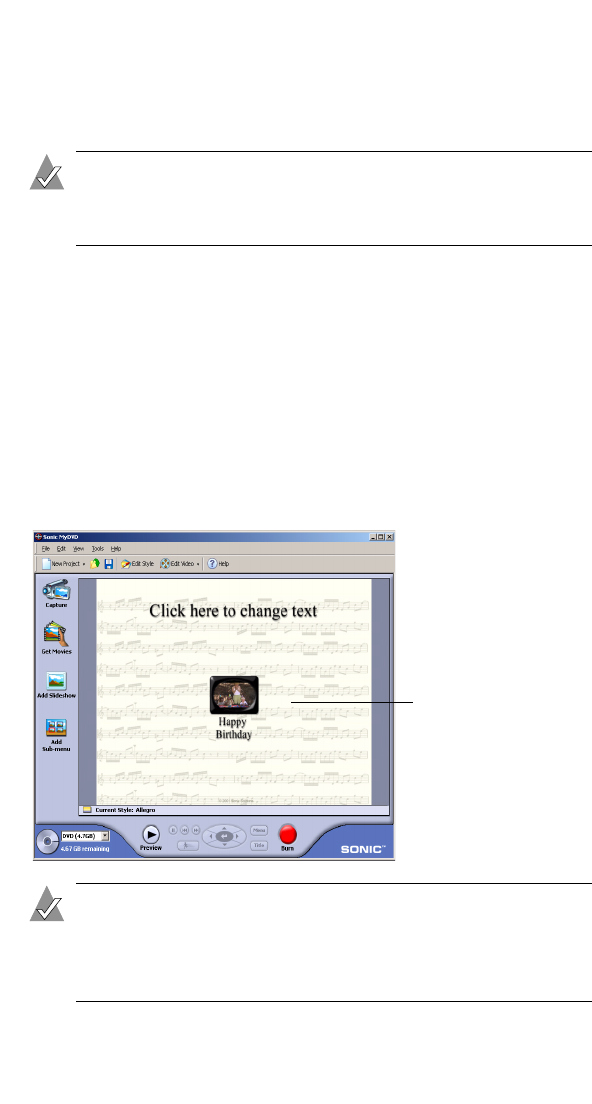
24
VideOh! DVD AVC-2210 User’s Guide
5 To begin transferring your video to your computer, click Start
Capturing.
MyDVD captures your video, including the audio.
Note: If you get any error messages at this point in your
video capturing, stop your analog video device and refer
to Need Help Capturing Your Video? on page 32.
6 When you want to stop transferring your video to your
computer, click Stop Capturing, then stop or pause your analog
video device.
7 On the Save As screen, enter the filename of your video clip and
click Save. The filename you choose, becomes the title of your
video clip and is displayed on the Main project window.
8 Click Done when finished.
Your video clip is saved and you will see a thumbnail picture on
your Main project window.
Note: If you plan to do multiple video captures in the same
session, save your project, then close and relaunch
MyDVD every six captures (or sooner, if prompted by a
system resource message).
The layout shown in the
MyDVD Main project
window is what your
DVD menu will look like
on your TV