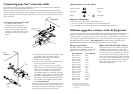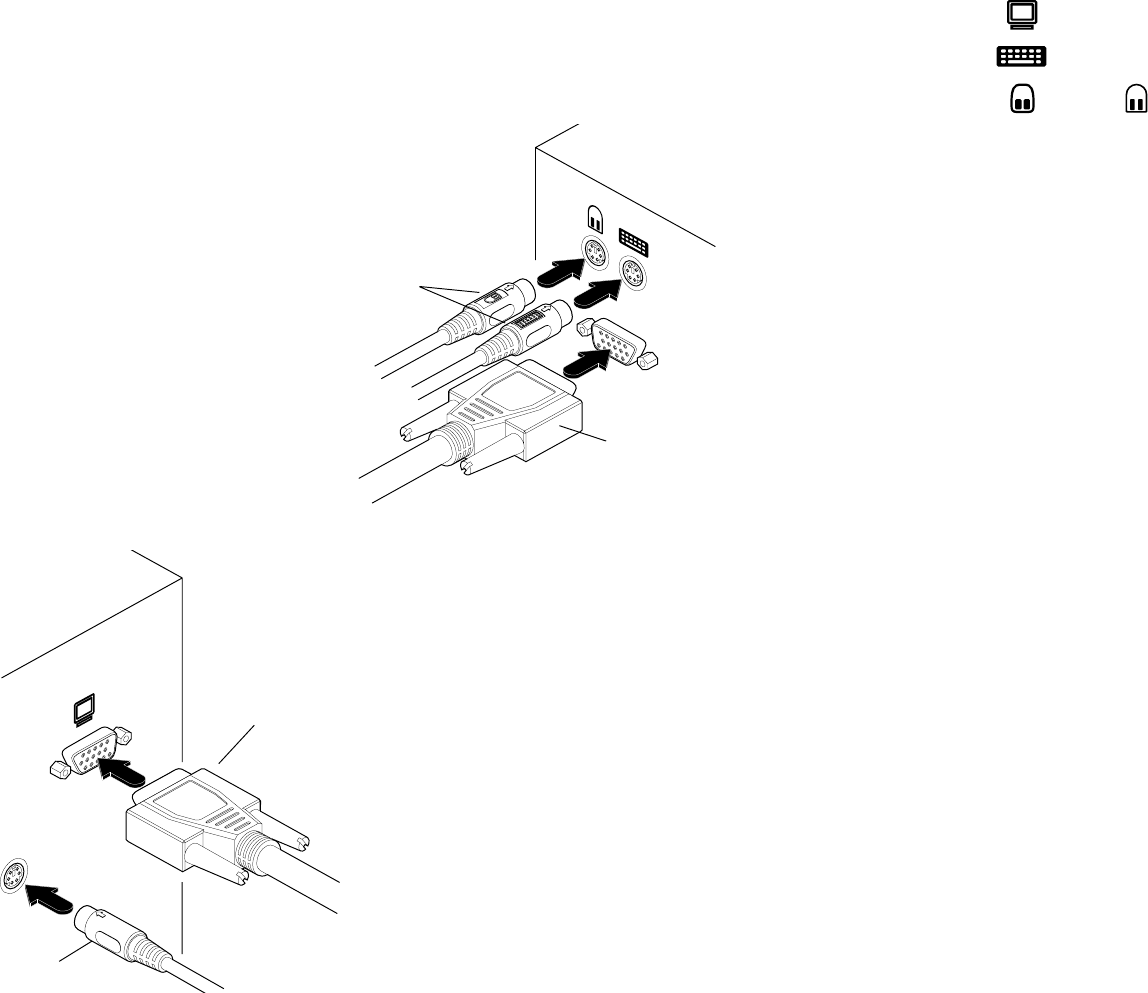
Connecting your Sun
®
converter cable
Your converter cable is primarily designed for use with a Sun computer and a traditional
Keyboard, Video and Mouse (KVM) switch unit.
Note: It is technically possible to connect your PS/2-style keyboard, PS/2-style mouse and
monitor directly to the converter cable. However, you would first need to purchase separate
gender changers for the PS/2 keyboard and mouse connectors and possibly one also for the
video connector.
Connector/port icons & colours
Monitor (video) Dark blue
Keyboard
Purple
Mouse
or Mid green
Important information
• For use in dry, oil free indoor environments only.
• Your Sun converter cable contains no user-serviceable parts.
• For connection only to Sun computer systems and KVM switch connectors.
Software upgrades, country codes & keypresses
Your Sun converter cable can be upgraded to take advantage of feature improvements and
operation changes that may become available in the future. Additionally, it can also be
made to declare a particular keyboard country code when used with legacy KVM switches.
The necessary upgrade and keyboard files are made available within the Support section of
the Adder Technology website - www.adder.com. Full instructions for performing an
upgrade/keyboard emulation are included with the files from the website.
3 At the other end of the converter cable (with
two plugs), connect the video and Sun
keyboard & mouse plugs to the relevant
sockets on your computer.
4 Switch on your computer(s) and KVM switch,
and operate in the usual manner.
Note: If you are using your Sun converter
cable inconjunction with an Adder MP-type
KVM switch no further action is required to
ensure correct operation. However, with
other Adder switches or non-Adder switches,
you need to instruct your Sun converter cable
to declare a valid keyboard country code to
the system. Further details about this feature
are provided in the upgrade notes available
from www.adder.com.
Your Sun converter cable emulates the presence
of a keyboard and mouse to the computer at all
times. This means that there will be no delay in
response when switching to this channel.
KVM switch
Sun
computer
Mouse and Keyboard
connectors
Video
connector
Video
connector
Keyboard &
mouse
connector
To connect your Sun converter cable
1 If possible, switch off your
computer(s) and KVM switch.
2 At the end of the converter cable
that has three plugs, connect the
keyboard, mouse and video plugs to
the relevant sockets on your KVM
switch.
PS/2 keyboard Sun keyboard
Right-[Ctrl] [F1] Stop
Right-[Ctrl] [F2] Again
Right-[Ctrl] [F3] Props
Right-[Ctrl] [F4] Undo
Right-[Ctrl] [F5] Front
Right-[Ctrl] [F6] Copy
Right-[Ctrl] [F7] Open
Right-[Ctrl] [F8] Paste
Right-[Ctrl] [F9] Find
Right-[Ctrl] [F10] Cut
Right-[Ctrl] [1] Mute
Right-[Ctrl] [2] Volume -
Right-[Ctrl] [3] Volume +
Right-[Ctrl] [4] Power*
Right-[Ctrl] [H] Help
* Certain PS/2 keyboards have a
power key which will be mapped
to perform the same function for
a Sun system.
When used with MP-type switches
When you use your Sun converter cable with
an Adder MP-type KVM switch, the cable
intelligently interacts with the switch. During
this interaction, the cable gathers information
(such as the keyboard country code) from the
switch and passes it through to the connected
Sun system. As the default settings on the MP-
type switch are all automatic, this makes the
whole system fully ‘plug and play’ for the
majority of installations.
Keypress equivalents
The tables below provide equivalent
keypresses on a standard PC (PS/2-style)
keyboard that emulate special keys