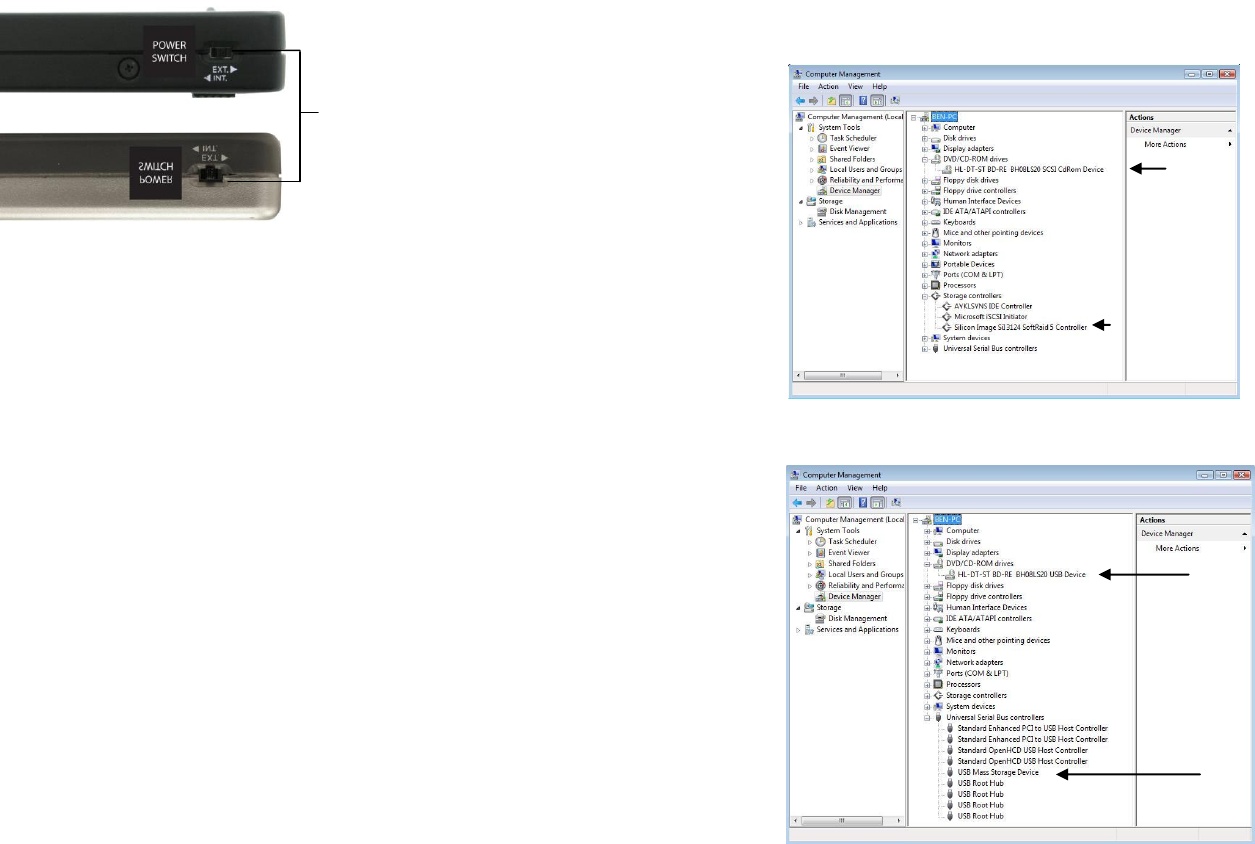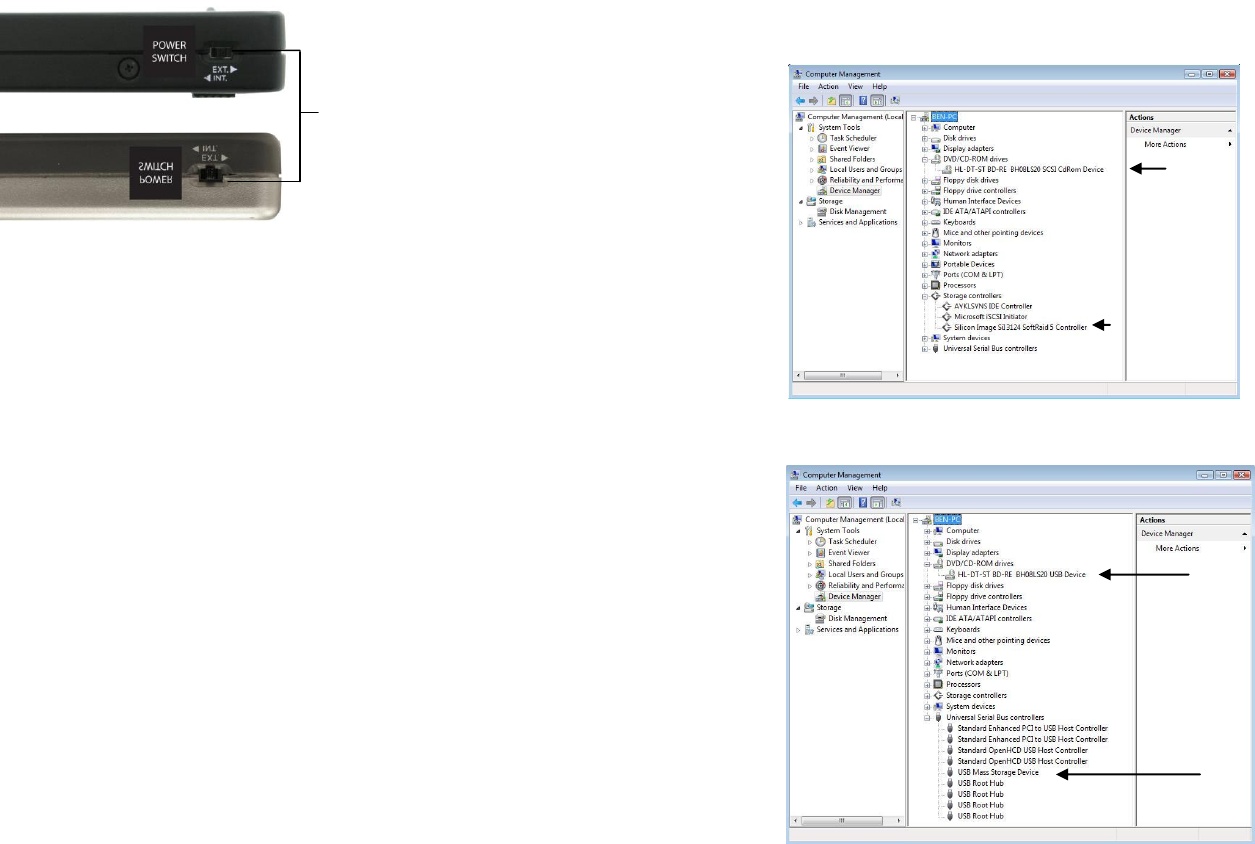
3 Switch Modes:
INT – Used when using USB bus power (Left position)
Green LED lights up
OFF – Pocket Drive is turned OFF (Middle position)
EXT – Used when using External Power adapter (Right position)
Green LED lights up
Note: It is recommended to use the external power adapter when burning Cd’s
, DVD’s or Blu-ray. The switch must be positioned in EXT mode.
To read CD, DVD’s or Blu-ray it is fine to use USB bus power and the
switch is in INT mode.
The Addonics Driver Disk included with the product is for Windows 98 & 98SE
drivers only.
Hardware Installation
1. Connect the power adapter to the power connector located at the back of the
enclosure.
2. Connect the data cable using
a. eSATA connection
Note: You should have configured the eSATA host controller on your
system before you connect the writer. Once the eSATA host controller is
configured, do the following steps below.
Plug-in the eSATA cable to the eSATA port on the enclosure and
attached the other end to your eSATA host controller.
b. Or USB2.0 connection
Attach the USB cable to the USB port on the enclosure and in your
system.
3. Power ON the enclosure using the switch on the back panel. You should see
the Green Power LED on the top light up.
4. Go to Device Manager to check if your system detects the Blu-ray drive
via eSATA connection
via USB2.0 connection
Switch between internal power
through USB connection or
external power using included
USB power cable or 110/220
5V power adapter
Sample driver of
an eSATA host
controller