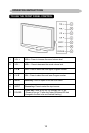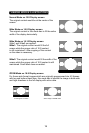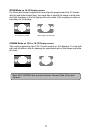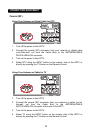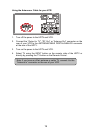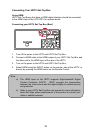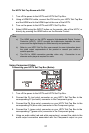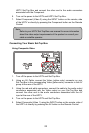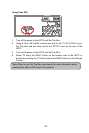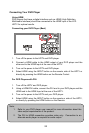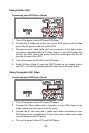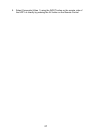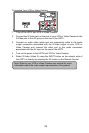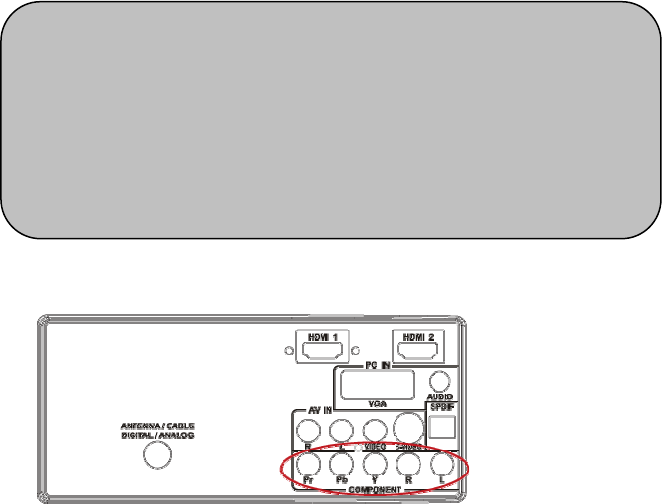
21
For HDTV Set-Top Boxes with DVI
1. Turn off the power to the HDTV and HDTV Set-Top Box.
2. Using a HDMI-DVI cable, connect the DVI end to your HDTV Set-Top Box
and the HDMI end to the HDMI Input at the rear of the HDTV.
3. Turn on the power to the HDTV and HDTV Set-Top Box.
4. Select HDMI using the INPUT button on the remote, side of the HDTV, or
directly by pressing the HDMI button on the Remote Control.
Using Component Video
Connecting your HDTV Set-Top Box (Better):
1. Turn off the power to the HDTV and HDTV Set-Top Box.
2. Connect the Pr (red color) connector on your HDTV Set-Top Box to the
corresponding Pr (red color) connector in the Component group.
3. Connect the Pb (blue color) connector on your HDTV Set-Top Box to the
corresponding Pb (blue color) connector in the Component group.
4. Connect the Y (green color) connector on your HDTV Set-Top Box to the
corresponding Y (green color) connector in the Component group.
5. Using an audio cable (red and white connectors), connect the cable to the
audio output connectors associated with the Component output on your
Note:
a) The HDMI input on the HDTV supports High-bandwidth Digital Content
Protection (HDCP). HDCP encrypts the transmission between the video
source and the digital display for added security and protection.
b) Refer to your HDTV Set-Top Box user manual for more information about
the video output requirements of the product or consult your cable or
satellite operator.
c) The DVI to HDMI connection provides video only. Connection to an
alternate audio player is required for audio.