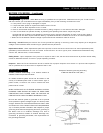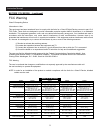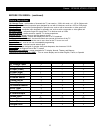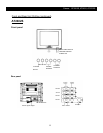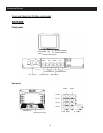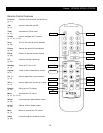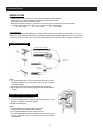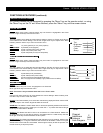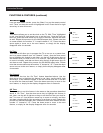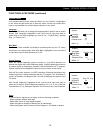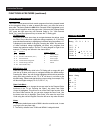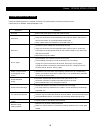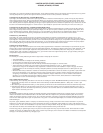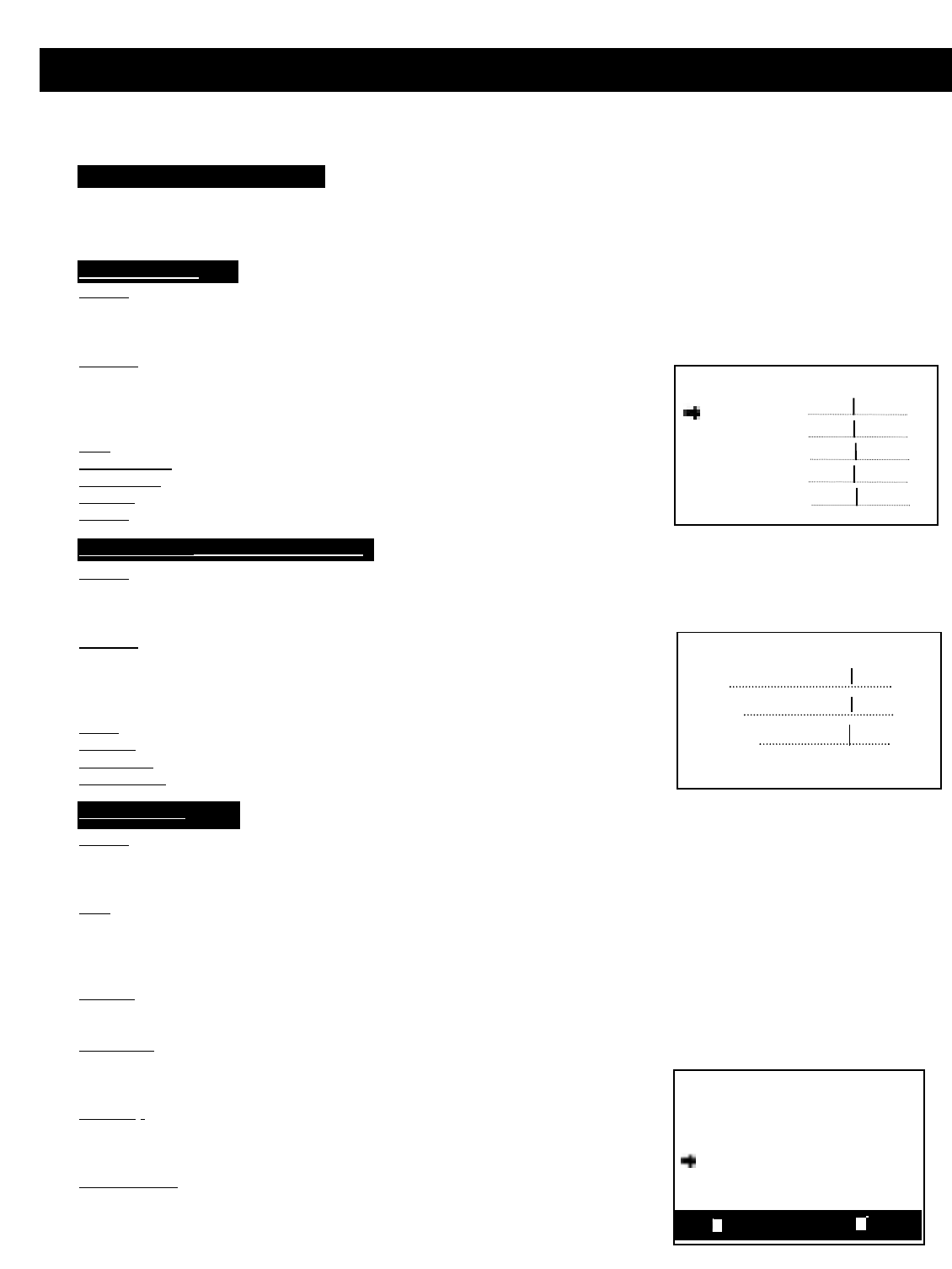
14
Stereo - AT2002S, AT2402, AT2702S
FUNCTIONS & FEATURES
(continued)
Function Selection Menus
Access
From the Main menu screen, press the “Menu” key until “Picture” is highlighted in red. Press
the left or right arrow keys to access this menu.
Features
This menu allows you to adjust the various picture settings. Use the up & down arrow keys to
move between the various settings, and the left & right arrow keys to adjust them. When
finished, press the “Menu” key to return to the main menu.
TINT
: -31 (more greenish) to +31 (more purplish)
BRIGHTNESS: 0 (dimmest) to 63 (brighter)
CONTRAST: 0 (less contrast) to 63 (more contrast)
COLOR: 0 (less color) to 63 (more color)
SHARP
: 0 (less sharpness) to 63 (more sharpness)
Picture Menu
T
uner Menu
Tint
Brightness
Contrast
Color
Sharp
00
32
32
32
32
Picture
Access
Press the “Menu” key until “Tuner” is highlighted in red. Press the
left or right arrow key to access this menu.
Note
: This menu is only accessible while the TV is in Tuner mode.
Use the up & down arrow keys to move between the various settings. When finished, press
the “Menu” key to return to the main menu.
Channel
: This feature allows you to select the channel being displayed. Either use the left &
right arrow keys or the numeric keypad to select the channel.
Add/Erase:
This feature is used to either add or remove the presently selected channel from
the active channel list, which is used by the TV when CH +/ - is pushed. Use the left & right
arrow keys to select ADD or ERASE.
Antenna
:
This feature sets the TV tuner to an Air antenna or a Cable antenna. Please use
Air mode when using an over-the-air antenna; use Cable mode for a cable hookup. Use the
left & right arrow keys to select between the two options.
Auto Program:
This feature will automatically add channels to your channel list, based on the
presence of a signal. If a signal is detected, that channel will be added. If there is no signal
detected then the channel will not be added. Use the right arrow key to start the process; use
the left arrow key to stop the process.
Stop
Start
Channel
Add/Erase
Antenna
Auto Program
2
Add
Ai r
Tuner
All Function menus can be accessed by pressing the “Menu” key on the remote control, or using
the “Menu” key on the TV set. When finished, press the “Menu” key until the screen clears.
Bass
Treble
Balance
Surround
31
31
30
Audio
Audio Menu
(AT2402S, AT2702S only)
Access
From the Main menu screen, press the “Menu” key until “Audio” is highlighted in red. Press
the left or right arrow keys to access this menu.
Features
This menu allows you to adjust the various audio settings. Use the up & down arrow keys to
move between the various settings, and the left & right arrow keys to adjust them. When
finished, press the “Menu” key to return to the main menu.
BASS
: 0 (less Bass) to 63 (more Bass)
TREBLE
: 0 (less Treble) to 63 (more Treble)
BALANCE:
0 (Left Dominance) to 63 (Right Dominance)
SURROUND: Off; Low (slight surround effect); High (marked surround effect)
Low