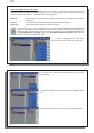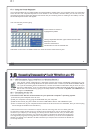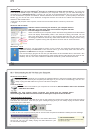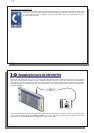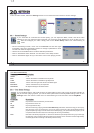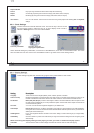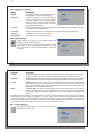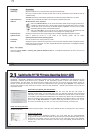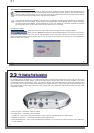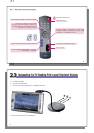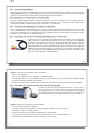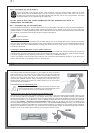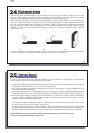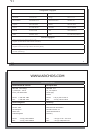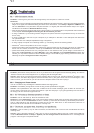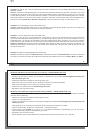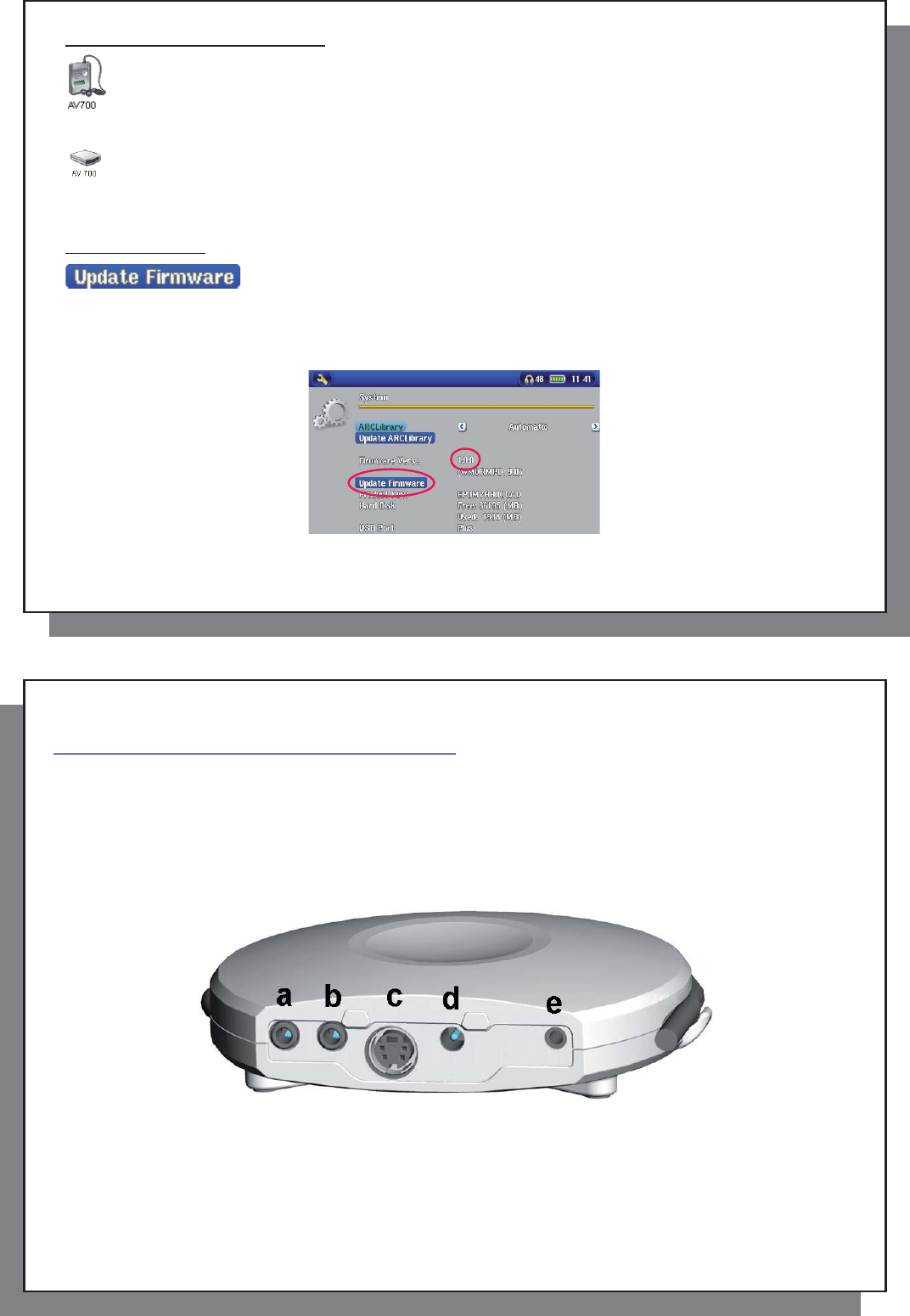
81
81
‘Hard Drive’ or ‘Windows Device’?
If your AV 700 is seen as a hard drive, then you simply need to drag the Update_AV700.AOS fi le onto
this icon, and Windows
®
will place the fi le into the top most directory (root) of the AV 700. It should not be
placed inside any folder within your AV 700. Once this fi le is copied, safely disconnect (refer to the chapter
on Connecting/Disconnecting) the AV 700 from the computer.
If your AV 700 is seen as a Windows
®
Device, then you will have to open the AV 700 Device in Windows
®
Explorer and drop the Update_AV700.AOS into the Data folder (not the Media folder). If there is already
an older version of the Update_AV700.AOS fi le on your AV 700, Windows
®
will ask if you want to overwrite
the current fi le. Click on Yes. Disconnect the AV 700 from your computer.
Activate the Update
Ensure that your AV 700 is still powered through the AC charger/adapter.
Next, go to the System parameters from the Settings action icon and then move down
to Update Firmware and click on it. The AV 700 will search for the .AOS fi le. Follow the on-screen instructions.
When completed, the AV 700 will restart and you can go back to this screen to verify that you have updated the
fi rmware to the new version.
82
82
2
2
2
2
TV Docking Pod Description
TV Docking Pod Description
By installing the TV Docking Pod, you have an easy way to connect and disconnect your AV 700 to or from your
home entertainment system. Simply connect the pod’s multi-connect plug to the AV 700 as needed. If you have
scheduled television recordings to make, then connect the AV 700 to the pod and let it make the recording while
you are away. If you want to make TV recordings from a place other than where your pod is connected, then you
can purchase the “Audio-Video Travel kit” to bring along with your ARCHOS
™
device and record from any other
audio/video source.
a AV input jack – use either of the AV cables
b AV ouput jack – use either of the AV cables
c S-Video in – input (you can use a standard s-video cable (not included) for your video input)
d Adapter connection – connect the included power adapter here
e Infrared Emitter jack – plug in the included infrared emitter if you want the AV 700 to control a VCR, cable box,
or sat. receiver.