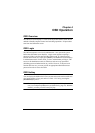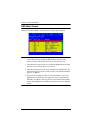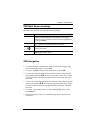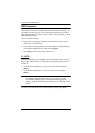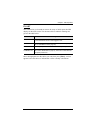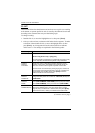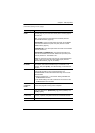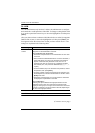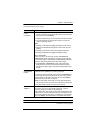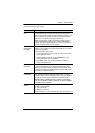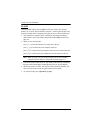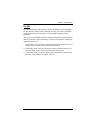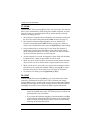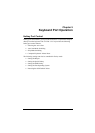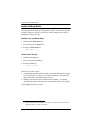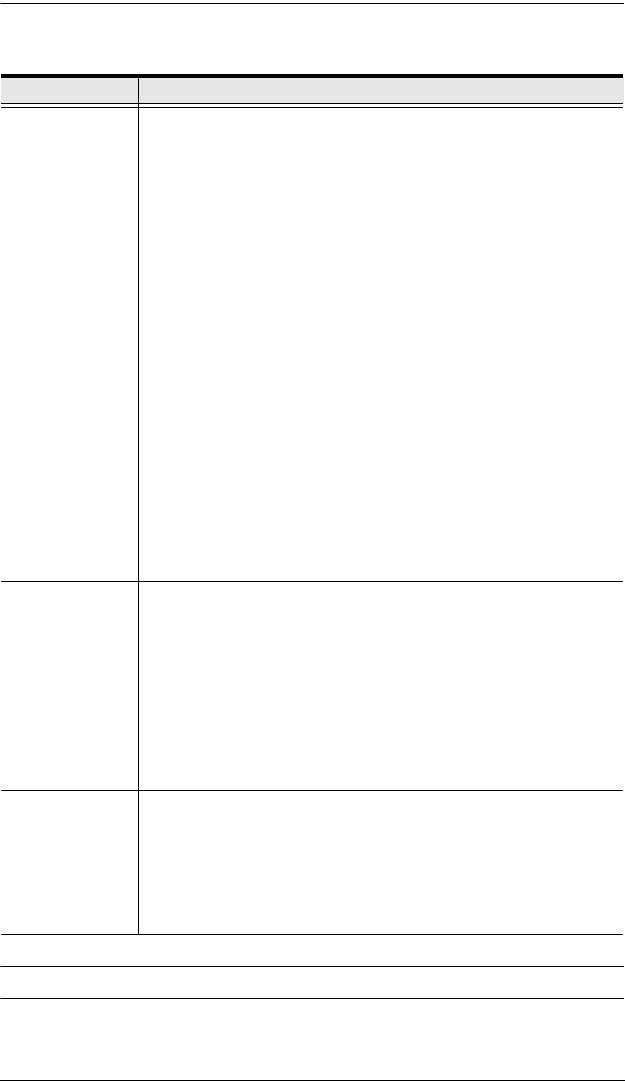
Chapter 4. OSD Operation
39
(Continued from previous page.)
* Available on models with fingerprint reader.
(Continues on next page.)
Setting Function
SET USER
LOGIN
(continued)
To record a fingerprint:
1. Select an item from the list and double-click it, or move the high-
light bar to it and press [Enter].
2. Swipe the selected finger across the reader 3 times as directed.
3. Once the fingerprint is successfully recorded, you have the
option of recording another.
Note:
Pressing F1 will delete the highlighted fingerprint from memory.
Pressing F2 will delete all fingerprints for the current user from
memory.
Pressing F3 will edit the name of the highlighted fingerprint.
Pressing F5 will delete the highlighted fingerprint name.
SET LOGIN MODE*
Use this function to set user login mode to PASSWORD OR
FINGERPRINT (either username and password or just fingerprint
can be used to login) or PASSWORD + FINGERPRINT (username,
password, and then fingerprint must all be used to login).
In PASSWORD + FINGERPRINT mode, if the subsequent
fingerprint does not match the previously entered username,
user will not be able to login. This mode provides better access
security.
SET
ACCESSIBLE
PORTS
This function allows the administrator to define user access to the
computers on the installation on a port-by-port basis.
For each user, select the target port; then press the [Spacebar] to
cycle through the choices: F (full access), V (view only), or blank.
Repeat until all access rights have been set, then press [Enter].
The default is F for all users on all ports.
Note:
A blank setting means that no access rights are granted.
The port will not show up on the user's LIST on the main screen.
The administrator always has full access to all ports.
SET LOGOUT
TIMEOUT
If there is no input from the console for the amount of time set with
this function, the user is automatically logged out. A login is
necessary before the console can be used again.
This enables other users to gain access to the computers when the
original user is no longer accessing them, but has forgotten to log
out. To set the timeout value, key in a number from 1–180 minutes,
then press [Enter]. The default setting of 0 disables this function.