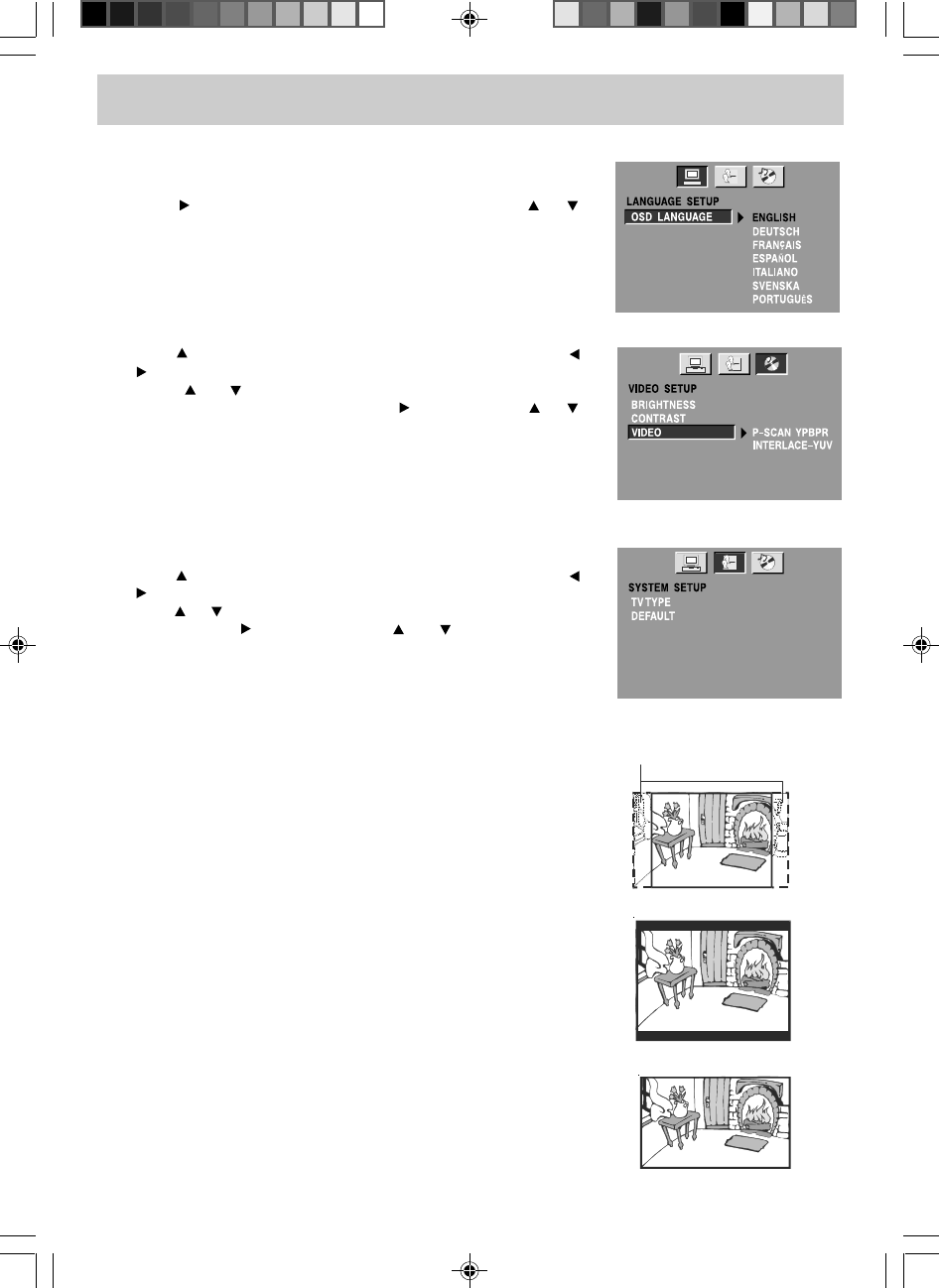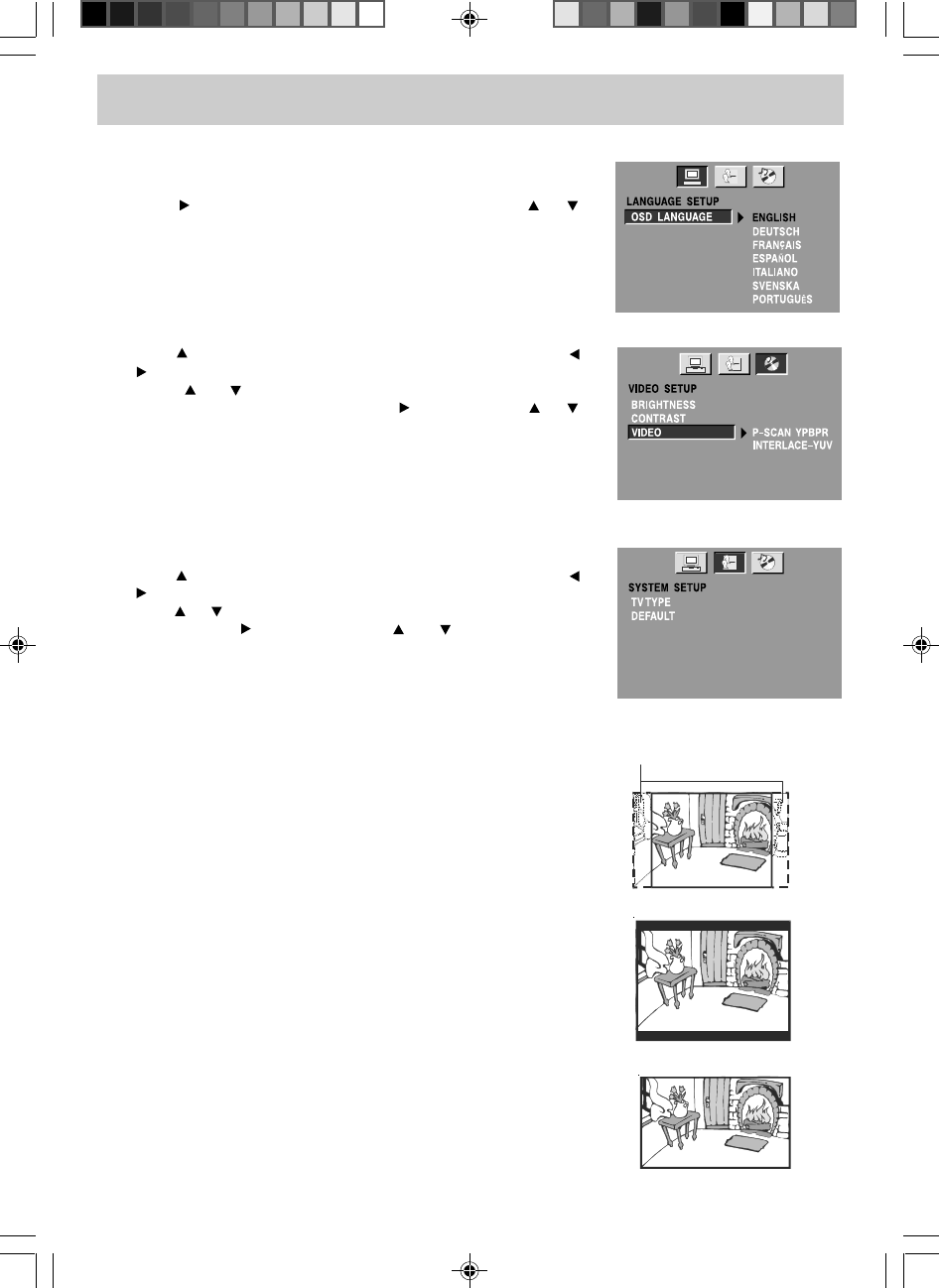
E - 28
CUSTOMIZING THE FUNCTION SETTINGS
SYSTEM SETUP
1. Press the SETUP button in STOP mode.
2. Use the button to select LANGUAGE SETUP, then press the
or button repeatedly until SYSTEM SETUP appears.
3. Use the or button to select the option (TV TYPE or DEFAULT),
then press the button. Use the or button to make
adjustments, then press the ENTER button. The screen will change
to your selected setting.
4. Repeat steps 2 and 3 above to adjust other options.
5. To exit the SETUP MENU and return to the normal screen, press
the SETUP button.
TV Type
Pan Scan
• When wide-screen video is played, this mode clips the right and
left sides of the image so that it can be viewed on a conventional
screen.
• Some wide-screen DVDs that do not permit Pan Scan playback
are automatically played in Letter Box mode (black bands at top
and bottom of screen).
Letter Box
• When wide-screen video is played in this mode on a conventional
screen, black bands appear at the top and bottom of the screen.
Wide-screen
• This is the correct mode for playing wide-screen videos on a
wide-screen.
NOTES
• The displayable picture size is preset on the DVDs. Therefore
the playback picture of some DVDs may not conform to the picture
size you select.
• When you play DVDs recorded in the 4:3 aspect ratio, the playback
picture will always appear in the 4:3 aspect ratio regardless of
the TV shape setting.
Default
It takes 3-5 seconds to reset the unit to the factory default.
LANGUAGE SETUP
1. Press the SETUP button in STOP mode.
2. Use the button to change the highlight cursor. Use the or
button to select a language, then press the ENTER button The
screen will change to your selected language immediately.
3. To exit the SETUP MENU and return to the normal screen, press
the SETUP button.
VIDEO SETUP
1. Press the SETUP button in STOP mode.
2. Use the button to select LANGUAGE SETUP, then press the
or button repeatedly until VIDEO SETUP appears.
3.Use the or button to select the option (BRIGHTNESS,
CONTRAST or VIDEO), then press the button. Use the or
button to make adjustments, then press the ENTER button. The
screen will change to your selected setting.
4. Repeat steps 2 and 3 above to adjust other options.
5. To exit the SETUP MENU and return to the normal screen, press
the SETUP button.
WIDE SCREEN
LETTER BOX
Cut off when a wide-screen video
image is played.
PAN SCAN
PLV31260_ib_eng_17-30.pmd 9/13/2007, 3:36 PM28