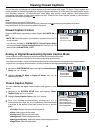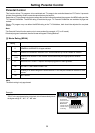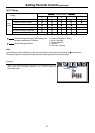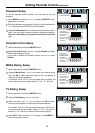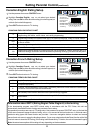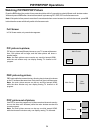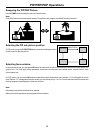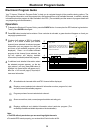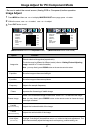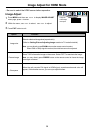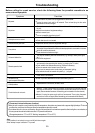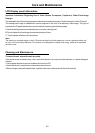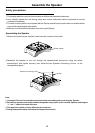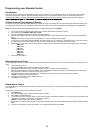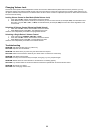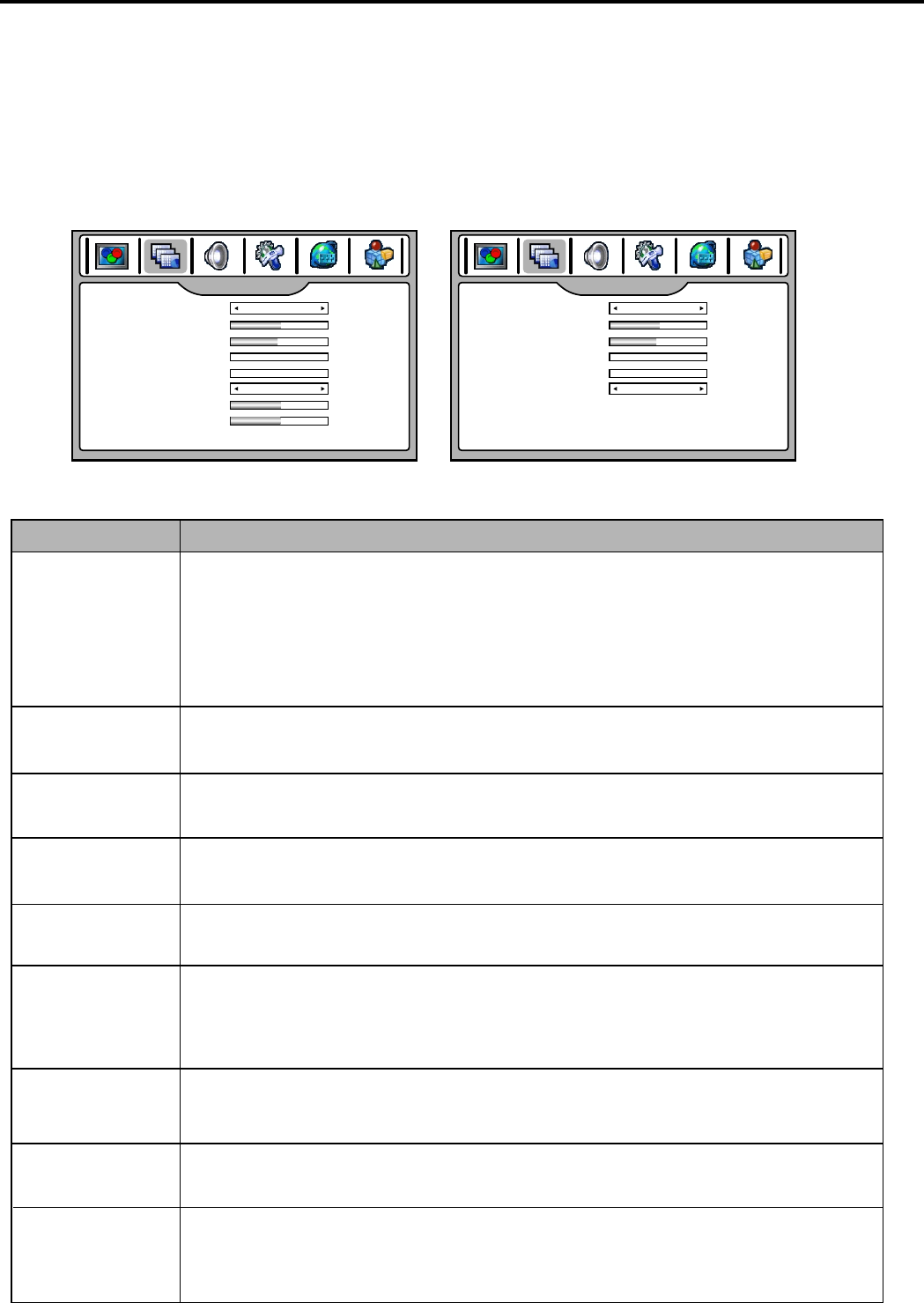
Image Adjust for PC/Component Mode
Image Adjust
- Be sure to select the correct source (Analog RGB or Component) before operation.
1
2
Within the menu, use to use to 5or6 select, 3or4 adjust.
Press EXIT button to exit.
3
Option
Function
Image size
Selects a desired image size (aspect ratio).
The choice may be different in different mode.(refer to <Setting Picture/Adjusting
Image > section in TV mode for details.)
Note: you may directly press ZOOM button on the remote control to select.
H position
Frequency
Phase
Move the image on the screen left/right.
Adjusts the sample frequency.
Improves the focussing of stable image.
Press MENU and then use 3or4 6 to display IMAGE ADJUST menu page, press to enter.
V position
Freeze Image
Select "ON" to freeze the image on the screen. Select "OFF" to reactivate the image.
H width
(component mode only)
Adjusts t he h orizontal width o f t he image.
V width
(component mode only)
Auto Adjust
(PC mode only)
Highlight "Auto Adjust" item and then use 3or4 button to start auto adjustment. The
set will automatically adjust the image such as frequency, position setting, etc.
Move the image on the screen up/down
Adjusts t he vertical width o f t he image.
Note: you may directly press FREEZE button on the remote control to freeze the image,
press again to restore.
(IMAGE ADJUST menu in Component mode) (IMAGE ADJUST menu in PC mode)
IMAGE ADJUST
050
047
OFF
FILL ALL
Image size
H position
V position
Freeze Image
000
000
Frequency
Phase
005
005
H width
V width
IMAGE ADJUST
050
047
OFF
FILL ALL
Image size
H position
V position
Freeze Image
000
000
Frequency
Phase
Auto Adjust
>>>
37