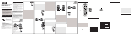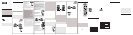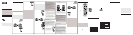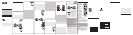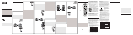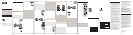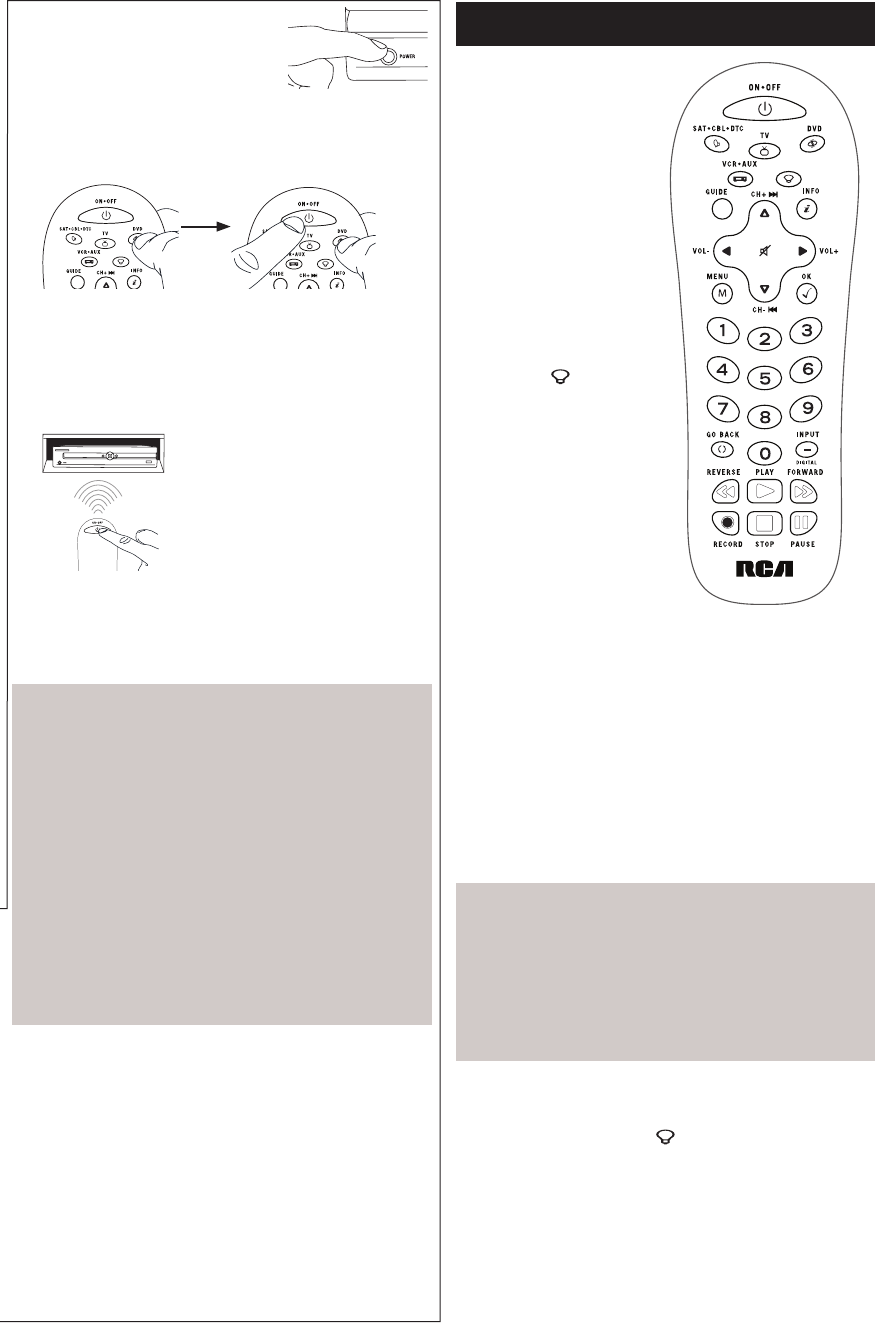
In most cases, the keys on
this remote perform the same
functions as the keys on your
original remotes once you’ve
programmed this remote to
operate your components.
Many keys on this remote
have other functions as well.
Illuminated ON•OFF key
serves as an indicator light to
provide feedback.
Device keys (TV,
SAT•CBL•DTC, DVD,
VCR•AUX) put the remote in
the right mode to control your
device.
Backlight key (
) turns
backlighting on/off.
GUIDE and MENU put the
remote in menu/guide mode,
which makes the CH/VOL
keys serve as arrow keys;
they also access the same
features as the keys on your
original remotes.
CH and VOL keys have dual
functions: they can act as
navigation keys in menu
systems as well as channel
and volume controllers
outside the menus. The
CH keys also provide skip
forward and skip back control
for DVD players and DVRs
that support this functionality.
1. Manually turn on the device you
want to control.
3. Wait until the ON•OFF key comes on and stays on. Then
release both keys.
4. Point the remote directly at the front panel of the device you
want to control. Press ON•OFF on the remote and wait 2
seconds. The remote is testing a single code for your device.
Did your device turn off?
YES: Press the STOP key to store
the code. You’re done! You’ve
programmed this device key.
NO: Press ON•OFF again. The
remote tests the next code for
your device.
Keep pressing ON•OFF every 2
seconds until your device turns off.
When it does, press STOP.
TIP: Because there are so many codes, you may have to press
the ON•OFF key many times—possibly hundreds of times.
NOTES
Throughout the programming of each key, keep the remote
pointed at the IR sensor of the device you are programming
the remote to control.
Test the remote with the device to make sure the device
key is programmed with the correct code for maximum
functionality. If some features don’t work, try a different
code. See the “Testing the Code for Maximum Functionality”
section below for more information.
During the Manual Code Search, the remote ignores
keypresses that aren’t part of the search.
The search times out after two minutes (the ON•OFF key
blinks four times and turns off, and the last programmed
code under that device key is retained).
The ON•OFF key blinks four times and turns off when the
remote has gone through all the codes. The remote exits the
Manual Code Search. If your device hasn’t turned off yet, try
a different search method.
Testing the Code for Maximum Functionality
1. Try a variety of the device’s functions with the remote. If
some features of your devices don’t work, go to the next
step to try a different code.
2. Repeat the Manual Code Search from the beginning. When
the device turns off for the first time, don’t press the STOP
key, which would store the same code. Instead, with the
unit now off, continue to press the ON•OFF key repeatedly
until the unit turns back on.
3. Once the unit turns back on, you have found another code
that operates the device. Press the STOP key.
4. Test the key’s functionality again by trying a variety of
functions. If the code controls the majority of the device’s
functions, programming is complete. If the code stored
does not give maximum functionality, try another code.
IMPORTANT
Because this remote controls more than one device, you
must rst “tell” the remote which device you wish to
operate. That means, if you wish to operate your TV, you
must rst press the TV key to put the remote in the TV
Mode. The remote stays in that device mode until you press
a different device key. For example, if your remote is in TV
Mode and you want to operate the DVD player, you must
press the DVD key to change device modes.
Tour of the Remote
2. Press and hold the device key you want to program. While
you’re holding down the device key, use your other hand
to press and hold the remote’s ON•OFF key at the same
time.
GO BACK exits remote programming; it also performs the
same functions as on your original remotes.
The INPUT and — (dash) key has three functions: (1) it toggles
through all the video sources connected to your TV; (2) when
the remote is in VCR mode, this button toggles between VCR
and the TV input; (3) when you’re entering digital channel
numbers directly, this button lets you separate the main
channel number from the sub-channel number (such as 59.1).
Backlighting
Backlight illumination helps you see the remote control keys
better in the dark. You can turn backlight illumination on or off
by pressing the backlight key ( ). Backlighting stays on as
long as keys are being pressed and turns off six seconds after
the last keypress. Once the backlight time has timed out, any
keypress will reactivate it. If the backlight illumination is on,
and you press the backlight key, the backlight turns off.
Actual model may vary
from illustration